-
Make the
BuildAndRun.shscript executable if it isn't already:chmod +x BuildAndRun.sh
-
If you've installed the Playdate SDK to the default path (Documents folder), then just run
setup.shto add environment variables:- PLAYDATE_SDK_PATH to Playdate SDK
- Adds Playdate SDK's bin folder to PATH (if it is not already added) to create
pdcshortcut
!!! If you've changed the default path, edit the appropriate section in
setup.shto set your custom SDK path, then run it.SDKPATH="/path/to/your/custom/sdk"This should be done only once. You need to restart VSCode after this.
-
Open the template folder with VSCode, install the recommended extensions (a popup will show in the lower right corner):
Lua,Lua Plus. Then restart VSCode. -
If you want to change the "build and run" key (default is Ctrl+Shift+B):
- Cmd + K, Cmd + S
- Change the keybind for
Tasks: Run Build Task(You can change it to another key, for example, F5).
-
You can find your
main.luafile inside thesourcefolder. Press your "Run Build Task" button, and you should see the "Template" text in the Playdate simulator. -
Feel free to delete
dvd.luaand all DVD-related lines frommain.lua(marked-- DEMOO). -
⚠️ Don't forget to change your unique project info insource/pdxinfo: "bundleID", "name", "author", "description". Read more about pdxinfo here.
It's critical to change your game bundleID, so there will be no collisions with other games, installed via sideload.
The setup.sh script is designed to help you set up your environment for the Playdate SDK. It can be run with various flags to customize its behavior.
-
-a: Update all configurations. This includes updating the$PATH,config, andstartup.sh. This flag expects the path to the SDK as its argument.Example:
./setup.sh -a /path/to/PlaydateSDK -
-p: Update only the$PATHvariable to include the Playdate SDK'sbindirectory. This flag expects the path to the SDK as its argument.Example:
./setup.sh -p /path/to/PlaydateSDK -
-c: Update only theconfigfile with the provided SDK path. This flag expects the path to the SDK as its argument.Example:
./setup.sh -c /path/to/PlaydateSDK -
-s: Update only thestartup.shfile with the provided SDK path. This flag expects the path to the SDK as its argument.Example:
./setup.sh -s /path/to/PlaydateSDK -
-t: Test mode (Dry run). This will show the changes that would be made without actually applying them. This flag expects the path to the SDK as its argument.Example:
./setup.sh -t /path/to/PlaydateSDK
- If no flags are provided, the script will present a menu to guide you through the setup process.
- It's essential to provide the correct path to the Playdate SDK when using the flags.
- After running the script, you might need to restart your terminal or VSCode for the changes to take effect.