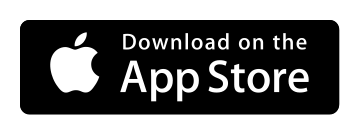Yivi, formerly known as IRMA, offers a privacy-friendly, flexible and secure solution to many authentication problems, putting the user in full control over his/her data.
The Yivi app manages the user's cards containing personal data. It can receive new cards, selectively disclose data contained in the user's cards to others, and attaching data to signed statements. These data can be relevant properties, such as: "I am over 18", "my name is ..." and "I am entitled to access ....". They are only stored on the user's device and nowhere else.
NOTE: During the transition period in which we change IRMA to Yivi, it can happen that both names are used interchangeably.
-
Clone the project
git clone --recursive [email protected]:privacybydesign/irmamobile.git -
If your forgot to include
--recursivein yourgit clone, make sure to init and update the submodules:cd irmamobile git submodule init git submodule update -
Install Java development kit. Java 11 should work. Java 8 is not supported anymore.
# On Debian / Ubuntu apt install openjdk-11-jdk # On MacOS # TODO: Install via `brew install openjdk@11`, but how to replace system Java? -
Install the Android SDK tools by going to the Android developer download page. Make sure to install the build-tools and platform for Android >= 28. In addition to the SDK platform, the following SDK tools need to be installed:
- Android SDK Command-line Tools
- Android SDK Build-Tools
- Android SDK Platform-Tools
- NDK
- CMake
If you're using the SDK Manager of Android Studio: you can find specific versions for Build-Tools by enabling the option
Show Package Details. -
Update your environment. You installed the Android SDK in the previous step, but you will still need to update your
PATHto make sure you can access the utilities provided and to make sure that flutter keeps working, you will need to export anANDROID_HOMEenvironment variable:echo 'export ANDROID_HOME="/YOUR/PATH/TO/android-sdk"' >> "$HOME/.bashrc" echo 'export PATH="$ANDROID_HOME/tools:$ANDROID_HOME/platform-tools:$PATH"' >> "$HOME/.bashrc" -
Download Flutter from the download page and follow their installation steps. Make sure to update your $PATH again.
-
Run
flutter doctorto see what steps remain to get a fully operational development environment for flutter (this may include accepting the android licenses). At this point you could also download your development environment. -
Install Go from the Go download page or by using your OS package manager.
-
Run
go install golang.org/x/mobile/cmd/gomobileto install gomobile. -
Run
gomobile initto initialize gomobile. -
Create the irmagobridge:
./bind_go.sh. -
Start an emulator or connect a device via USB and run the flutter project:
flutter run(iOS) orflutter run --flavor alpha(Android). You can also use Android Studio or Visual Studio Code for this step. The alpha flavor on Android does not open universal links. If you need to test these, you need to build the beta flavor (flutter run --flavor beta). In order to install a beta flavor build, you need to uninstall the Play Store version of the Yivi app. Therefore, it is practical to only do this in a simulator or a dedicated test device. In case you run the flutter project via Android Studio, you can specify the build flavor in the run configuration. On iOS, no custom flavor should be specified. -
You can use
flutter run -tto run different app configurations, for example runflutter run -t lib/main_prototypes.dartto start the app in the prototypes menu.
This project uses json_serializer. To re-generate serialization code, run ./codegen.sh
The integration tests are in development, so not all use cases are covered yet.
As preliminary to run the integration tests, you need a fully configured irmamobile development setup.
The full set of integration tests can be started in the following way:
# For an iOS testing device/simulator
flutter test integration_test/test_all.dart
# For an Android testing device/simulator
flutter test integration_test/test_all.dart --flavor=alpha
You can also run the integration tests in a specific test file only. For example:
flutter test integration_test/issuance_test.dart
Note: flutter test also supports directory paths as argument. When doing this, all tests in that particular directory are run.
However, a new build is made for every test file. Running multiple tests in this way takes much more time for that reason.
To natively run the integration tests on Android, you can use the command below.
flutter pub get
(cd android && ./gradlew app:connectedAlphaDebugAndroidTest -Ptarget=`pwd`/../integration_test/test_all.dart)
You can also manually build APKs for testing using Fastlane.
bundle exec fastlane android_build_integration_test
The APKs can be found in ./fastlane/build. They can be uploaded to services like Google Firebase.
You can also run them locally using the following commands:
adb install ./fastlane/build/app-alpha-debug.apk
adb install ./fastlane/build/app-alpha-debug-androidTest.apk
adb shell am instrument -w -r foundation.privacybydesign.irmamobile.alpha.test/androidx.test.runner.AndroidJUnitRunner
To natively run the integration tests as XCTests on iOS, you can do this using XCode.
At first, you need to choose which test you want to run. For example, to run the tests in issuance_test.dart you execute:
flutter build ios integration_test/issuance_test.dart --config-only
The tests can be started by opening the ios/Runner.xcworkspace in XCode and then start the tests via Product > Test.
You can use testing services like Google Firebase to easily run your tests on physical devices. The testing service of your choice needs to support XCTest (not to be confused with XCUITest). You can make a build for this purpose using Fastlane:
bundle exec fastlane ios_build_integration_test
The integration test build should be provisioned with at least a development provisioning profile. More information about how to set the provisioning profile can be found in the Fastlane documentation.
The generated ./fastlane/build/ios_tests.zip can be uploaded to Google Firebase.
For build automation we use Fastlane scripting. These scripts are used by our CI tooling (i.e. the GitHub Actions workflows in .github/workflows). Documentation about the Fastlane scripting can be found here.
- Have you checked out the two submodules of this repository? If
find ./irma_configurationis empty, this is the case. - If something has changed in the
irmagobridgeor inirmagothen rerunning./bind_go.shis required. - In case you get the warning that the
ndk-bundlecannot be found, please set theANDROID_NDK_HOMEenvironment variable to the right ndk version directory. These version directories can be found in$ANDROID_HOME/ndk. For example, you have to specifyexport ANDROID_NDK_HOME=$ANDROID_HOME/ndk/<NDK_VERSION>. You can also make a symlink inANDROID_HOMEby doingln -s $ANDROID_HOME/ndk/<NDK_VERSION> $ANDROID_HOME/ndk-bundle. In here<NDK_VERSION>should be replaced with the NDK version you want to use. - When you get an error related to
x_cgo_inittlswhile running./bind_go.sh, you probably use an incorrect version of the Android NDK or your Go version is too old. - When the flutter tool cannot find the generated apk after building for Android, the flavor is probably omitted. You need to run
flutter run --flavor alphaorflutter run --flavor beta. - When you are working with Windows, you need to manually make a symlink between the configuration folders. You can do this by opening a terminal as administrator and use the following command:
mklink /d .\android\app\src\main\assets\irma_configuration .\irma_configuration. - When you are building for iOS using XCode and you get
Dart Error: Can't load Kernel binary: Invalid kernel binary format version., then likely your Flutter cache is corrupted. You can empty and reload the Flutter cache in the following way:
pushd $(which flutter)/../
rm -rf ./cache
flutter doctor
flutter precache --ios
popd
flutter pub get
cd ./ios && pod install