-
Notifications
You must be signed in to change notification settings - Fork 278
Extra Tab Contents API
(generated by Table of Contents Generator for GitHub Wiki)
This feature is available on TST 3.3.7 and later.
TST provides ability to embed arbitrary contents inside tabs via its API. You can provide custom UI elements on TST's tabs - icons, buttons, thumbnails, and more.
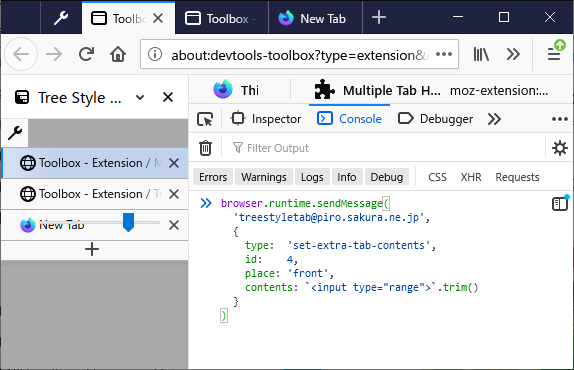
There are some example usecases made by me:
You can set extra contents for a tab with a message with the type set-extra-tab-contents. For example:
const TST_ID = '[email protected]';
function insertContents(tabId) {
browser.runtime.sendMessage(TST_ID, {
type: 'set-extra-tab-contents',
id: tabId,
contents: `<button id="button" part="button">foo</button>`
});
}Parameters are:
-
id: Integer, ID of the tab. -
contents(optional): String, HTML source of extra contents. Dangerous contents are automatically sanitized. If you specify null contents, previous contents will be cleared.- Only limited safe type elements are allowed, and all others (for example
<script>) will be rejected. There is a list of allowed element types.
- Only limited safe type elements are allowed, and all others (for example
-
style(optional): String, CSS style definitions for inserted contents. -
place(optional): String,"front"(default value) or"behind".
If you set different contents to a same tab, existing contents are updated to new one. For more better performance and experience, there are some hints:
- TST tries to apply minimum changes to existing DOM based on a diff-based DOM updater, so you can apply animation effects to contents with CSS transitions easily.
- If you give an identifier for each element via the
idattribute, it will help TST to apply changes with less steps.- Currently the namespace of
idis shared with other helper addons which uses Tab Extra Contents API. So Firefox may report error to the browser console from duplicatedids. To avoid this concern, an alternative attributeanonid(named fromanonymous-id) is available.
- Currently the namespace of
- It is recommended to keep DOM structure, change only attributes and text contents for more performance.
// For all existing tabs in currently shown sidebars
browser.tabs.query({}).then(tabs => {
for (const tab of tabs) {
insertContents(tab.id);
}
});
// For new tabs opened after initialized
browser.tabs.onCreated.addListener(tab => {
insertContents(tab.id);
});
// For existing tabs, after the sidebar is shown
async function registerToTST() {
try {
await browser.runtime.sendMessage(TST_ID, {
type: 'register-self',
name: browser.i18n.getMessage('extensionName'),
icons: browser.runtime.getManifest().icons,
listeningTypes: ['sidebar-show']
});
}
catch(e) {
// TST is not available
}
}
registerToTST();
browser.runtime.onMessageExternal.addListener((message, sender) => {
if (sender.id != TST_ID)
return;
switch (message.type) {
case 'sidebar-show':
browser.tabs.query({ windowId: message.windowId }).then(tabs => {
for (const tab of tabs) {
insertContents(tab.id);
}
});
break;
}
});Extra contents are inserted to tabs under a shadow root. The container element generated by TST always has a fixed part name container, and TST appends a common part name extra-contents-for-(sanitized addon id) to all inserted elements originally with their own part attribute. For exmple, if you set <button id="button" part="button">foo</button> as the contents, it will become:
<span part="extra-contents-for-(sanitized addon id) container">
<button id="button" part="button extra-contents-for-(sanitized addon id)">
foo
</button>
</span>Such shadow DOM elements won't be styled with regular CSS applied to the document, thus there are two methods to style extra tab contents.
CSS Shadow Parts, available on Firefox 72 and later, is the recommended way. You can use ::part() pseudo element to specify elements under shadow root, for example:
async function registerToTST() {
try {
await browser.runtime.sendMessage(TST_ID, {
type: 'register-self',
...
style: `
::part(%EXTRA_CONTENTS_PART% container) {
background: ThreeDFace;
border: 1px solid ThreeDDarkShadow;
color: ButtonText;
}
::part(%EXTRA_CONTENTS_PART% button) {
background: transparent;
border: none;
}
tab-item.active ::part(%EXTRA_CONTENTS_PART% button) {
background: InactiveCaption;
color: InactiveCaptionText;
}
tab-item.active ::part(%EXTRA_CONTENTS_PART% button):hover {
background: ActiveCaption;
color: CaptionText;
}
`
});
}
catch(e) {
}
}A placeholder %EXTRA_CONTENTS_PART% is available: it will be replaced to the common part name (extra-contents-for-(sanitized addon id)) automatically.
On old versions of Firefox without CSS Shadow Parts support, you need to use a different way: style parameter for each contents. For exmaple:
browser.runtime.sendMessage(TST_ID, {
type: 'set-extra-tab-contents',
...
style: `
[part~="%EXTRA_CONTENTS_PART%"][part~="container"] {
background: ThreeDFace;
border: 1px solid ThreeDDarkShadow;
color: ButtonText;
}
[part~="%EXTRA_CONTENTS_PART%"][part~="button"] {
background: transparent;
border: none;
}
`
});It will generates custom <style> element for each shadow root, so it may decrease system performance.
Notification messages with types tab-mousedown, tab-mouseup, tab-clicked and tab-dblclicked will have an extra property originalTarget (string, the source of the element which the user operated on) when those actions happen on any extra tab contents.
async function registerToTST() {
try {
await browser.runtime.sendMessage(TST_ID, {
type: 'register-self',
name: browser.i18n.getMessage('extensionName'),
icons: browser.runtime.getManifest().icons,
listeningTypes: [..., 'tab-mousedown', 'tab-dblclicked']
});
}
catch(e) {
// TST is not available
}
}
registerToTST();
browser.runtime.onMessageExternal.addListener((message, sender) => {
if (sender.id != TST_ID)
return;
switch (message.type) {
...
case 'tab-mousedown':
case 'tab-dbclicked':
if (message.originalTarget) {
console.log(message.originalTarget); // => "<button>foo</button>"
return Promise.resolve(true); // cancel default event handling of TST
}
break;
}
});You can make inserted extra tab contents draggable, with draggable and data-drag-data attributes.
Here is an example to provide a plain text data as the drag data:
<span draggable="true"
data-drag-data='{ "type": "text/plain",
"data": "http://example.com/",
"effectAllowed": "copyMove" }'>
Foo
</span>The value of the data-drag-data attribute should be a JSON string. It should have following properties:
-
type: String, the flavor type of the drag data. -
data: String, the data to be dragged. Currently just a single string is supported. -
effectAllowed(optional): String to be set for thedataTransfer.effectAllowedof the drag event,copyby default.
You can give multiple types data as an array. For example:
<span draggable="true"
data-drag-data='[
{ "type": "text/x-moz-url",
"data": "http://example.com/\nExample Link" }
{ "type": "text/plain",
"data": "http://example.com/" }
]'>
Foo
</span>There is a special type tab, providing draggable data for TST's tab (tree node). tab-type drag data only has type and data properties, and the data is an object with some more properties. Here is an example:
<span part="tab"
draggable="true"
data-drag-data='{ "type": "tab",
"data": { "id": 10 } }'>
Foo
</span>Here is the list of available attributes of the data object:
-
id: Integer, the ID of the tab. -
asTree(optional): Boolean,falseby default.truemeans that descendant tabs are dragged together,falsemeans that only an individual tab is dragged. -
allowDetach(optional): Boolean,falseby default.truemeans that dragged tabs are detached from the window when they are dropped outside the sidebar area. -
allowLink(optional): Boolean,falseby default.truemeans that links or bookmarks are created from dragged tabs when they are dropped outside the sidebar area (bookmarks toolbar, text input field, or others).
You can provide different drag data for actions with specific modifier keys. For example:
<span draggable="true"
data-drag-data='{
"default": [{ "type": "text/x-moz-url",
"data": "http://example.com/\nExample Link" },
{ "type": "text/plain",
"data": "http://example.com/" }],
"Shift": { "type": "text/plain",
"data": "http://example.com/shifted" },
"Ctrl+Shift": { "type": "text/plain",
"data": "http://example.com/new" }
}'>
Foo
</span>-
default: drag data for no modifier case. - Combinations of
Alt,Ctrl, 'Command',MacCtrlandShift, connected with+: drag data for the modifiers combination. Modifiers are compatible to the one on modifier keys for the "commands" manifest feature.
You can override the context menu on an extra tab contents.
- If you define an element with
data-tab-idand the value is a valid tab ID, a tab context menu will be shown on the element. For example:<button data-tab-id="10">Reload</button> - If you define an element with
data-bookmark-idand the value is a valid bookmark ID, a bookmark context menu will be shown on the element. For example:<button data-bookmark-id="aabbccdd">Bookmark</button>
You can clear your extra contents from a tab at arbitrary timing, with a message with the type clear-extra-tab-contents. For example:
function clearContents(tabId) {
browser.runtime.sendMessage(TST_ID, {
type: 'clear-extra-tab-contents',
id: tabId
});
}Parameters are:
-
id: Integer, ID of the tab.
This will clear both front and behind contents. If you need to clear only one of them, you need to call set-extra-tab-contents with null contents.
You can clear all your extra contents from all tabs, with a message with the type clear-all-extra-tab-contents. For example:
browser.runtime.sendMessage(TST_ID, {
type: 'clear-all-extra-tab-contents'
});