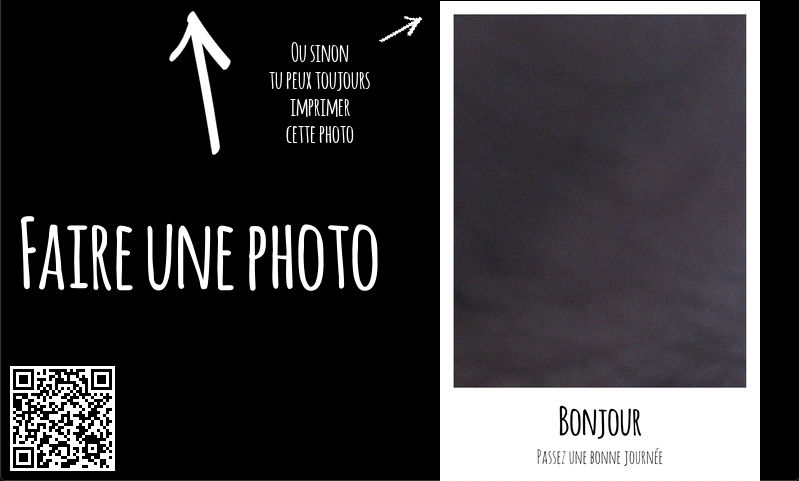pibooth-qrcode is a plugin for the pibooth application.
It adds the display of a custom qrcode at the print and wait state
$ pip3 install pibooth-qrcode
Here below the new configuration options available in the pibooth configuration. The keys and their default values are automatically added to your configuration after first pibooth restart.
[QRCODE]
# URL which may be composed of variables: {picture}, {count}
prefix_url = https://github.com/pibooth/pibooth
# Foreground color
foreground = (255, 255, 255)
# Background color
background = (0, 0, 0)
# Optional text displayed close to the QR code
side_text =
# Offset (x, y) from location
offset = (20, 40)
# Location on 'wait' state: topleft, topright, bottomleft, bottomright, midtop-left, midtop-right, midbottom-left, midbottom-right
wait_location = bottomleft
# Location on 'print' state: topleft, topright, bottomleft, bottomright, midtop-left, midtop-right, midbottom-left, midbottom-right
print_location = bottomrightNote
Edit the configuration by running the command pibooth --config.
The URL linked to the QR code can be define dynamically using some state variables or configuration options. Available variables to forge the URL are:
- picture : current picture filename
- count : current counters. You can access to values using
{count.xxx}(see counters in configuration menu) - url : current picture URL as defined in
app.previous_picture_urlattribute (this attribute is generally defined by another plugin).
For instance, https://photos.google.com/share/AxFF4t56kiJiu89m/{picture} will generate:
https://photos.google.com/share/AxFF4t56kiJiu89m/2021-06-11-10-14-08_pibooth.jpg
Here is the possible QR code location at screen:
Here is an example of the rendering you can get with this plugin on the wait screen: