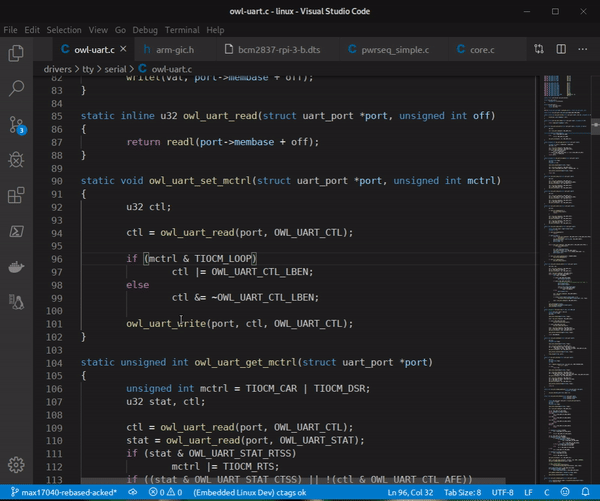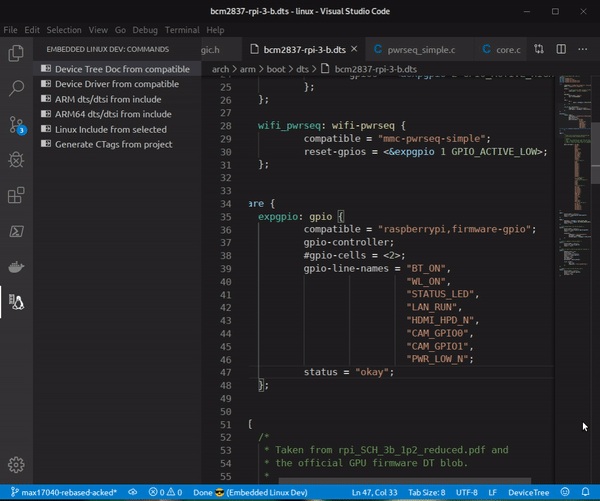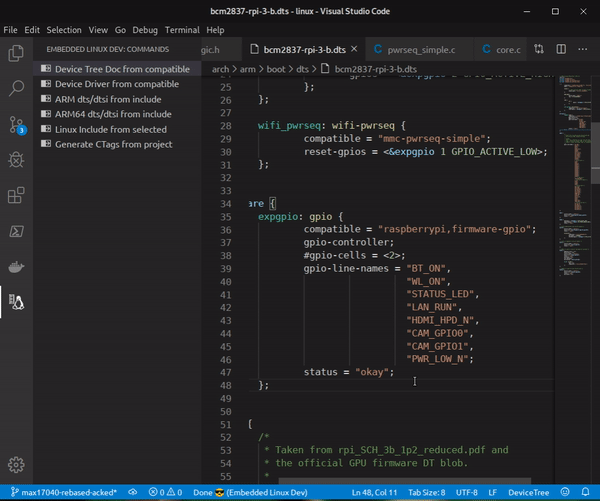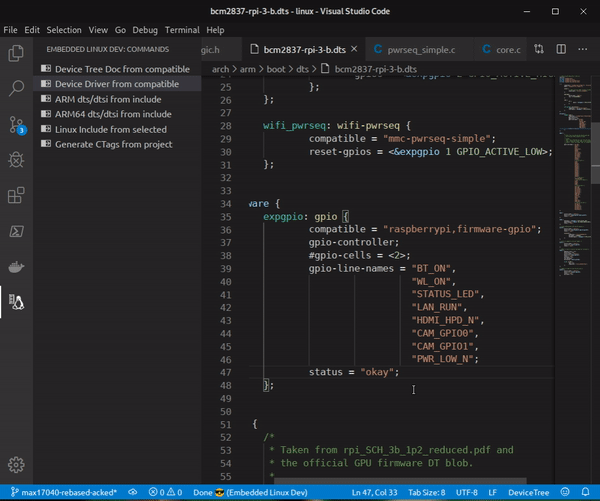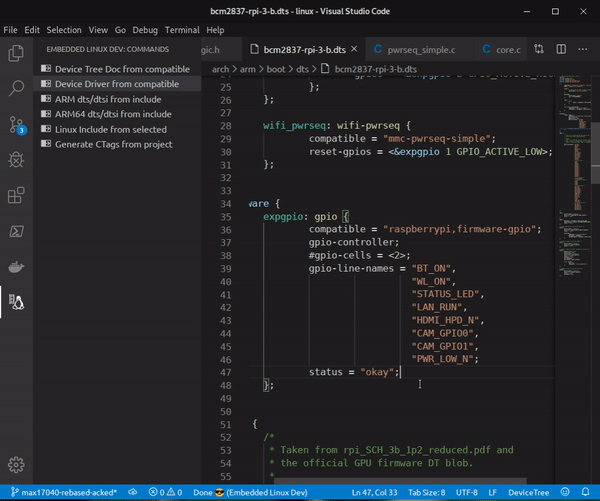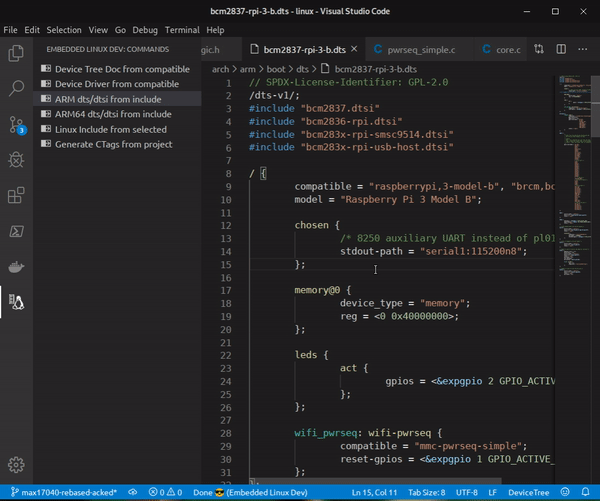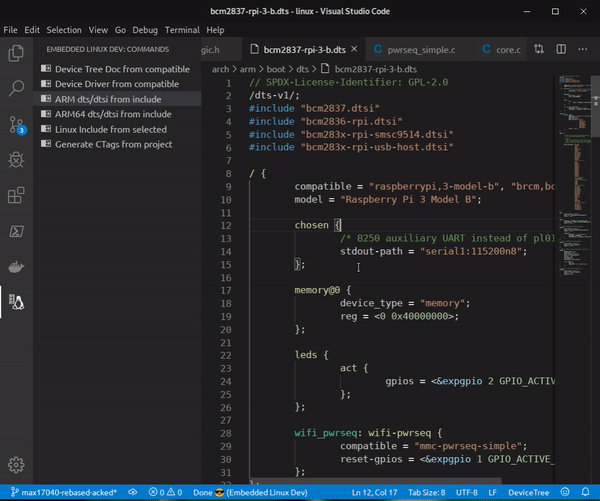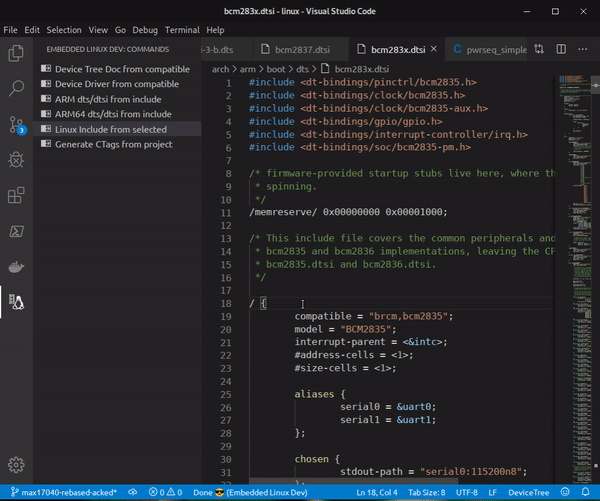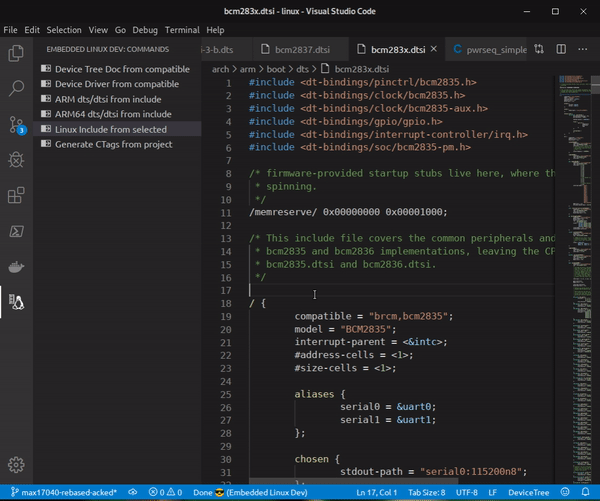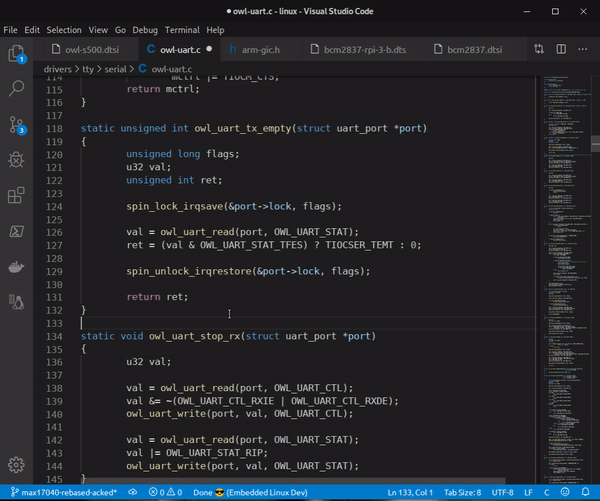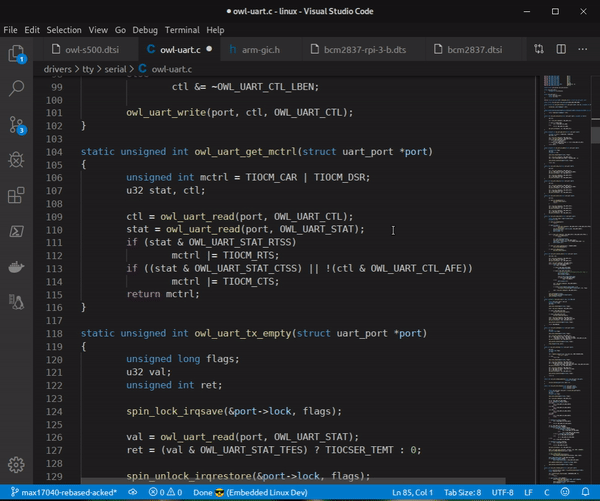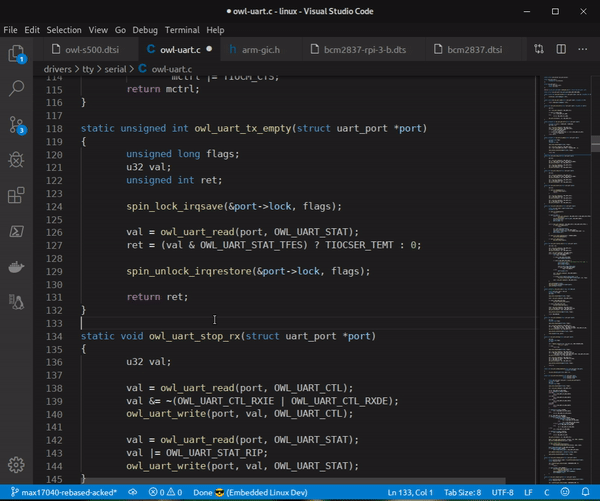Symbol autocompletion, function and symbol navigation. Supports C, Kconfig, defconfig, .config and device tree files. Plus some automation to match device tree compatibles and open their respective driver or documentation files.
The extension works on Linux systems, also tested on WSL, and uses some packages for its correct operation. Before use you must install the following dependencies on your system:
- bash
- universal-ctags
An important detail is to install universal-ctags and not exuberant-ctags to have support to index Kconfig and device tree files.
A new Kconfig Engine parser is in testing phase. This does not use ctags and it has a totally different behavior.
To use new Kconfig Engine add the following to your settings.json:
"kerneldev.experimental.newKconfigEngine": trueAlso to have the correct index to the target architecture you must add the following to your settings.json:
"kconfig.env": {
"SRCARCH": "x86" // or arm, arm64, mips, etc...
}
⚠️ To these settings take effect you must reload the VS Code window.
A new DTS Engine parser is in testing phase. This does not use ctags and it has a totally different behavior showing hints and lookups just for the included files.
The new DTS engine validate and compile the device tree source using the device tree compiler dtc. Before use you must install the following
dependencies on your system:
- device-tree-compiler
To use new DTS Engine add the following to your settings.json:
"kerneldev.experimental.newDtsEngine": trueChanging this configuration and saving will automatically reload the extension to make effect.
Also make sure to remove the DTS from the ctags.languages. The default configuration is:
"ctags.languages": [
"C",
"C++",
"DTS",
"Kconfig",
"Make"
],The new DTS Engine uses the yaml binding documentation to have completion tips and validation. The extension needs to know a valid path to documentation. If you are opening the root folder from Linux Kernel source code add the following to your settings.json:
"devicetree.bindings": [
"${workspaceFolder}/Documentation/devicetree/bindings"
],Now the extension has built-in tools to be able to easily start a debug session with KGDB. An example for launch configuration for attach to KGDB:
{
"type": "cppdbg",
"name": "Kernel KDGB",
"request": "launch",
"program": "/tmp/kernel/rpi/artifacts/bcm2711-rpi-4b/vmlinux",
"cwd": "${workspaceFolder}",
"symbolLoadInfo": {
"loadAll": false,
"exceptionList": ""
},
"MIMode": "gdb",
"miDebuggerPath": "/usr/bin/gdb-multiarch",
"setupCommands": [
{
"description": "Enable pretty-printing for gdb",
"text": "-enable-pretty-printing",
"ignoreFailures": true
},
{
"text": "set arch aarch64"
},
{
"text": "target remote localhost:${config:kerneldev.kgdb_port}"
},
],
"preLaunchTask": "${command:embeddedLinuxDev.breakKernel}"
},There are some properties that need attention:
program- It has to be the exactly Kernel
vmlinuxfile you are trying to attach the debugger to;
- It has to be the exactly Kernel
miDebuggerPath- You need the
gdb-multiarchinstalled on your distro;
- You need the
setupCommands- In the
"text": "set arch aarch64"you must put the architecture of the target you want to attach the debugger;
- In the
preLaunchTask- Do not remove the command
${command:embeddedLinuxDev.breakKernel}. If you need to add a custom task for your use case, don't forget to add the command call in the tasks pipeline as the last task to be executed. Is this command that initializes theagent-proxythat will share what is fromgdband what is from the session console;
- Do not remove the command
Para realizar o break do Kernel para inicializar a sessão de debug e enviar corretamente os breakpoints requeridos o comando embeddedLinuxDev.breakKernel precisa de alguns settings. São nexessários:
"kerneldev.kgdb_port": "6061",
"kerneldev.serial_port": "6060",Essas portas serão utitilizadas pelo agent-proxy para criar sessões telnet para distribuir o que é do gdb e o que é do console normal do linux.
O modo recomendado de colocar o Kernel Linux em modo de debug e por Linux Magic System Request Key Hacks:
"kerneldev.breakBySysrq": trueMas caso queira executar o break via ssh use:
⚠️ Executar o break viasshé especialmente útil quando o seu device serial não suportaBREAK
"kerneldev.breakBySysrq": false,
"kerneldev.ssh_login": "seadog",
"kerneldev.ssh_psswd": "seadog",
"kerneldev.ssh_ip": "192.168.0.53",A debugger adapter for crash utility https://github.com/crash-utility/crash was added. This new debugger adapter has type crash, example configuration for the launch.json:
{
"type": "crash",
"request": "launch",
"name": "Run Crash Utility",
"crash": "/tmp/crash/crash",
"vmlinux": "/tmp/kernel/rpi/artifacts/bcm2711-rpi-4b/vmlinux",
"vmcore": "/media/rootfs/var/log/vmcore"
}Description of properties:
"crash": {
"type": "string",
"description": "Absolute path to the crash utility binary"
},
"vmlinux": {
"type": "string",
"description": "Absolute path to the Kernel vmlinux with debug symbols"
},
"vmcore": {
"type": "string",
"description": "Absolute path to the kdump vmcore"
}All features of the extension can be accessed by clicking commands through the activity bar:
In the next topics, I will describe each of the extension features.
In a device-tree file, ".dts" or ".dtsi", or in a device driver file ".c", mouse click on a "compatible" string and select the command. VS Code will open the corresponding documentation file for the compatible:
This functionality can also be selected from the right click context menu:
In a device-tree file, ".dts" or ".dtsi", mouse click on a "compatible" string and select the command. VS Code will match and open the code file, “.c”, from the driver that implements compatible:
This functionality can also be selected from the right click context menu:
In a device-tree file, “.dts” or “.dtsi”, mouse click on the string of a device-tree include and select the command. VS Code will open the corresponding file:
This functionality can also be selected from the right click context menu:
There are two options for this command, one for ARM and other for ARM64, because the devices-tree files for each of these archs are on different paths.
In ".c", ".dts" or ".dtsi" file, mouse click on an include string and select the command. VS Code will open the corresponding include:
This functionality can also be selected from the right click context menu:
Last but not least. This functionality generates a “.vscode-ctags” file in the root folder that has been opened. This file is the tag index generated by universal-ctags. This file is required to generate the project code navigation:
- Jump to definition:
- Code completion:
- Mouse hover tags:
You can check and open issues on Github repo
Check the CHANGELOG.md
The work here was only possible because of the Exuberant CTags extension, which I used as a base. Thanks Chris Wheeldon.
Thanks also to Trond Einar Snekvik who did a great job in creating a syntax highlighting for Kconfig that I am using here.