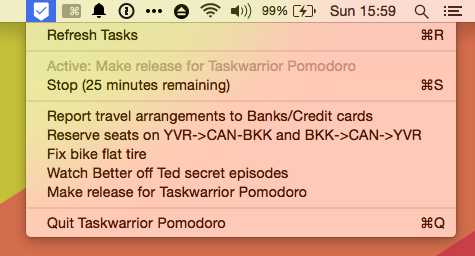A simple application allowing you to use Pomodoro techniques with Taskwarrior on OSX.
You can download the latest version from the release page here, and install it by dragging the application into your Applications directory.
Configuring Taskwarrior Pomodoro is handled by adding lines to your ~/.taskrc file. See below for what features you can configure.
Taskwarrior-pomodoro relies on your local installation of Taskwarrior for interacting with your task list. It will search in several common places for the task app, but if you would like to override the path it selects by default or have installed task into an uncommon location, you can override it by setting the key pomodoro.taskwarrior_path in your ~/.taskrc.
pomodoro.taskwarrior_path=/path/to/task
By default, the list of tasks is limited to displaying only tasks that are currently pending (status:pending), but you can specify any filter you'd like for further reducing that list by setting the key pomodoro.defaultFilter in your ~/.taskrc.
While at work, for example, you could limit your tasks to only pending tasks having the work tag by adding a line as follows:
pomodoro.defaultFilter=+work
Note that taskwarrior filters can be quite complex (although my specific use of this feature will not be particularly helpful, it may help you come to terms with what is possible by knowing that the one I used for generating the above screenshot was pomodoro.defaultFilter=(intheamtrellolistid:5591ecedb12a520b50d2e8b8 or intheamtrellolistid:559173de3295c9b2e550243f or intheamtrellolistid:55aee69377ccc07e295462a3) and (-work)) and are thus outside the scope of this document, but you can find more information about filters in Taskwarrior's documentation.
To enable sorting you need to set pomodoro.default.sort key.
pomodoro.default.sort=project+,urgency-
To find more, take a look into sorting section in Taskwarrior's reports documentation.
- Taskwarrior-Pomodoro-Beeminder provides functionality allowing you to increment Beeminder goals using this "Post-Pomodoro Hook" functionality.
You can configure Taskwarrior Pomodoro to call a script of your choice after you complete a Pomodoro. The script will receive one additional command-line argument: the UUID of the task that you were working on. You could use this for a variety of things, including updating goal-tracking software or recording billable hours.
pomodoro.postCompletionCommand=/path/to/my/script
By default, Taskwarrior Pomodoro will display a running count of Pomodoros completed during each day. If you'd like to disable the display of this running count, you can turn it off by setting the pomodoro.displayCount setting to false:
pomodoro.displayCount=false
By default, Taskwarrior Pomodoro uses standard 25-minute (1,500 second) pomodoros. You can override the default duration by adding a setting named pomodoro.durationSeconds setting the number of seconds you'd like a pomodoro to last. For example; to set your pomodoros to last 45 minutes (2,700 seconds), you could set this setting as follows:
pomodoro.durationSeconds=2700
By default, Taskwarrior Pomodoro uses the default system sound for notifications. This can be overridden by setting pomodoro.soundName to something in the search path path for sounds.
For example, if you wanted to a bottle sound, set:
pomodoro.soundName=Bottle
``
To have no sound, set:
pomodoro.soundName=
Note: the API this uses is deprecated, so support is not guaranteed past macOS 11.0.
### Task project
By default, Taskwarrior Pomodoro do not include project name in task list. If you need tasks to be prefixed by project names, and to customize default separator symbol you could set following setting as follows:
pomodoro.prefixProject=1 pomodoro.prefixSeparator=" - "
If you need tasks to be grouped by project name, the following options can be customized:
pomodoro.groupByProject=1 pomodoro.prefixSeparator=" "
Grouping by project will sort projects alphabetically, with tasks sorted internally by the sort order.