Blog post
Frameworks - Packages - Patterns - Features used
- ASP.NET Core
- Entity Framework Core
- Entity Framework Migrations - Code First
- Repository pattern
- FluentValidation
- Automapper
- Global exception handler
- Cors

- Install .NET Core
- Open the solution in VS 2017
- Open Package Manager Console and navigate to Scheduler.API by typing cd path_to_Scheduler.API
- Modify the connection string in appsettings.json to reflect your database environment
- run the following commands
- Add-Migration Initial
- Update-Database
- Build and run the Scheduler.API project
- Clone or download the repository
- Open a terminal/cmd
- Open Scheduler.API folder in your favorite text editor (preferably VS Code). If you get a message Required assets to build and debug are missing from your project. Add them?, click Yes
- Navigate to Scheduler.Model and run dotnet restore
- Navigate to Scheduler.Data and run dotnet restore
- Navigate to Scheduler.API and run dotnet restore
- If you haven't SQL Server (Linux or MAC) set "InMemoryProvider": true in the appsettings.json file and skip to the last step
- Modify the connection string in appsettings.json to reflect your database environment
- While at Scheduler.API run the following commands
- Add-Migration Initial
- Update-Database
- While at Scheduler.API run dotnet run
Learn how to deploy an ASP.NET Core app on Microsoft Azure here.This project is used as the backend API in this Angular 2 - TypeScript SPA
| Microsoft Web Application Development | |||

|
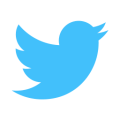
|
||
