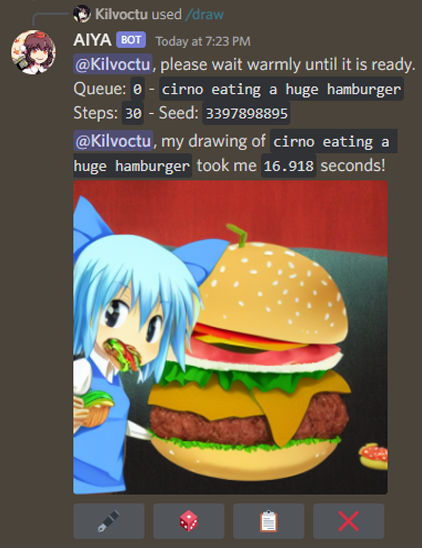A Discord bot interface for Stable Diffusion
To generate an image from text, use the /draw command and include your prompt as the query.
To generate a prompt from a couple of words, use the /generate command and include your text as the query.
- negative prompts
- swap model/checkpoint (see wiki)
- sampling steps
- width/height
- CFG scale
- sampling method
- seed
- Web UI styles
- extra networks (hypernetwork, LoRA)
- face restoration
- high-res fix
- CLIP skip
- img2img
- denoising strength
- batch count
- /settings command - set per-channel defaults for supported options (see Notes!):
- also can set maximum steps limit and max batch count limit
- refresh (update AIYA's options with any changes from Web UI)
- /identify command - create a caption for your image.
- /generate command - generate a prompt from text, using https://huggingface.co/Gustavosta/MagicPrompt-Stable-Diffusion
- /stats command - shows how many /draw commands have been used.
- /queue command - shows the size of each queue.
- /info command - basic usage guide, other info, and download batch images.
- /upscale command - resize your image.
- buttons - certain outputs will contain buttons.
- 🖋 - edit prompt, then generate a new image with same parameters.
- 🎲 - randomize seed, then generate a new image with same parameters.
- 📋 - view the generated image's information.
- ⬆️ - upscale the generated image with defaults. Batch grids require use of the drop downs
- ❌ - deletes the generated image.
- dropdown menus - batch images produce two drop down menus for the first 25 images.
- The first menu prompts the bot to send only the images that you select at single images
- The second menu prompts the bot to upscale the selected image from the batch.
- context menu options - commands you can try on any message.
- Get Image Info - view information of an image generated by Stable Diffusion.
- Quick Upscale - upscale an image without needing to set options.
- Batch Download - download all images of a batch set without needing to specify batch_id and image_id
- configuration file - can change some of AIYA's operational aspects.
- Set up AUTOMATIC1111's Stable Diffusion AI Web UI.
- AIYA is currently tested on commit
20ae71faa8ef035c31aa3a410b707d792c8203a3of the Web UI.
- AIYA is currently tested on commit
- Run the Web UI as local host with API (
COMMANDLINE_ARGS= --api). - Clone this repo.
- Create a file in your cloned repo called ".env", formatted like so:
# .env
TOKEN = put your bot token here- Run AIYA by running launch.bat (or launch.sh for Linux)
AIYA can be deployed using Docker.
The docker image supports additional configuration by adding environment variables or config file updates detailed in the wiki.
docker run --name aiyabot --network=host --restart=always -e TOKEN=your_token_here -e TZ=America/New_York -v ./aiyabot/outputs:/app/outputs -v ./aiyabot/resources:/app/resources -d ghcr.io/kilvoctu/aiyabot:latestNote the following environment variables work with the docker image:
TOKEN- [Required] Discord bot token.URL- URL of the Web UI API. Defaults tohttp://localhost:7860.TZ- Timezone for the container in the formatAmerica/New_York. Defaults toAmerica/New_YorkAPIUSER- API username if required for your Web UI instance.APIPASS- API password if required for your Web UI instance.USER- Username if required for your Web UI instance.PASS- Password if required for your Web UI instance.
- Clone the repo and refer to the
docker-compose.ymlfile in thedeploydirectory. - Rename the
/deploy/.env.examplefile to.envand update theTOKENvariable with your bot token (and any other configuration as desired). - Run
docker-compose up -dto start the bot.
- See wiki for notes on additional configuration.
- See wiki for notes on swapping models.
- 📋 requires a Web UI script. Please see wiki for details.
- Ensure AIYA has
botandapplication.commandsscopes when inviting to your Discord server, and intents are enabled. - As /settings can be abused, consider reviewing who can access the command. This can be done through Apps -> Integrations in your Server Settings. Read more about /settings here.
- AIYA uses Web UI's legacy high-res fix method. To ensure this works correctly, in your Web UI settings, enable this option:
For hires fix, use width/height sliders to set final resolution rather than first pass
AIYA only exists thanks to these awesome people:
- AUTOMATIC1111, and all the contributors to the Web UI repo.
- harubaru, my entryway into Stable Diffusion (with Waifu Diffusion) and foundation for the AIYA Discord bot.
These people played a large role in AIYA's development in some way:
- solareon, for developing a more sensible way to display and interact with batches of images.
- danstis, for dockerizing AIYA.
- ashen-sensored, for developing a workaround for Discord removing PNG info to image uploads. edit Discord is no longer doing this at the moment, but credit is still due.
- gingivere0, for PayloadFormatter class for the original API. Without that, I'd have given up from the start. Also has a great Discord bot as a no-slash-command alternative.
- You, for using AIYA and contributing with PRs, bug reports, feedback, and more!
- support more options/extensions? (VAE, animateddiff?)