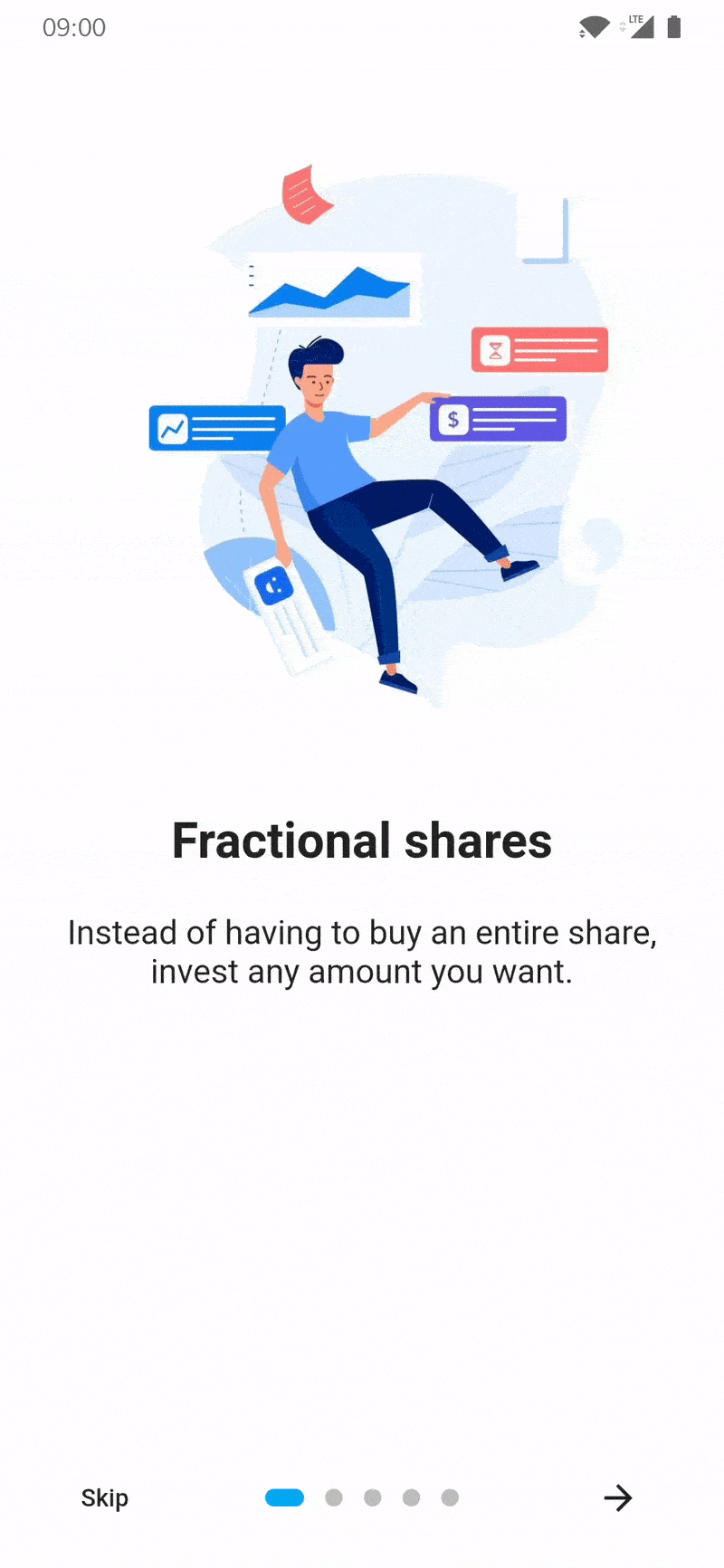Introduction screen allow you to have a screen at launcher for example, where you can explain your app. This Widget is customizable (more in the future) with a great design.
Introduction_screen use another package, dots_indicator, that I also created.
You just need to add introduction_screen as a dependency in your pubspec.yaml file.
dependencies:
introduction_screen: ^2.0.0In these example, listPagesViewModel is the list of pages. A page is base on PageViewModel. See example of a PageViewModel below.
This example only define title, body and an image (you can define any widget)
PageViewModel(
title: "Title of first page",
body: "Here you can write the description of the page, to explain someting...",
image: Center(
child: Image.network("https://domaine.com/image.png", height: 175.0),
),
)This example show you how to define the color of the page
PageViewModel(
title: "Title of first page",
body: "Here you can write the description of the page, to explain someting...",
image: Center(child: Image.asset("res/images/logo.png", height: 175.0)),
decoration: const PageDecoration(
pageColor: Colors.blue,
),
)This example show you how to define another TextStyle for the title and the body
PageViewModel(
title: "Title of first page",
body: "Here you can write the description of the page, to explain someting...",
image: const Center(child: Icon(Icons.android)),
decoration: const PageDecoration(
titleTextStyle: TextStyle(color: Colors.orange),
bodyTextStyle: TextStyle(fontWeight: FontWeight.w700, fontSize: 20.0),
),
)This example show you how to define a page with a footer, like a Button
PageViewModel(
title: "Title of first page",
body: "Here you can write the description of the page, to explain someting...",
image: const Center(child: Icon(Icons.android)),
footer: RaisedButton(
onPressed: () {
// On button presed
},
child: const Text("Let's Go !"),
),
);This example show you how to define a page with a body as Widget and not a simple String
You can to the same this for title, with titleWidget parameter.
PageViewModel(
title: "Title of first page",
bodyWidget: Row(
mainAxisAlignment: MainAxisAlignment.center,
children: const [
Text("Click on "),
Icon(Icons.edit),
Text(" to edit a post"),
],
),
image: const Center(child: Icon(Icons.android)),
);Note :
If you not provide next parameter, the Next button will be not displayed.
If you want to display a skip button, you must add skip parameter and showSkipButton: true.
The done parameter is required.
Simple intro screen
IntroductionScreen(
pages: listPagesViewModel,
done: const Text("Done", style: TextStyle(fontWeight: FontWeight.w600)),
onDone: () {
// When done button is press
},
); //Material AppIntroductionScreen(
pages: listPagesViewModel,
onDone: () {
// When done button is press
},
showSkipButton: true,
skip: const Text("Skip"),
done: const Text("Done", style: TextStyle(fontWeight: FontWeight.w600)),
);IntroductionScreen(
pages: listPagesViewModel,
onDone: () {
// When done button is press
},
onSkip: () {
// You can also override onSkip callback
},
showSkipButton: true,
skip: const Icon(Icons.skip_next),
next: const Icon(Icons.next),
done: const Text("Done", style: TextStyle(fontWeight: FontWeight.w600)),
dotsDecorator: DotsDecorator(
size: const Size.square(10.0),
activeSize: const Size(20.0, 10.0),
activeColor: theme.accentColor,
color: Colors.black26,
spacing: const EdgeInsets.symmetric(horizontal: 3.0),
activeShape: RoundedRectangleBorder(
borderRadius: BorderRadius.circular(25.0)
)
),
);When one of the colors such as skipColor is defined, color will be ignored.
IntroductionScreen(
pages: listPagesViewModel,
done: const Text("Done", style: TextStyle(fontWeight: FontWeight.w600)),
color: Colors.orange,
skipColor: Colors.red,
doneColor: Colors.green,
nextColor: Colors.blue,
onDone: () {
// When done button is press
},
); There is other possibles parameters that you can add :
- Freeze the scroll, by adding
freeze: trueparameter. - Hide dots indicators, by adding
isProgress: falseparameter. - Duration of scrolling animation, by adding
animationDuration: 400parameter. - Global background color, by adding
globalBackgroundColor: Colors.blueparameter. - Initial page, by adding
initialPage: 1parameter. - Hide next button, by adding
showNextButton: falseparameter. - Skip button flex, by adding
skipFlex: 1parameter. (Set 0 to disable Expanded behaviour) - Dots indicator flex, by adding
dotsFlex: 1parameter. (Set 0 to disable Expanded behaviour) - Next/Done button flex, by adding
nextFlex: 1parameter. (Set 0 to disable Expanded behaviour) - Animation type between pages, by adding
curveparameter.