-
Notifications
You must be signed in to change notification settings - Fork 24
3. Understanding Hunter Cat NFC

Hunter Cat NFC can be set to behave either as an NFC tag reader or to establish a two-way connection with another NFC device.
The device features a SAMD21/RP2040 MCU that works in conjunction with the PN7150. The NFC functionality is ensured thanks to the PN7150.
NFC is designed to be intuitive for users. The communication between two devices is established in the simplest way possible — by bringing them close to each other. The NFC frontend can operate in three distinct modes.
The device has preloaded detection firmware that notifies the user when an NFC card reader tries to read a card.
In this mode, the Hunter Cat communicates with a passive tag, NFC smart card, or an NFC device operating in card emulation mode. It can read or write to a tag (although reading is a more common use case because tags are often write-protected). In this mode, the Hunter Cat NFC generates the RF field, while a tag or card only modulates it.
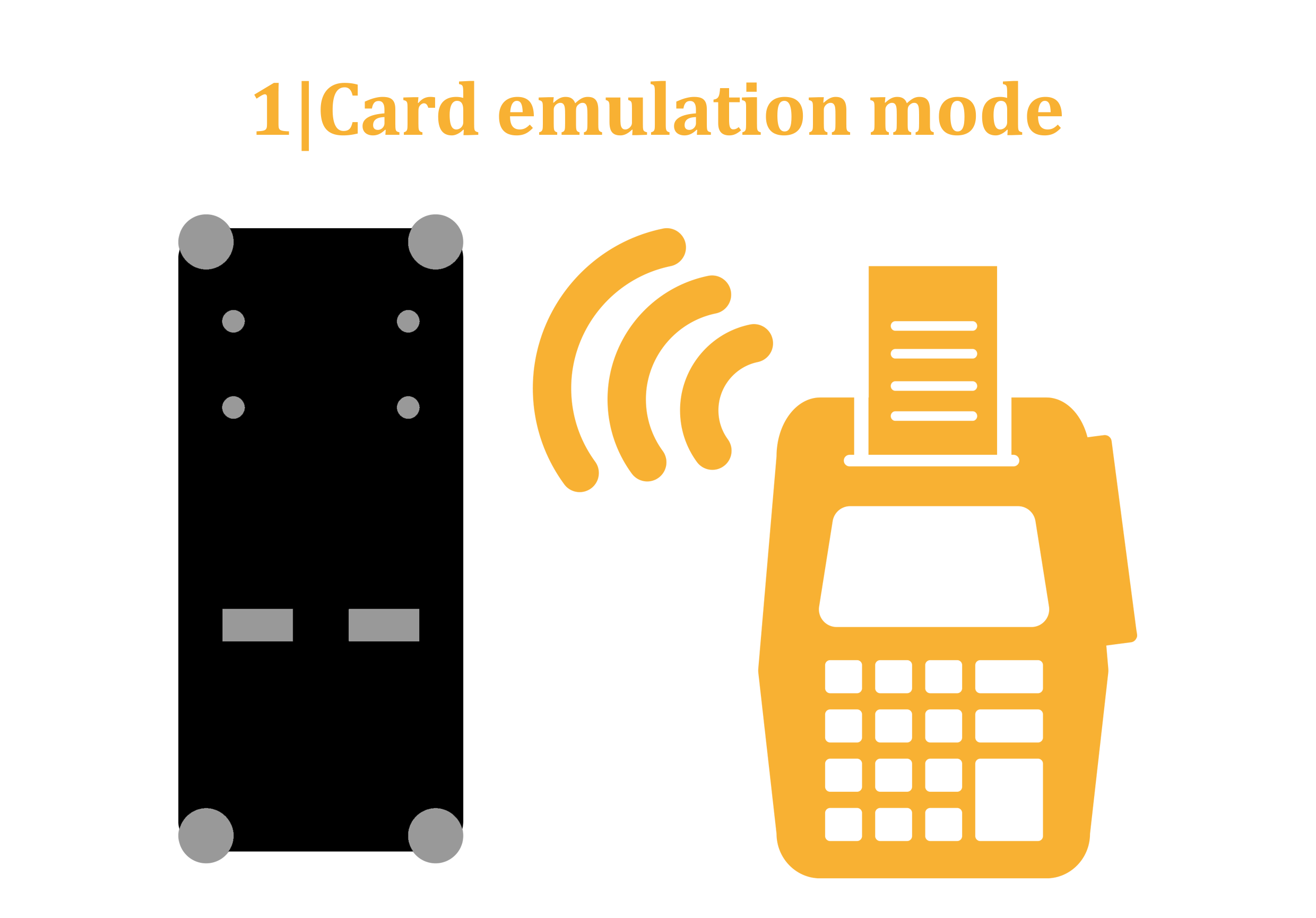
In this mode, Hunter Cat communicates with a passive tag, NFC smart card, or an NFC device operating in card emulation mode. It can read or write to a tag (although reading is a more common use case because tags will frequently be write-protected). In this mode, the Hunter Cat NFC generates the RF field, while a tag or card only modulates it.
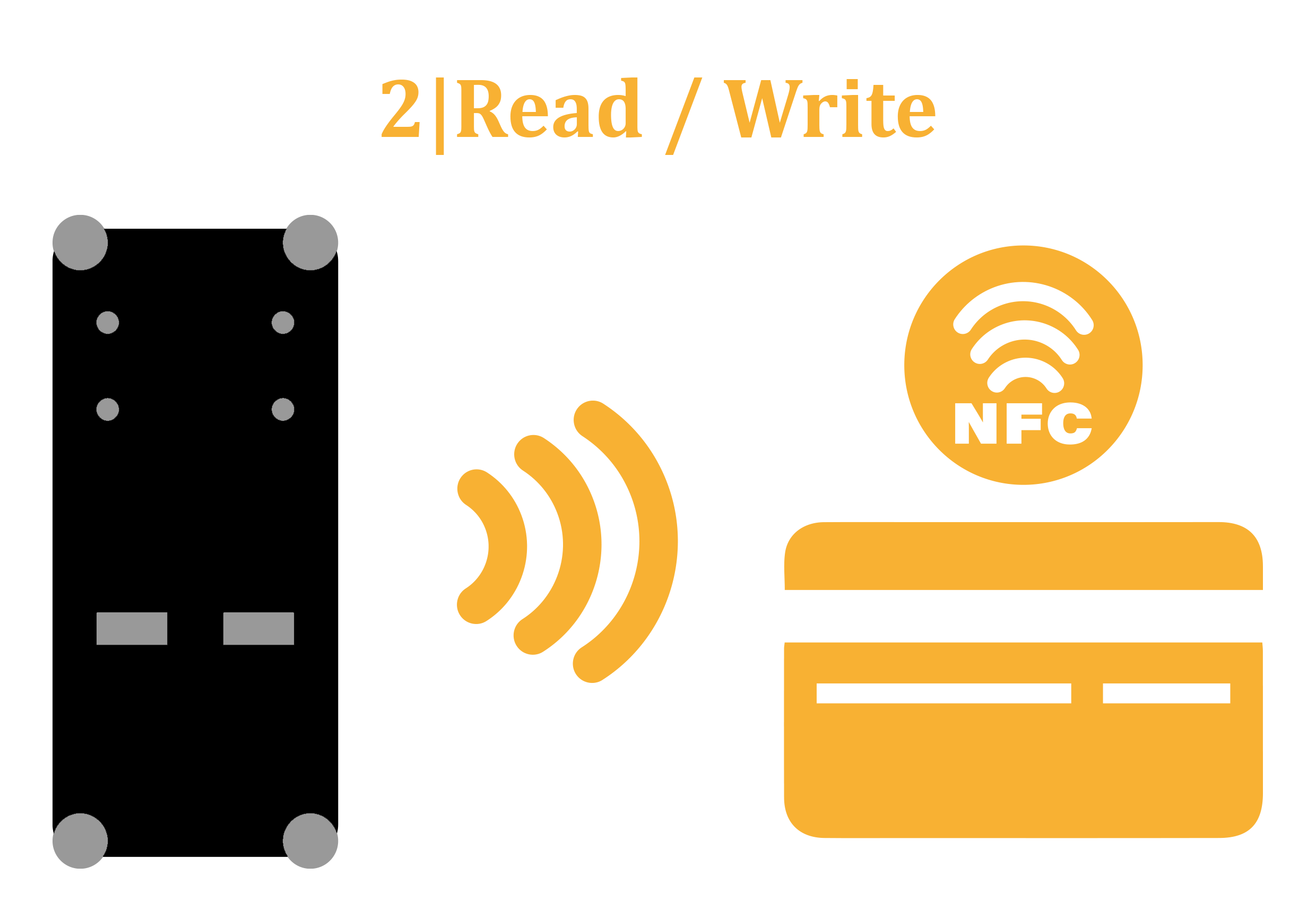
Peer-to-peer mode establishes a two-way communication channel between a pair of NFC-enabled devices. When a user brings two devices close to each other, the two NFC chips establish a P2P connection and exchange data.
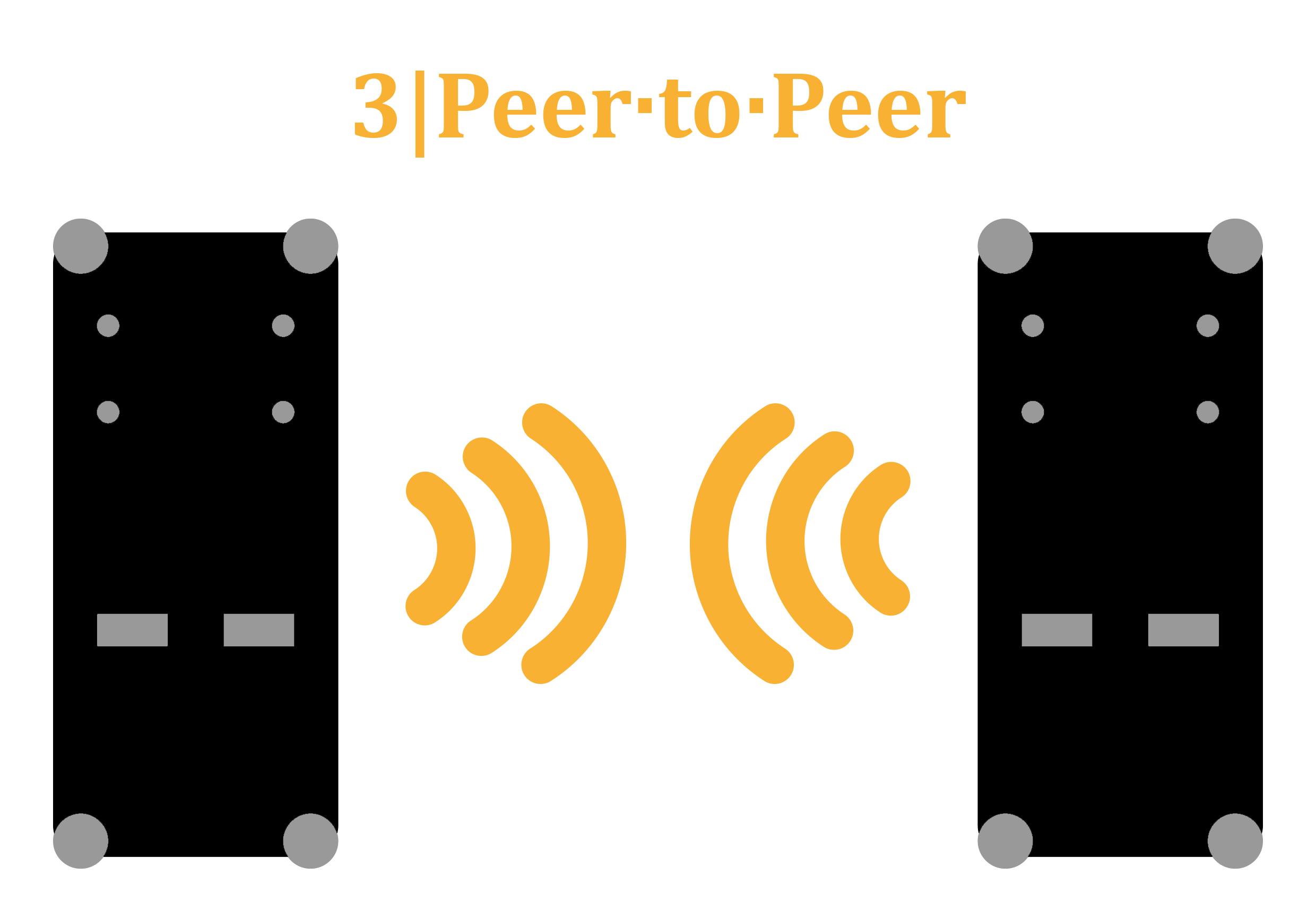
In this mode the board will constantly be searching for NFC readers. RED flashes every 2 seconds when it's scanning for NFC readers. If the board detects a reader should light up indicating if an NFC reader was detected.

To turn ON the board you must shift the switch to ON.

- The left LED turns purple if the battery energy is less than 30%.

To enter this mode you have to press twice the reset button. After that, the right LED must turn on a blue color, and the board will be recognized as a storage device.

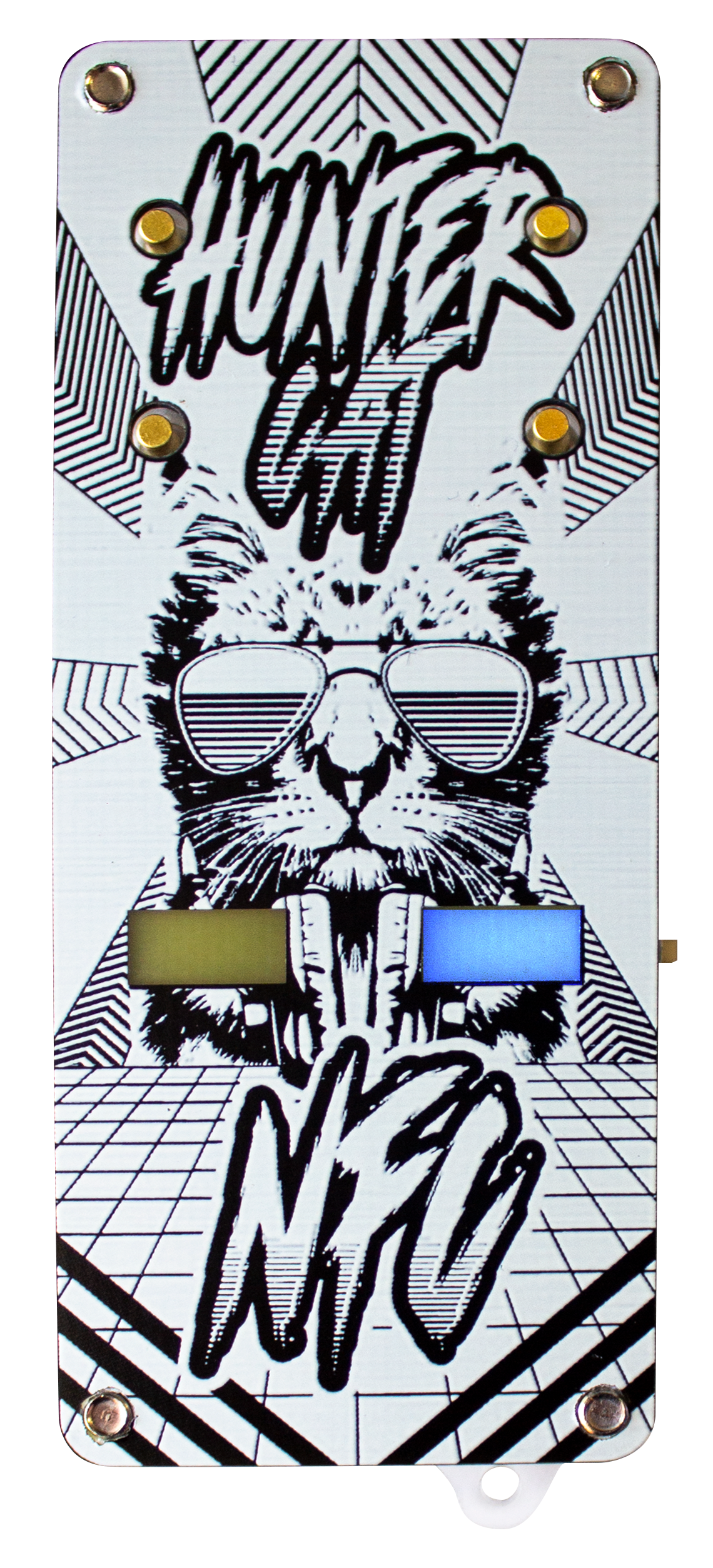
- To enter this mode, you have to connect both parts of the JP1 pad located on the back of the board.
- Connect the Hunter Cat NFC to your computer, and before turning the switch ON, you must keep both parts of the pad connected.
- After that, the right LED must turn on a blue color, and the board will be recognized as a storage device.

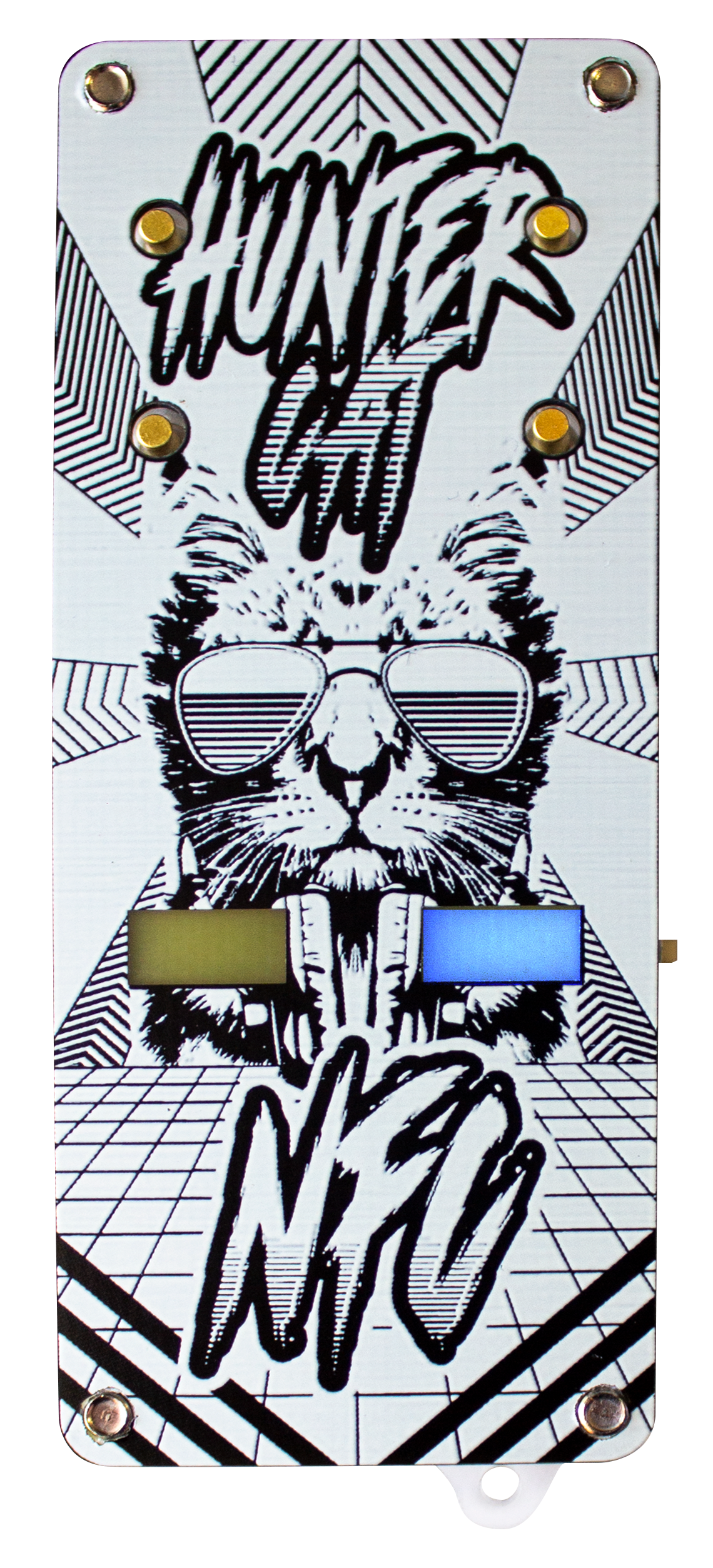
To charge the BomberCat's battery, you can connect your Hunter Cat NFC to the computer. An orange LED should turn ON, indicating that BomberCat is charging the battery.


Thank you for reading our Wiki!
