-
Notifications
You must be signed in to change notification settings - Fork 864
FAQ's & Issues
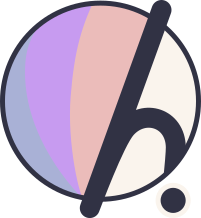
Hyprdots related questions, Hyprland related questions should be referenced to Hyprland Wiki
How do I change wallpaper to custom wallpaper?
~/.config/hypr/scripts/swwwallpaper.sh -s path/to/wallpaper
How do I screen record?
You can screen record using the following two wayland based recording packages.
How do I set my own preferences?
You can set your Hyprland preferences in ~/.config/hypr/userprefs.conf. These settings are retained even when updating the repository.
How do I update my dotfiles to the latest?
cd ~ && cd Hyprdots
git pull
cd Scripts
./install.sh -r
How do I set my monitor resolution and refresh rate?
You can set the monitor resolution and refresh rate in ~/.config/hypr/monitors.conf
monitor = DP-1,2560x1440@144,0x0, 1 >> The @ set's the refresh rate
How can I remove the anime girl on Hyprland Startup?
You need to edit the hyprland.conf in ~/.config/hypr/hyprland.conf and add the following lines:
misc {
disable_hyprland_logo = true
}
How do I remove the pokemon characters or change the terminal startup intro?
You need to edit the .zshrc file in your home directory at ~/.zshrc
1. Open a terminal
2. nano .zshrc / or your favorite editor
3. add a # to line 158 where pokemon-colorscripts --no-title -r 1,3,6
4. CRTL + X and save
How do I edit the sddm wallpaper or settings?
- Change Wallpaper
You need to manually run the script ~/.config/hypr/sddmwall.sh on the wallpaper you want for the login screen, you can select the wallpaper from the themes and make sure it is the current swww wallpaper.
- Change SDDM settings
(colors, background, date format, font) can be configured in /usr/share/sddm/themes/corners/theme.conf
if you want to modify the structure then you'll have to modify the qml files in
/usr/share/sddm/themes/corners/components
How can I change keyboard layout?
You can change the keyboard layout by adding the keyboard layouts to the Hyprland.conf in ~/.config/hypr/
Then use the keyboard bind Super + K
How do I fix the GPU info on the waybar?
Submit and issue with details to @T-Crypt after trying the following:
1. Make sure `jq` is installed
2. AMD GPU - Check the support for your GPU by running `python3 ~./config/hypr/scripts/amdgpu.py`
3. Nivida GPU - Run command `nvidia-smi` in terminal and verify the output is correct / driver is not corrupt
4. Manually run the script `~/.config/hypr/scripts/gpuinfo.sh` and verify the output
5. If you are still having issues, submit an issue with detailed information on what has been done!
How do I get my wallpapers to load in Themeselect or WallpaperSwitch?
If your wallpapers are not loading run the script create_cache.sh in the Hyprdots repository that was cloned.
$HOME/Hyprdots/Scripts/create_cache.sh
How do I edit the waybar?
You can set your required modules in this file - ~/.config/waybar/config.ctl
Refer to the theming documentation here in the Wiki. Waybar
How do I remove the blur on waybar?
You can remove the blur on waybar by removing blurls = waybar in the themes directory by commenting the line at the end of each theme.conf file.
Themes Directory: ~/.config/hypr/themes/
How do I launch the gamebar shown in the preview?
You'll need steam game or lutris library installed, and then run this:
~/.config/hypr/scripts/gamelauncher.sh <n> # where n is style [1-4]
Reasons Read this first: https://www.linux.org/threads/why-use-wayland-with-xwayland.45125/post-192531
- XWayland applications can appear blurry, especially on high-resolution displays, due to Xorg’s inability to scale properly. This is a known issue.
- Electron apps (e.g discord,chromimium-base-apps/browsers) run in XWayland mode by default, which can lead to blurriness.
- Electron apps can also appear blurry when fractional scaling is enabled on Wayland. This is because the scaling process can result in applications not being rendered at the correct pixel density, leading to a blurry appearance
Fixes
- Identify the application first. Search engines are free. Query for 'How to run Application XXX in Wayland?'.
- Run
hyprctl clients, find the package of interest and confirm if xwayland value is 1
Important
Running apps natively on wayland should fix mostly all of the blur issues.
Open the browser >> navigate chrome://flags/ >> search for Preferred Ozone platform >> Select wayland
Take Vs code for example.
Be sure to exit all VS Code instance
Run code --enable-features=UseOzonePlatform --ozone-platform=wayland
Caution
Add/remove this flag --disable-gpu if sometimes the application becomes invisible
How can I launch it on app launcher
- Find the .desktop entry using this handy command
find /usr/share/applications -name '*code.desktop'
- You should copy then edit the .desktop entry of each application to
~/.local/share/applications/ - Find the
Exec =part then add the flags

Note
Remember, if you're looking to edit or create a .desktop file, it's a good practice to place it in ~/.local/share/applications/ to avoid modifying system-wide files. This ensures that your changes are user-specific and do not require administrative privileges
This repo is not a Linux tutorial, so here is the wiki on how to deal with .desktop entries.
Please navigate to the Hyprland wiki for the explanation.
Note that if the application does not support Wayland, Hyprdots, Hyprland and Wayland itself don't have powers to magically fixed the issue! Do not report this as an issue, try to open questions on the Discussion panel for help.
Few scaling issues with rofi configs, as they are created based on my ultrawide (21:9) display.
Random lockscreen crash, refer https://github.com/swaywm/sway/issues/7046
Waybar launching rofi breaks mouse input (added sleep 0.1 as workaround), refer https://github.com/Alexays/Waybar/issues/1850
Flatpak QT apps does not follow system theme