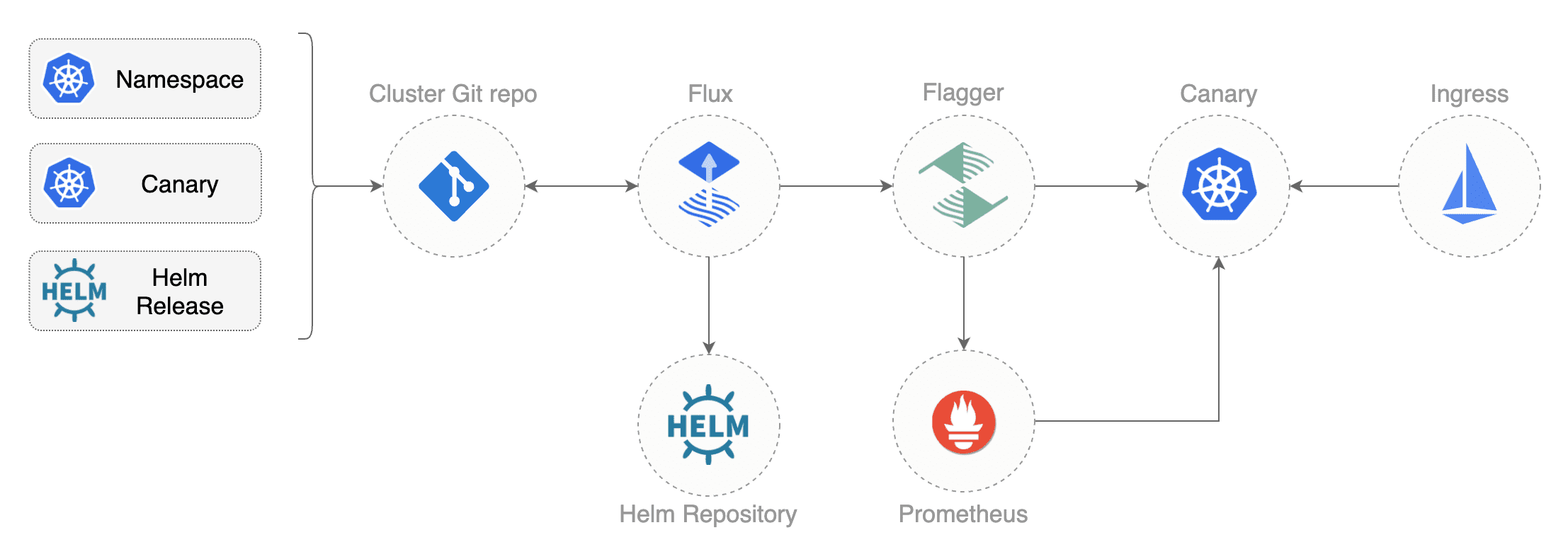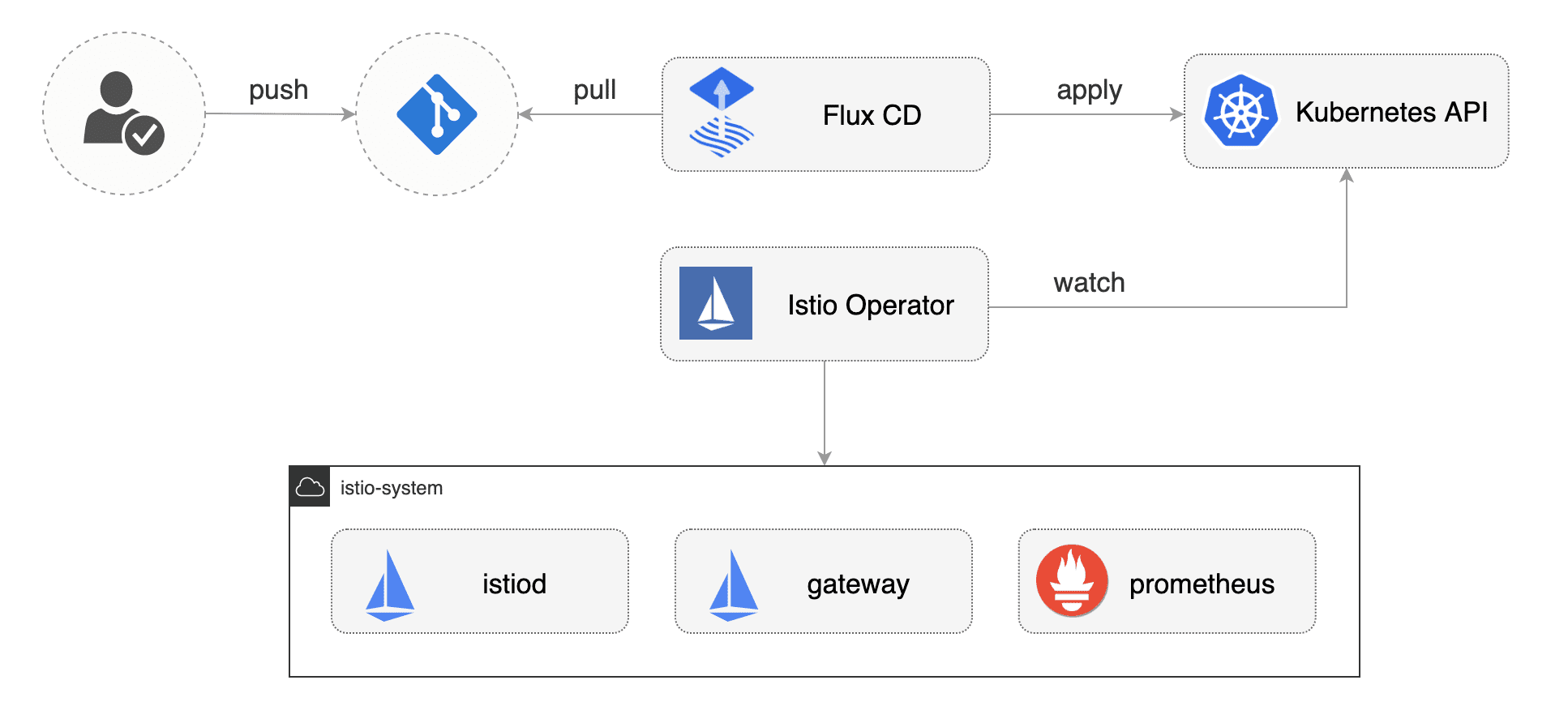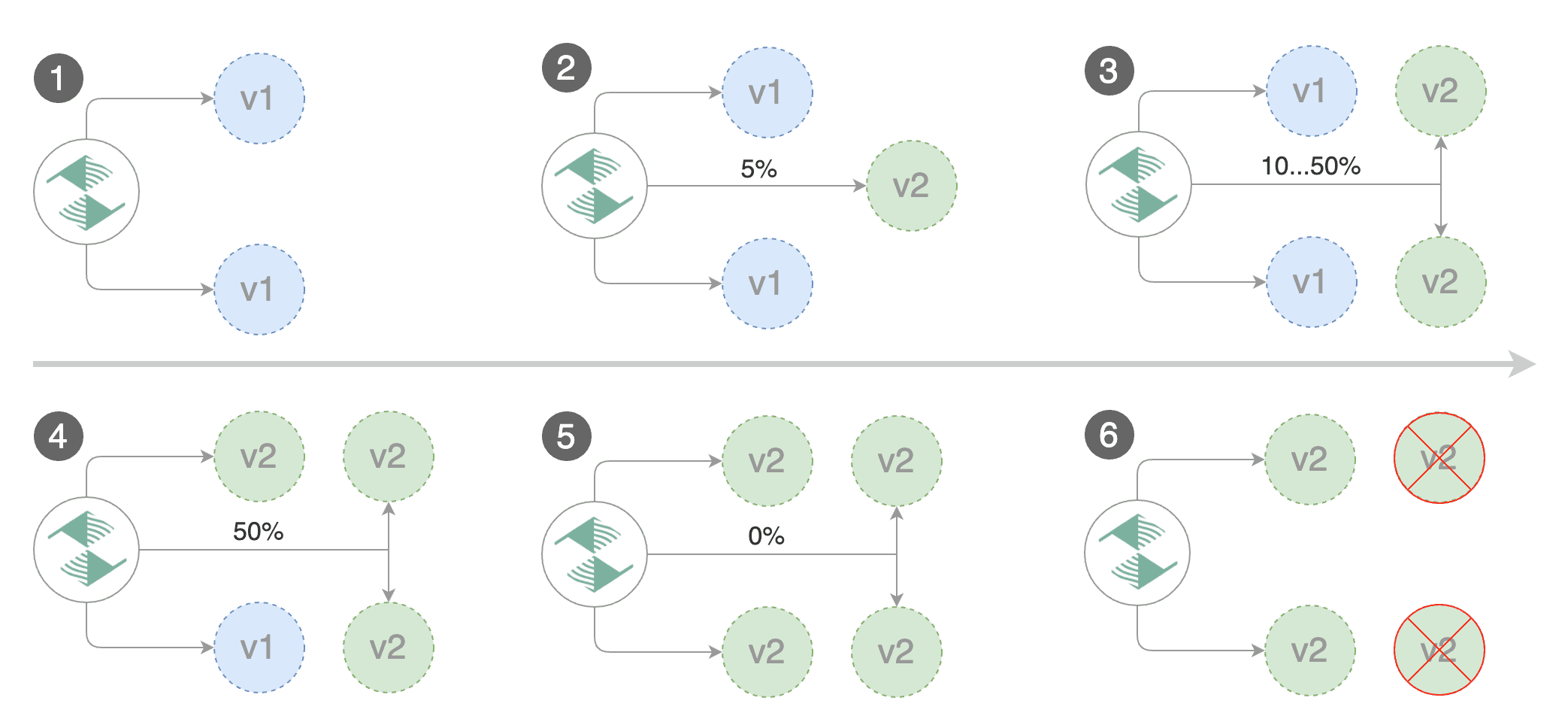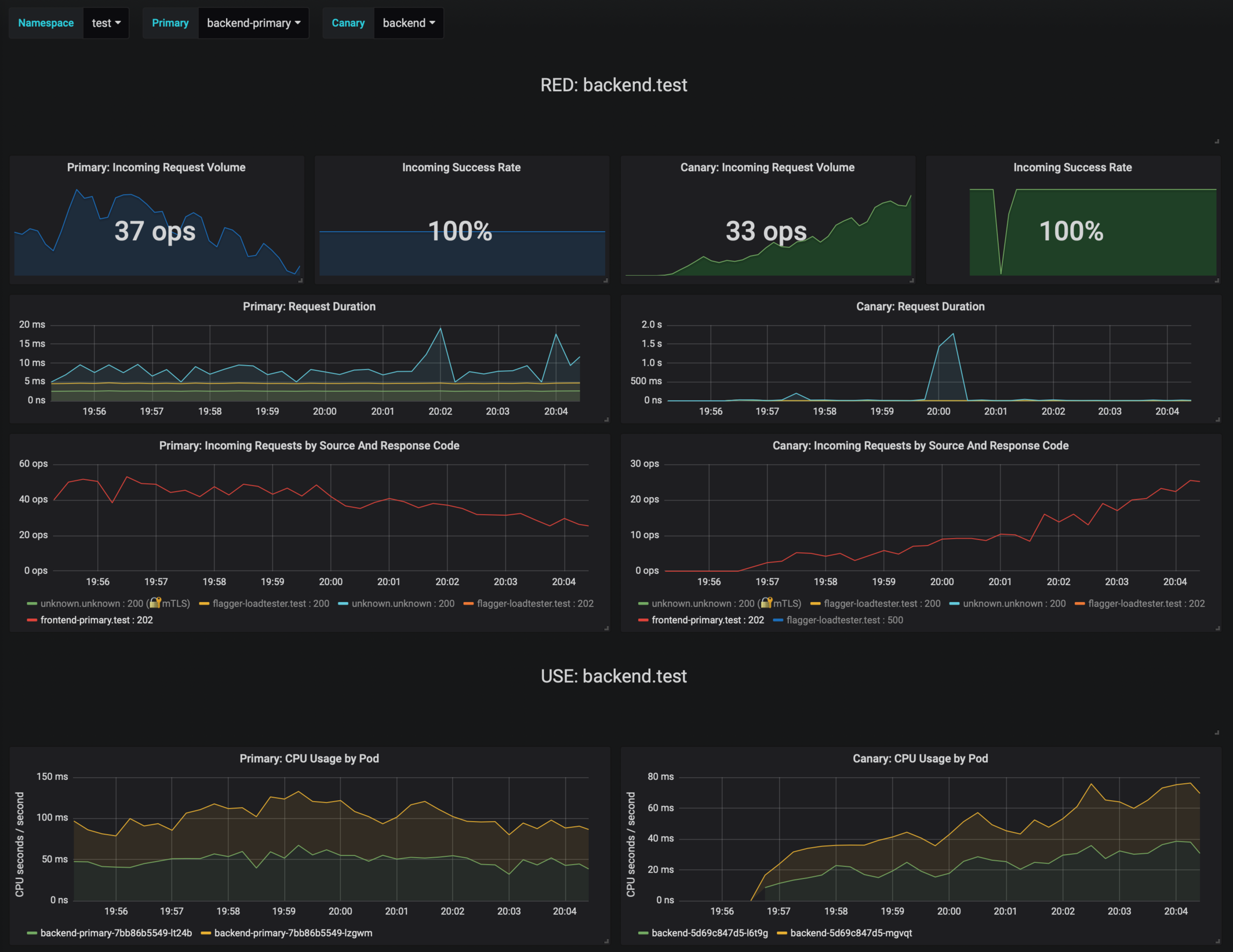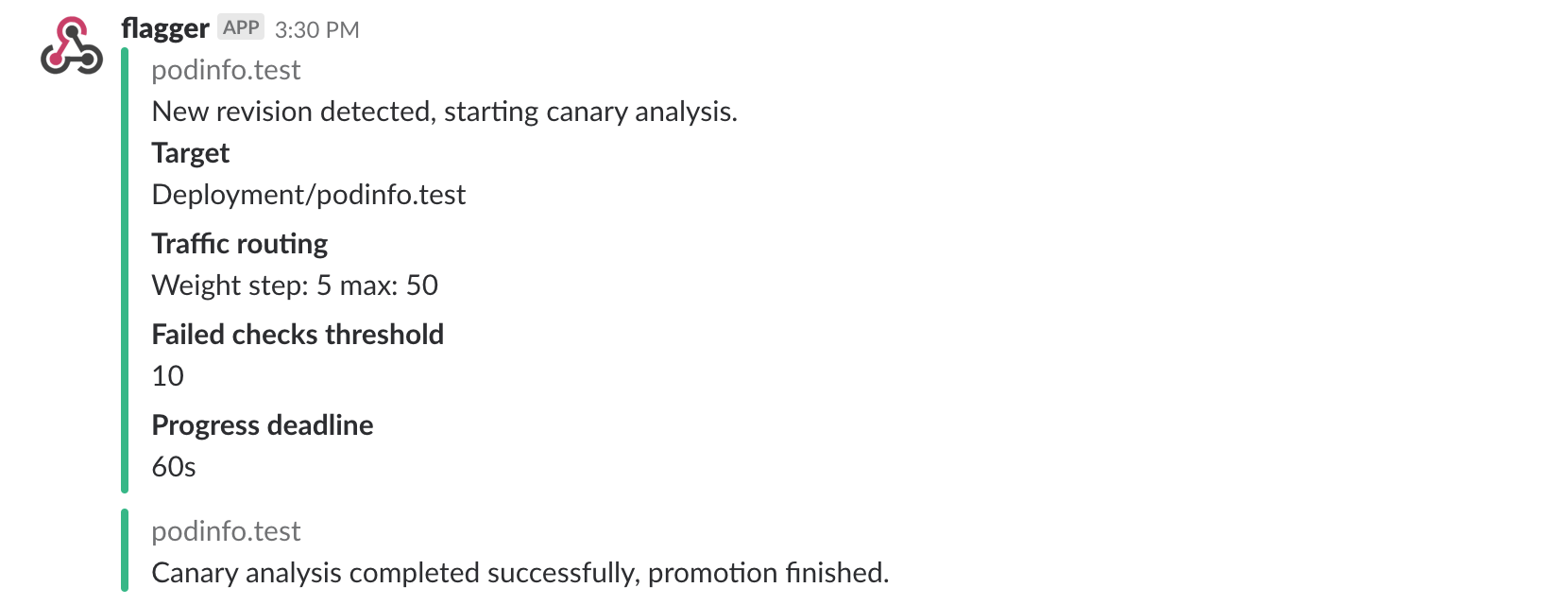This guide walks you through setting up Istio on a Kubernetes cluster and automating A/B testing and canary releases with GitOps pipelines.
Components:
- Istio service mesh
- manages the traffic flows between microservices, enforcing access policies and aggregating telemetry data
- Prometheus monitoring system
- time series database that collects and stores the service mesh metrics
- Flux GitOps operator
- syncs YAMLs and Helm charts between git and clusters
- scans container registries and deploys new images
- Helm Operator CRD controller
- automates Helm chart releases
- Flagger progressive delivery operator
- automates the release process using Istio routing for traffic shifting and Prometheus metrics for canary analysis
You'll need a Kubernetes cluster v1.11 or newer with LoadBalancer support.
For testing purposes you can use Minikube with four CPUs and 4GB of memory.
Install Flux CLI and Helm v3:
brew install fluxctl helmFork this repository and clone it:
git clone https://github.com/<YOUR-USERNAME>/gitops-istio
cd gitops-istioInstall Flux and its Helm Operator by specifying your fork URL:
./scripts/flux-init.sh [email protected]:<YOUR-USERNAME>/gitops-istioAt startup, Flux generates a SSH key and logs the public key. The above command will print the public key.
In order to sync your cluster state with git you need to copy the public key and create a deploy key with write access on your GitHub repository. On GitHub go to Settings > Deploy keys click on Add deploy key, check Allow write access, paste the Flux public key and click Add key.
When Flux has write access to your repository it will do the following:
- installs the Istio operator
- waits for Istio control plane to be ready
- installs Flagger CRDs and Helm Releases
- creates the Istio public gateway
- creates the
prodnamespace - creates the load tester deployment
- creates the frontend deployment and canary
- creates the backend deployment and canary
You can customize the Istio installation with the IstioOperator resource located at
istio/control-plane.yaml:
apiVersion: install.istio.io/v1alpha1
kind: IstioOperator
metadata:
namespace: istio-system
name: istio-default
spec:
profile: default
components:
pilot:
k8s:
resources:
requests:
cpu: 10m
memory: 100MiAfter modifying the Istio settings, you can push the change to git and Flux will apply it on the cluster.
The Istio operator will reconfigure the Istio control plane according to your changes.
It can take a couple of minutes for Flux to sync and apply the changes, to speed up the apply
you can use fluxctl sync to trigger a git sync.
When Flux syncs the Git repository with your cluster, it creates the frontend/backend deployment, HPA and a canary object. Flagger uses the canary definition to create a series of objects: Kubernetes deployments, ClusterIP services, Istio destination rules and virtual services. These objects expose the application on the mesh and drive the canary analysis and promotion.
# applied by Flux
deployment.apps/frontend
horizontalpodautoscaler.autoscaling/frontend
canary.flagger.app/frontend
# generated by Flagger
deployment.apps/frontend-primary
horizontalpodautoscaler.autoscaling/frontend-primary
service/frontend
service/frontend-canary
service/frontend-primary
destinationrule.networking.istio.io/frontend-canary
destinationrule.networking.istio.io/frontend-primary
virtualservice.networking.istio.io/frontendCheck if Flagger has successfully initialized the canaries:
kubectl -n prod get canaries
NAME STATUS WEIGHT
backend Initialized 0
frontend Initialized 0
When the frontend-primary deployment comes online,
Flagger will route all traffic to the primary pods and scale to zero the frontend deployment.
Find the Istio ingress gateway address with:
kubectl -n istio-system get svc istio-ingressgateway -ojson | jq .status.loadBalancer.ingressOpen a browser and navigate to the ingress address, you'll see the frontend UI.
Flagger implements a control loop that gradually shifts traffic to the canary while measuring key performance indicators like HTTP requests success rate, requests average duration and pod health. Based on analysis of the KPIs a canary is promoted or aborted, and the analysis result is published to Slack.
A canary analysis is triggered by changes in any of the following objects:
- Deployment PodSpec (container image, command, ports, env, etc)
- ConfigMaps and Secrets mounted as volumes or mapped to environment variables
For workloads that are not receiving constant traffic Flagger can be configured with a webhook, that when called, will start a load test for the target workload. The canary configuration can be found at prod/backend/canary.yaml.
Trigger a canary deployment for the backend app by updating the container image:
$ export FLUX_FORWARD_NAMESPACE=flux
$ fluxctl release --workload=prod:deployment/backend \
--update-image=stefanprodan/podinfo:3.1.1
Submitting release ...
WORKLOAD STATUS UPDATES
prod:deployment/backend success backend: stefanprodan/podinfo:3.1.0 -> 3.1.1
Commit pushed: ccb4ae7
Commit applied: ccb4ae7Flagger detects that the deployment revision changed and starts a new rollout:
$ kubectl -n prod describe canary backend
Events:
New revision detected! Scaling up backend.prod
Starting canary analysis for backend.prod
Pre-rollout check conformance-test passed
Advance backend.prod canary weight 5
...
Advance backend.prod canary weight 50
Copying backend.prod template spec to backend-primary.prod
Promotion completed! Scaling down backend.prodDuring the analysis the canary’s progress can be monitored with Grafana. You can access the dashboard using port forwarding:
kubectl -n istio-system port-forward svc/flagger-grafana 3000:80The Istio dashboard URL is http://localhost:3000/d/flagger-istio/istio-canary?refresh=10s&orgId=1&var-namespace=prod&var-primary=backend-primary&var-canary=backend
Note that if new changes are applied to the deployment during the canary analysis, Flagger will restart the analysis phase.
Besides weighted routing, Flagger can be configured to route traffic to the canary based on HTTP match conditions. In an A/B testing scenario, you'll be using HTTP headers or cookies to target a certain segment of your users. This is particularly useful for frontend applications that require session affinity.
You can enable A/B testing by specifying the HTTP match conditions and the number of iterations:
analysis:
# schedule interval (default 60s)
interval: 10s
# max number of failed metric checks before rollback
threshold: 10
# total number of iterations
iterations: 12
# canary match condition
match:
- headers:
user-agent:
regex: ".*Firefox.*"
- headers:
cookie:
regex: "^(.*?;)?(type=insider)(;.*)?$"The above configuration will run an analysis for two minutes targeting Firefox users and those that
have an insider cookie. The frontend configuration can be found at prod/frontend/canary.yaml.
Trigger a deployment by updating the frontend container image:
$ fluxctl release --workload=prod:deployment/frontend \
--update-image=stefanprodan/podinfo:3.1.1Flagger detects that the deployment revision changed and starts the A/B testing:
$ kubectl -n istio-system logs deploy/flagger -f | jq .msg
New revision detected! Scaling up frontend.prod
Waiting for frontend.prod rollout to finish: 0 of 1 updated replicas are available
Pre-rollout check conformance-test passed
Advance frontend.prod canary iteration 1/10
...
Advance frontend.prod canary iteration 10/10
Copying frontend.prod template spec to frontend-primary.prod
Waiting for frontend-primary.prod rollout to finish: 1 of 2 updated replicas are available
Promotion completed! Scaling down frontend.prodYou can monitor all canaries with:
$ watch kubectl get canaries --all-namespaces
NAMESPACE NAME STATUS WEIGHT
prod frontend Progressing 100
prod backend Succeeded 0Flagger makes use of the metrics provided by Istio telemetry to validate the canary workload. The frontend app analysis defines two metric checks:
metrics:
- name: error-rate
templateRef:
name: error-rate
namespace: istio-system
thresholdRange:
max: 1
interval: 30s
- name: latency
templateRef:
name: latency
namespace: istio-system
thresholdRange:
max: 500
interval: 30sThe Prometheus queries used for checking the error rate and latency are located at flagger/istio-metrics.yaml.
During the canary analysis you can generate HTTP 500 errors and high latency to test Flagger's rollback.
Generate HTTP 500 errors:
watch curl -b 'type=insider' http://<INGRESS-IP>/status/500Generate latency:
watch curl -b 'type=insider' http://<INGRESS-IP>/delay/1When the number of failed checks reaches the canary analysis threshold, the traffic is routed back to the primary, the canary is scaled to zero and the rollout is marked as failed.
$ kubectl -n istio-system logs deploy/flagger -f | jq .msg
New revision detected! Scaling up frontend.prod
Pre-rollout check conformance-test passed
Advance frontend.prod canary iteration 1/10
Halt frontend.prod advancement error-rate 31 > 1
Halt frontend.prod advancement latency 2000 > 500
...
Rolling back frontend.prod failed checks threshold reached 10
Canary failed! Scaling down frontend.prod
You can extend the analysis with custom metric checks targeting Prometheus, Datadog and Amazon CloudWatch.
Flagger can be configured to send Slack notifications. You can enable alerting by adding the Slack settings to Flagger's Helm Release:
apiVersion: helm.fluxcd.io/v1
kind: HelmRelease
metadata:
name: flagger
namespace: istio-system
spec:
values:
slack:
user: flagger
channel: general
url: https://hooks.slack.com/services/YOUR/SLACK/WEBHOOKOnce configured with a Slack incoming webhook, Flagger will post messages when a canary deployment has been initialised, when a new revision has been detected and if the canary analysis failed or succeeded.
A canary deployment will be rolled back if the progress deadline exceeded or if the analysis reached the maximum number of failed checks:
For configuring alerting at canary level for Slack, MS Teams, Discord or Rocket see the docs.
If you have any questions about progressive delivery:
- Invite yourself to the Weave community slack and join the #flux and #flagger channel.
- Join the Weave User Group and get invited to online talks, hands-on training and meetups in your area.
Your feedback is always welcome!