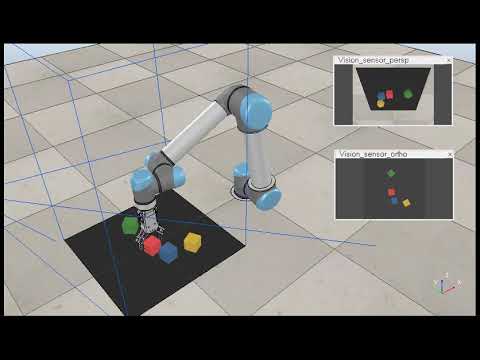Andrew Hundt, Benjamin Killeen, Heeyeon Kwon, Chris Paxton, and Gregory D. Hager
Click the image to watch the video:
@misc{hundt2019good,
title={"Good Robot!": Efficient Reinforcement Learning for Multi-Step Visual Tasks with Sim to Real Transfer},
author={Andrew Hundt and Benjamin Killeen and Nicholas Greene and Heeyeon Kwon and Chris Paxton and Gregory D. Hager},
year={2019},
eprint={1909.11730},
archivePrefix={arXiv},
primaryClass={cs.RO},
url={https://arxiv.org/abs/1909.11730}
}
Abstract— Current Reinforcement Learning (RL) algorithms struggle with long-horizon tasks where time can be wasted exploring dead ends and task progress may be easily reversed. We develop the SPOT framework, which explores within action safety zones, learns about unsafe regions without exploring them, and prioritizes experiences that reverse earlier progress to learn with remarkable efficiency.
The SPOT framework successfully completes simulated trials of a variety of tasks, improving a baseline trial success rate from 13% to 100% when stacking 4 cubes, from 13% to 99% when creating rows of 4 cubes, and from 84% to 95% when clearing toys arranged in adversarial patterns. Efficiency with respect to actions per trial typically improves by 30% or more, while training takes just 1-20k actions, depending on the task.
Furthermore, we demonstrate direct sim to real transfer. We are able to create real stacks in 100% of trials with 61% efficiency and real rows in 100% of trials with 59% efficiency by directly loading the simulation-trained model on the real robot with no additional real-world fine-tuning. To our knowledge, this is the first instance of reinforcement learning with successful sim to real transfer applied to long term multi-step tasks such as block-stacking and row-making with consideration of progress reversal. Code is available at https://github.com/jhu-lcsr/good_robot.
Details of our specific training and test runs, command line commands, pre-trained models, and logged data with images are on the good_robot github releases page.
Download CoppeliaSim (formerly V-REP) and run it to start the simulation. Uou may need to adjust the paths below to match your V-REP folder, and it should be run from the costar_visual_stacking repository directory:
cd ~/src/real_good_robot
~/src/CoppeliaSim_Edu_V4_0_0_Ubuntu18_04/coppeliaSim.sh -gREMOTEAPISERVERSERVICE_19997_FALSE_TRUE -s ~/src/real_good_robot/simulation/simulation.tttexport CUDA_VISIBLE_DEVICES="0" && python3 main.py --is_sim --obj_mesh_dir objects/blocks --num_obj 4 --push_rewards --experience_replay --explore_rate_decay --check_row --tcp_port 19997 --place --future_reward_discount 0.65 --max_train_actions 20000 --random_actions --common_sense --trial_rewardAll training results will go in the path/to/good_robot/logs/<training_run> folder.
To use SPOT Progress Reward remove --trial_reward from this command.
To disable the "common sense" dynamic action space regions remove --common_sense from this command.
This command will automatically run in test mode once training is complete, and the testing results directory will be moved into the training results directory.
Remember to first train the model or download the snapshot file from the release page (ex: v0.12 release) and update the command line --snapshot_file FILEPATH:
export CUDA_VISIBLE_DEVICES="0" && python3 main.py --is_sim --obj_mesh_dir 'objects/blocks' --num_obj 4 --push_rewards --experience_replay --explore_rate_decay --place --load_snapshot --snapshot_file ~/Downloads/snapshot.reinforcement-best-stack-rate.pth --random_seed 1238 --is_testing --save_visualizations --disable_situation_removalYou will need a fully configured real robot, we have some instructions in this readme. You will also need to update the snapshot file path to wherever your version is:
export CUDA_VISIBLE_DEVICES="0" && python3 main.py --num_obj 8 --push_rewards --experience_replay --explore_rate_decay --trial_reward --common_sense --check_z_height --place --future_reward_discount 0.65 --is_testing --random_seed 1238 --max_test_trials 10 --save_visualizations --random_actions --snapshot_file /media/costar/f5f1f858-3666-4832-beea-b743127f1030/real_good_robot/logs/2020-05-13-12-51-39_Sim-Stack-SPOT-Trial-Reward-Masked-Training/models/snapshot.reinforcement_action_efficiency_best_value.pthRow Testing Video:
Row v0.12 release page and pretrained models.
CUDA_VISIBLE_DEVICES="0" && python3 main.py --is_sim --obj_mesh_dir objects/blocks --num_obj 4 --push_rewards --experience_replay --explore_rate_decay --check_row --tcp_port 19997 --place --future_reward_discount 0.65 --max_train_actions 20000 --random_actions --common_senseTesting will automatically run after training is complete.
export CUDA_VISIBLE_DEVICES="0" && python3 main.py --is_sim --obj_mesh_dir 'objects/blocks' --num_obj 4 --push_rewards --experience_replay --explore_rate_decay --trial_reward --future_reward_discount 0.65 --place --check_row --is_testing --tcp_port 19996 --load_snapshot --snapshot_file '/home/costar/Downloads/snapshot-backup.reinforcement-best-stack-rate.pth' --random_seed 1238 --disable_situation_removal --save_visualizationsYou will need a fully configured real robot, we have some instructions in this readme. You will also need to update the snapshot file path to wherever your version is:
export CUDA_VISIBLE_DEVICES="0" && python3 main.py --num_obj 4 --push_rewards --experience_replay --explore_rate_decay --check_row --check_z_height --place --future_reward_discount 0.65 --is_testing --random_seed 1238 --max_test_trials 10 --random_actions --save_visualizations --common_sense --snapshot_file "/home/costar/src/real_good_robot/logs/2020-06-03-12-05-28_Sim-Rows-Two-Step-Reward-Masked-Training/models/snapshot.reinforcement_trial_success_rate_best_value.pth"We provide backwards compatibility with the Visual Pushing Grasping (VPG) GitHub Repository, and evaluate on their pushing and grasping task as a baseline from which to compare our algorithms.
export CUDA_VISIBLE_DEVICES="0" && python3 main.py --is_sim --obj_mesh_dir 'objects/toys' --num_obj 10 --push_rewards --experience_replay --explore_rate_decayYou can also run without --trial_reward and with the default --future_reward_discount 0.5.
export CUDA_VISIBLE_DEVICES="0" && python3 main.py --is_sim --obj_mesh_dir 'objects/toys' --num_obj 10 --push_rewards --experience_replay --explore_rate_decay --load_snapshot --snapshot_file '/home/costar/src/costar_visual_stacking/logs/2019-08-17.20:54:32-train-grasp-place-split-efficientnet-21k-acc-0.80/models/snapshot.reinforcement.pth' --random_seed 1238 --is_testing --save_visualizationsAdversarial pushing and grasping release v0.3.2 video:
export CUDA_VISIBLE_DEVICES="0" && python3 main.py --is_sim --obj_mesh_dir 'objects/toys' --num_obj 10 --push_rewards --experience_replay --explore_rate_decay --trial_reward --future_reward_discount 0.65 --tcp_port 19996 --is_testing --random_seed 1238 --load_snapshot --snapshot_file '/home/ahundt/src/costar_visual_stacking/logs/2019-09-12.18:21:37-push-grasp-16k-trial-reward/models/snapshot.reinforcement.pth' --max_test_trials 10 --test_preset_casesAfter Running the test you need to summarize the results:
python3 evaluate.py --session_directory /home/ahundt/src/costar_visual_stacking/logs/2019-09-16.02:11:25 --method reinforcement --num_obj_complete 6 --presetDuring training, be sure to check the simulator doesn't encounter physics bugs, such as blocks permanently bonded to the gripper. If this happens, you will notice one action will never succeed, and the other might always succeed, and multi-step tasks will no longer progress. If you catch it quickly, you can directly remove the object in the simulator with the scene editing tools, or simply stop the simulation and the training function should detect the problem and reset.
This is a checklist for all the steps you should follow to collect data consistently.
- Save the following data about the run you are going to do into a txt file for your records: 1. Describe the configuration you are running 2. Git commit hash of the code version you will run 2. Exact command line command you will run 3. Current CoppeliaSim (aka V-REP) ip address port (if simulation mode) 4. GPU number you will use on the computer
- Start recording: If sim, start V-REP & Start V-REP Recording. If running the real robot, start a real camera recording the robot.
- Start the run.
- After the run completes:
- Do a random testing run for a reasonable number of trials like 10-100.
- If pushing and grasping do an adversarial scenario testing run.
- Make note of the directories with results, and include dir path in your txt file.
- Create a github release.
- Add the model file binary to the release binaries so it is easier to download and utilize.
- Incorporate the log folder name in the release name.
- Provide a good description in english of what the run was trying to achieve.
- Find several representative images, and add them directly to the release page for easy viewing.
- Zip visualization directory separately because they tend to be larger files & upload to the github release.
- Move the visualization directory out and then zip the remainder of the log directory and upload to the github release.
- Zip up the random testing directories and adversarial testing directories (if applicable) upload to the github release binaries.
- Upload the video recording to a website such as youtube, and add a link to the github release.
- Make sure the github release commit lines up with the commit you actually ran your experiment on.
- Submit the github release.
It is possible to do multiple runs on different GPUs on the same machine. First, start an instance of V-Rep as below,
~/src/V-REP_PRO_EDU_V3_6_2_Ubuntu16_04/vrep.sh -gREMOTEAPISERVERSERVICE_19997_FALSE_TRUE -s simulation/simulation.tttbeing careful to use V-Rep 3.6.2 wherever it is installed locally. The port number, here 19997 which is the usual default, is the important point, as we will cahnge it in subsequent runs.
Start the simulation as usual, but now specify --tcp_port 19997.
Start another V-Rep session.
~/src/V-REP_PRO_EDU_V3_6_2_Ubuntu16_04/vrep.sh -gREMOTEAPISERVERSERVICE_19996_FALSE_TRUE -s simulation/simulation.tttFor some reason, the port number is important here, and should be selected to be lower than already running sessions.
When you start training, be sure to specify a different GPU. For example, if previously you set
export CUDA_VISIBLE_DEVICES="0"then you should likely set
export CUDA_VISIBLE_DEVICES="1"and specify the corresponding tcp port --tcp_port 19996.
Additional runs in parallel should use ports 19995, 19994, etc.
To generate plots run python3 plot.py, you can manually edit the bottom part of plot.py to call plot_it() for your folder.
log_dir = './logs/2020-02-03-16-57-28_Sim-Stack-Trial-Reward-Common-Sense-Training'
plot_it(log_dir,'Sim Stack, SPOT Reward, Common Sense, Training', window=window, max_iter=None)The configuration of the plot should be done automatically from the folder.
We require python3, so you'll need to ensure export ROS_PYTHON_VERSION=3 is set for the build. A couple additional steps below will need to be added in the middle. We advise installing in the folder:
~/ros_catkin_ws
Follow instructions in the ROS Melodic steps to build ros from source.
In particular fix up this command:
export ROS_PYTHON_VERSION=3 && rosinstall_generator desktop_full --rosdistro melodic --deps --tar > melodic-desktop-full.rosinstall && wstool init -j8 src melodic-desktop-full.rosinstall
For the primesense camera add in the openni2_launch, and rgbd_launch repositories, and for handeye calibration between the camera and robot add UbiquityRobotics/fiducials:
cd ~/catkin_ros_ws
git clone https://github.com/ros-drivers/openni2_launch.git
git clone https://github.com/ros-drivers/rgbd_launch.git
git clone https://github.com/UbiquityRobotics/fiducials.git
Run the build and install.
cd ~/ros_catkin_ws
rosdep install --from-paths src --ignore-src --rosdistro melodic -y && ./src/catkin/bin/catkin_make_isolated --install
Source the ros setup so you get access to the launch commands:
source ~/ros_catkin_ws/install_isolated/setup.zsh
Running ROS with depth image processing:
taskset 0x00000FFF roslaunch openni2_launch openni2.launch depth_registration:=trueWe use the linux taskset command (examples) to limit ROS to utilizing 8 cores or fewer, so other cores are available for training.
In a separate tab run our small test script:
python test_ros_images.pyRunning a simple image viewer to look at the real robot images:
rosrun image_view image_view image:=/camera/rgb/image_rect_color
Running RVIZ to look at the images:
rosrun rviz rviz
The correct images, as done in the JHU costar dataset class collector, are from the following ROS topics:
self.rgb_topic = "/camera/rgb/image_rect_color"
# raw means it is in the format provided by the openi drivers, 16 bit int
self.depth_topic = "/camera/depth_registered/hw_registered/image_rect"
You must first calibrate your rgb and depth camera intrinsics and rectify your images to ensure you can accurately convert camera positions to robot poses. We do this using camera_calibration in the ros-perception/image_pipeline library.
You will need to generate and load a calibration yaml file which goes in a location like ~/.ros/camera_info/rgb_PS1080_PrimeSense.yaml. We have an examle from our robot in this repository saved at real/rgb_PS1080_PrimeSense.yaml.
-
Print an ArUco Tag, we use 70mm tags with the 4x4 design (dictionary 1), so it can fit in the gripper. Make sure the ArUco dictionary id in the launch files is correct. Attach the ArUco Tag on the robot.
-
Edit the fiducials ROS package aruco_detect.launch file in
~/ros_catkin_ws/src/fiducials/aruco_detect/launch/aruco_detect.launchfrom the fiducials github repository you cloned earlier, see the fiducials wiki for reference. Modify the launch file in [fiducials/aruco to detect your markers and receive images from your sensor. Here is our configuration:
<!-- Run the aruco_detect node -->
<launch>
<!-- namespace for camera input -->
<!-- /camera/rgb/image_rect_color/compressed -->
<arg name="camera" default="/camera/rgb"/>
<arg name="image" default="image_rect_color"/>
<arg name="transport" default="compressed"/>
<arg name="fiducial_len" default="0.07"/>
<arg name="dictionary" default="1"/>
<arg name="do_pose_estimation" default="true"/>
<arg name="ignore_fiducials" default="" />
<arg name="fiducial_len_override" default="" />
<node pkg="aruco_detect" name="aruco_detect"
type="aruco_detect" output="screen" respawn="false">
<param name="image_transport" value="$(arg transport)"/>
<param name="publish_images" value="true" />
<param name="fiducial_len" value="$(arg fiducial_len)"/>
<param name="dictionary" value="$(arg dictionary)"/>
<param name="do_pose_estimation" value="$(arg do_pose_estimation)"/>
<param name="ignore_fiducials" value="$(arg ignore_fiducials)"/>
<param name="fiducial_len_override" value="$(arg fiducial_len_override)"/>
<remap from="/camera/compressed"
to="$(arg camera)/$(arg image)/$(arg transport)"/>
<remap from="/camera_info" to="$(arg camera)/camera_info"/>
</node>
</launch>
-
You must predefine the
workspace_limitspython variables in thecalibration_ros.py,touch.py, andmain.py, androbot.py. To modify these locations, change the variablesworkspace_limitsat the end ofcalibrate_ros.py. You may define it in theCalibrateclass or in the functioncollect_datafor data collection. -
The code directly communicates with the robot via TCP. At the top of
calibrate_ros.py, change variabletcp_host_ipto point to the network IP address of your UR5 robot controller. -
Roslaunch the camera with, for example:
taskset 0x00000FFF roslaunch openni2_launch openni2.launch depth_registration:=trueWe use the linux taskset command (examples) to limit ROS to utilizing 8 cores or fewer, so other cores are available for training.
5. The script is subscribed to the rostopic /fiducial_transform to get the pose of the tag in the camera frame. Roslaunch aruco_detect:
taskset 0x00000FFF roslaunch aruco_detect aruco_detect.launchThe robot will move suddenly and rapidly. Users must be ready to push the emergency stop button at any time.
-
CAREFULLY run
python touch.pyto start the arm, it will move suddenly! -
Center the AR tag on the gripper manually using the teach mode button on the robot.
-
Click on the title bar of the
colorimage window, do not click on the general color area the robot may move suddenly! -
Press
-to close the gripper (=will open it), and check that the center of the AR tag is where you want your gripper center to be defined. -
Press
kto calibrate, and after going to a number of positions you should see a calibration result like the following:
Total number of poses: 26
Invalid poses number: 0
Robot Base to Camera:
[[ 0.1506513 0.87990966 -0.45062533 0.79319678]
[ 0.98857761 -0.13210593 0.07254191 -0.14601768]
[ 0.00430005 -0.45640664 -0.88976092 0.55173518]
[ 0. 0. 0. 1. ]]
Total number of poses: 26
Invalid poses number: 0
Tool Tip to AR Tag:
[[ 0.18341198 -0.01617267 -0.98290309 0.0050482 ]
[ 0.03295954 0.99940367 -0.01029385 0.01899328]
[ 0.98248344 -0.03050802 0.18383565 0.10822485]
[ 0. 0. 0. 1. ]]
Backup procedure (in place of the steps 6 and later from above): with caution, run the following to move the robot and calibrate:
The robot will move suddenly and rapidly. Users must be ready to push the emergency stop button at any time.
python calibrate_ros.pyThe script will record the pose of the robot and the ArUco tag in the camera frame with correspondence. Then it uses the Park and Martin Method to solve the AX=XB problem for the hand-eye calibration. And the method is implemented in the utils.py. The script will generate a robot_base_to_camera_pose.txt in real/. This txt basically is the pose of the camera in the robot base frame.
If you already have corresponded pose file of the robot and the ArUco tag, you can also use the calibrate() function in the calibrate_ros.py to directly calculate the pose of the camera without the data collection step.
The real robot also uses a background heightmap of the scene with no objects present.
- Completely clear the table or working surface.
- Back up and remove the current
real/background_heightmap.depth.png. - Run pushing and grasping data collection with the
--show_heightmapflag. - View the heightmap images until you see one with no holes (black spots), and save the iteration number at the top.
- Copy the good heightmap from
logs/<run_folder>/data/depth_heightmaps/<iteration>.0.depth.pngand rename it toreal/background_heightmap.depth.png. - Stop and re-run pushing and grasping with the
--show_heightmapflag.
Here is an example of the matplotlib visualization of a good depth heightmap, there are no black specks aside from one corner which is out of the camera's field of view:
Your updated depth heightmaps should be good to go!
Original Visual Pushing Grasping (VPG) Repository. Edits have been made to the text below to reflect some configuration and code updates needed to reproduce the previous VPG paper's original behavior:
Visual Pushing and Grasping (VPG) is a method for training robotic agents to learn how to plan complementary pushing and grasping actions for manipulation (e.g. for unstructured pick-and-place applications). VPG operates directly on visual observations (RGB-D images), learns from trial and error, trains quickly, and generalizes to new objects and scenarios.
This repository provides PyTorch code for training and testing VPG policies with deep reinforcement learning in both simulation and real-world settings on a UR5 robot arm. This is the reference implementation for the paper:
Andy Zeng, Shuran Song, Stefan Welker, Johnny Lee, Alberto Rodriguez, Thomas Funkhouser
IEEE/RSJ International Conference on Intelligent Robots and Systems (IROS) 2018
Skilled robotic manipulation benefits from complex synergies between non-prehensile (e.g. pushing) and prehensile (e.g. grasping) actions: pushing can help rearrange cluttered objects to make space for arms and fingers; likewise, grasping can help displace objects to make pushing movements more precise and collision-free. In this work, we demonstrate that it is possible to discover and learn these synergies from scratch through model-free deep reinforcement learning. Our method involves training two fully convolutional networks that map from visual observations to actions: one infers the utility of pushes for a dense pixel-wise sampling of end effector orientations and locations, while the other does the same for grasping. Both networks are trained jointly in a Q-learning framework and are entirely self-supervised by trial and error, where rewards are provided from successful grasps. In this way, our policy learns pushing motions that enable future grasps, while learning grasps that can leverage past pushes. During picking experiments in both simulation and real-world scenarios, we find that our system quickly learns complex behaviors amid challenging cases of clutter, and achieves better grasping success rates and picking efficiencies than baseline alternatives after only a few hours of training. We further demonstrate that our method is capable of generalizing to novel objects.
If you find this code useful in your work, please consider citing:
@inproceedings{zeng2018learning,
title={Learning Synergies between Pushing and Grasping with Self-supervised Deep Reinforcement Learning},
author={Zeng, Andy and Song, Shuran and Welker, Stefan and Lee, Johnny and Rodriguez, Alberto and Funkhouser, Thomas},
booktitle={IEEE/RSJ International Conference on Intelligent Robots and Systems (IROS)},
year={2018}
}
Demo videos of a real robot in action can be found here.
The contact for CoSTAR Visual Stacking is Andrew Hundt. The contact for the original Visual Pushing Grasping repository is Andy Zeng andyz[at]princeton[dot]edu
This implementation requires the following dependencies (tested on Ubuntu 16.04.4 LTS):
-
Python 2.7 or Python 3
-
NumPy, SciPy, OpenCV-Python, Matplotlib. You can quickly install/update these dependencies by running the following (replace
pipwithpip3for Python 3):pip3 install numpy scipy opencv-python matplotlib
-
PyTorch version 1.2:
pip3 install torch==1.2 torchvision==0.4.0
-
V-REP (simulation environment)
Accelerating training/inference with an NVIDIA GPU requires installing CUDA and cuDNN. You may need to register with NVIDIA for the CUDA Developer Program (it's free) before downloading. This code has been tested with CUDA 8.0 and cuDNN 6.0 on a single NVIDIA Titan X (12GB). Running out-of-the-box with our pre-trained models using GPU acceleration requires 8GB of GPU memory. Running with GPU acceleration is highly recommended, otherwise each training iteration will take several minutes to run (as opposed to several seconds). This code automatically detects the GPU(s) on your system and tries to use it. If you have a GPU, but would instead like to run in CPU mode, add the tag --cpu when running main.py below.
This demo runs our pre-trained model with a UR5 robot arm in simulation on challenging picking scenarios with adversarial clutter, where grasping an object is generally not feasible without first pushing to break up tight clusters of objects.
-
Checkout this repository and download our pre-trained models.
git clone https://github.com/jhu-lcsr/costar_visual_stacking.git visual-pushing-grasping cd visual-pushing-grasping/downloads ./download-weights.sh cd ..
-
Run V-REP (navigate to your V-REP directory and run
./vrep.sh). From the main menu, selectFile>Open scene..., and open the filevisual-pushing-grasping/simulation/simulation.tttfrom this repository. -
In another terminal window, run the following (simulation will start in the V-REP window):
python main.py --is_sim --obj_mesh_dir 'objects/blocks' --num_obj 10 \ --push_rewards --experience_replay --explore_rate_decay \ --is_testing --test_preset_cases --test_preset_file 'simulation/test-cases/test-10-obj-07.txt' \ --load_snapshot --snapshot_file 'downloads/vpg-original-sim-pretrained-10-obj.pth' \ --save_visualizations --nn densenet
Note: you may get a popup window titled "Dynamics content" in your V-REP window. Select the checkbox and press OK. You will have to do this a total of 3 times before it stops annoying you.
To train a regular VPG policy from scratch in simulation, first start the simulation environment by running V-REP (navigate to your V-REP directory and run ./vrep.sh). From the main menu, select File > Open scene..., and open the file visual-pushing-grasping/simulation/simulation.ttt. Then navigate to this repository in another terminal window and run the following:
python main.py --is_sim --push_rewards --experience_replay --explore_rate_decay --save_visualizationsData collected from each training session (including RGB-D images, camera parameters, heightmaps, actions, rewards, model snapshots, visualizations, etc.) is saved into a directory in the logs folder. A training session can be resumed by adding the --resume flag, which then loads the model snapshot specified by --snapshot_file and transition history from the provided session directory:
python main.py --is_sim --push_rewards --experience_replay --explore_rate_decay --save_visualizations \
--snapshot_file 'logs/YOUR-SESSION-DIRECTORY-NAME-HERE/models/snapshot-backup.reinforcement.pth' \
--resume 'logs/YOUR-SESSION-DIRECTORY-NAME-HERE' \If the --resume flag is raised without an argument, the most recent log file is used. If --resume is raised but no --snapshot-file is specified, the snapshot file from the implied or specified logging directory is used.
Various training options can be modified or toggled on/off with different flags (run python main.py -h to see all options):
usage: main.py [-h] [--is_sim] [--obj_mesh_dir OBJ_MESH_DIR]
[--num_obj NUM_OBJ] [--num_extra_obj NUM_EXTRA_OBJ]
[--tcp_host_ip TCP_HOST_IP] [--tcp_port TCP_PORT]
[--rtc_host_ip RTC_HOST_IP] [--rtc_port RTC_PORT]
[--heightmap_resolution HEIGHTMAP_RESOLUTION]
[--random_seed RANDOM_SEED] [--cpu] [--flops] [--method METHOD]
[--push_rewards]
[--future_reward_discount FUTURE_REWARD_DISCOUNT]
[--experience_replay] [--heuristic_bootstrap]
[--explore_rate_decay] [--grasp_only] [--check_row]
[--random_weights] [--max_iter MAX_ITER] [--place]
[--no_height_reward] [--grasp_color_task]
[--grasp_count GRASP_COUT] [--transfer_grasp_to_place]
[--check_z_height] [--trial_reward]
[--check_z_height_goal CHECK_Z_HEIGHT_GOAL]
[--disable_situation_removal] [--is_testing]
[--evaluate_random_objects] [--max_test_trials MAX_TEST_TRIALS]
[--test_preset_cases] [--test_preset_file TEST_PRESET_FILE]
[--test_preset_dir TEST_PRESET_DIR]
[--show_preset_cases_then_exit] [--load_snapshot]
[--snapshot_file SNAPSHOT_FILE] [--nn NN] [--continue_logging]
[--logging_directory LOGGING_DIRECTORY] [--save_visualizations]
Train robotic agents to learn how to plan complementary pushing, grasping, and placing as well as multi-step tasks
for manipulation with deep reinforcement learning in PyTorch.
optional arguments:
-h, --help show this help message and exit
--is_sim run in simulation?
--obj_mesh_dir OBJ_MESH_DIR
directory containing 3D mesh files (.obj) of objects
to be added to simulation
--num_obj NUM_OBJ number of objects to add to simulation
--num_extra_obj NUM_EXTRA_OBJ
number of secondary objects, like distractors, to add
to simulation
--tcp_host_ip TCP_HOST_IP
IP address to robot arm as TCP client (UR5)
--tcp_port TCP_PORT port to robot arm as TCP client (UR5)
--rtc_host_ip RTC_HOST_IP
IP address to robot arm as real-time client (UR5)
--rtc_port RTC_PORT port to robot arm as real-time client (UR5)
--heightmap_resolution HEIGHTMAP_RESOLUTION
meters per pixel of heightmap
--random_seed RANDOM_SEED
random seed for simulation and neural net
initialization
--cpu force code to run in CPU mode
--flops calculate floating point operations of a forward pass
then exit
--method METHOD set to 'reactive' (supervised learning) or
'reinforcement' (reinforcement learning ie Q-learning)
--push_rewards use immediate rewards (from change detection) for
pushing?
--future_reward_discount FUTURE_REWARD_DISCOUNT
--experience_replay use prioritized experience replay?
--heuristic_bootstrap
use handcrafted grasping algorithm when grasping fails
too many times in a row during training?
--explore_rate_decay
--grasp_only
--check_row check for placed rows instead of stacks
--random_weights use random weights rather than weights pretrained on
ImageNet
--max_iter MAX_ITER max iter for training. -1 (default) trains
indefinitely.
--place enable placing of objects
--no_height_reward disable stack height reward multiplier
--grasp_color_task enable grasping specific colored objects
--grasp_count GRASP_COUT
number of successful task based grasps
--transfer_grasp_to_place
Load the grasping weights as placing weights.
--check_z_height use check_z_height instead of check_stacks for any
stacks
--trial_reward Experience replay delivers rewards for the whole
trial, not just next step.
--check_z_height_goal CHECK_Z_HEIGHT_GOAL
check_z_height goal height, a value of 2.0 is 0.1
meters, and a value of 4.0 is 0.2 meters
--disable_situation_removal
Disables situation removal, where rewards are set to 0
and a reset is triggerd upon reveral of task progress.
--is_testing
--evaluate_random_objects
Evaluate trials with random block positions, for
example testing frequency of random rows.
--max_test_trials MAX_TEST_TRIALS
maximum number of test runs per case/scenario
--test_preset_cases
--test_preset_file TEST_PRESET_FILE
--test_preset_dir TEST_PRESET_DIR
--show_preset_cases_then_exit
just show all the preset cases so you can have a look,
then exit
--load_snapshot load pre-trained snapshot of model?
--snapshot_file SNAPSHOT_FILE
--nn NN Neural network architecture choice, options are
efficientnet, densenet
--continue_logging continue logging from previous session?
--logging_directory LOGGING_DIRECTORY
--save_visualizations
save visualizations of FCN predictions?
Results from our baseline comparisons and ablation studies in our paper can be reproduced using these flags. For example:
-
Train reactive policies with pushing and grasping (P+G Reactive); specify
--methodto be'reactive', remove--push_rewards, remove--explore_rate_decay:python main.py --is_sim --method 'reactive' --experience_replay --save_visualizations -
Train reactive policies with grasping-only (Grasping-only); similar arguments as P+G Reactive above, but add
--grasp_only:python main.py --is_sim --method 'reactive' --experience_replay --grasp_only --save_visualizations -
Train VPG policies without any rewards for pushing (VPG-noreward); similar arguments as regular VPG, but remove
--push_rewards:python main.py --is_sim --experience_replay --explore_rate_decay --save_visualizations
-
Train shortsighted VPG policies with lower discount factors on future rewards (VPG-myopic); similar arguments as regular VPG, but set
--future_reward_discountto0.2:python main.py --is_sim --push_rewards --future_reward_discount 0.2 --experience_replay --explore_rate_decay --save_visualizations
To plot the performance of a session over training time, run the following:
python plot.py 'logs/YOUR-SESSION-DIRECTORY-NAME-HERE'Solid lines indicate % grasp success rates (primary metric of performance) and dotted lines indicate % push-then-grasp success rates (secondary metric to measure quality of pushes) over training steps. By default, each point in the plot measures the average performance over the last 200 training steps. The range of the x-axis is from 0 to 2500 training steps. You can easily change these parameters at the top of plot.py.
To compare performance between different sessions, you can draw multiple plots at a time:
python plot.py 'logs/YOUR-SESSION-DIRECTORY-NAME-HERE' 'logs/ANOTHER-SESSION-DIRECTORY-NAME-HERE'We provide a collection 11 test cases in simulation with adversarial clutter. Each test case consists of a configuration of 3 - 6 objects placed in the workspace in front of the robot. These configurations are manually engineered to reflect challenging picking scenarios, and remain exclusive from the training procedure. Across many of these test cases, objects are laid closely side by side, in positions and orientations that even an optimal grasping policy would have trouble successfully picking up any of the objects without de-cluttering first. As a sanity check, a single isolated object is additionally placed in the workspace separate from the configuration. This is just to ensure that all policies have been sufficiently trained prior to the benchmark (i.e. a policy is not ready if fails to grasp the isolated object).
The demo above runs our pre-trained model multiple times (x30) on a single test case. To test your own pre-trained model, simply change the location of --snapshot_file:
export CUDA_VISIBLE_DEVICES="0" && python3 main.py --is_sim --obj_mesh_dir 'objects/toys' --num_obj 10 --push_rewards --experience_replay --explore_rate_decay --load_snapshot --snapshot_file '/home/$USER/Downloads/snapshot.reinforcement.pth' --random_seed 1238 --is_testing --save_visualizations --test_preset_cases --test_preset_dir 'simulation/test-cases/' --max_test_trials 10
Data from each test case will be saved into a session directory in the logs folder. To report the average testing performance over a session, run the following:
python evaluate.py --session_directory 'logs/YOUR-SESSION-DIRECTORY-NAME-HERE' --method SPECIFY-METHOD --num_obj_complete Nwhere SPECIFY-METHOD can be reactive or reinforcement, depending on the architecture of your model.
--num_obj_complete N defines the number of objects that need to be picked in order to consider the task completed. For example, when evaluating our pre-trained model in the demo test case, N should be set to 6:
python evaluate.py --session_directory 'logs/YOUR-SESSION-DIRECTORY-NAME-HERE' --method 'reinforcement' --num_obj_complete 6Average performance is measured with three metrics (for all metrics, higher is better):
- Average % completion rate over all test runs: measures the ability of the policy to finish the task by picking up at least
Nobjects without failing consecutively for more than 10 attempts. - Average % grasp success rate per completion.
- Average % action efficiency: describes how succinctly the policy is capable of finishing the task. See our paper for more details on how this is computed.
To design your own challenging test case:
-
Open the simulation environment in V-REP (navigate to your V-REP directory and run
./vrep.sh). From the main menu, selectFile>Open scene..., and open the filevisual-pushing-grasping/simulation/simulation.ttt. -
In another terminal window, navigate to this repository and run the following:
python create.py
-
In the V-REP window, use the V-REP toolbar (object shift/rotate) to move around objects to desired positions and orientations.
-
In the terminal window type in the name of the text file for which to save the test case, then press enter.
-
Try it out: run a trained model on the test case by running
main.pyjust as in the demo, but with the flag--test_preset_filepointing to the location of your test case text file.
The same code in this repository can be used to train on a real UR5 robot arm (tested with UR Software version 1.8). To communicate with later versions of UR software, several minor changes may be necessary in robot.py (e.g. functions like parse_tcp_state_data). Tested with Python 3.
The PrimeSense Camera can be used with the perception packages from the Berkeley Automation Lab.
Alternatively, the latest version of our system uses RGB-D data captured from an Intel® RealSense™ D415 Camera. We provide a lightweight C++ executable that streams data in real-time using librealsense SDK 2.0 via TCP. This enables you to connect the camera to an external computer and fetch RGB-D data remotely over the network while training. This can come in handy for many real robot setups. Of course, doing so is not required -- the entire system can also be run on the same computer.
-
Download and install librealsense SDK 2.0
-
Navigate to
visual-pushing-grasping/realsenseand compilerealsense.cpp:cd visual-pushing-grasping/realsense cmake . make
-
Connect your RealSense camera with a USB 3.0 compliant cable (important: RealSense D400 series uses a USB-C cable, but still requires them to be 3.0 compliant to be able to stream RGB-D data).
-
To start the TCP server and RGB-D streaming, run the following:
./realsense
Keep the executable running while calibrating or training with the real robot (instructions below). To test a python TCP client that fetches RGB-D data from the active TCP server, run the following:
cd visual-pushing-grasping/real
python capture.pyWe provide a simple calibration script calibration_ros.py to estimate camera extrinsics with respect to robot base coordinates. In this project, we are dealing with an eye-on-base calibration (see more explanation of eye-on-base vs eye-on-hand here). To do so, the script move the robot to several random positions and orientations within the workspace.
We are using the PrimeSense Carmine 1.08 for this project. If you are using other cameras which need calibration for the depth scale (e.g. Intel RealSense D415, you may refer the calibration method provided by Andy Zeng here.
To train on the real robot, simply run:
python main.py --tcp_host_ip 'XXX.XXX.X.XXX' --tcp_port 30002 --push_rewards --experience_replay --explore_rate_decay --save_visualizationswhere XXX.XXX.X.XXX is the network IP address of your UR5 robot controller.
- Use
touch.pyto test calibrated camera extrinsics -- provides a UI where the user can click a point on the RGB-D image, and the robot moves its end-effector to the 3D location of that point - Use
debug.pyto test robot communication and primitive actions