-
Notifications
You must be signed in to change notification settings - Fork 10
New issue
Have a question about this project? Sign up for a free GitHub account to open an issue and contact its maintainers and the community.
By clicking “Sign up for GitHub”, you agree to our terms of service and privacy statement. We’ll occasionally send you account related emails.
Already on GitHub? Sign in to your account
Failed to install PSScriptAnalyzer (MS VS 0217) #5
Comments
|
@petermisovic You can install PSScriptAnalyzer by using the following command in any PowerShell prompt. |
|
Can you enable logging in PoshTools and see if we can get an error message as to why it can't install it? Click Tools->Options->PowerShell Tools->Diagnostics->Enable Logging |
|
I'm getting the same error in both Visual Studio 2022 Community and Visual Studio 2019 Community. I'd really like to know what's causing this because I'm on a fresh install of Windows 10 Pro with minimal applications installed. I have both Powershell 5 and 7 installed. I can probably install it manually but I'd like to know the root cause of the error. Here's a log: |
|
Update. I wonder if this is the reason why the install is failing? I tried to install manually and received this message: Maybe since the NuGet provider dependency isn't being met, the module install fails in Visual Studio. I'm going to install the NuGet provider and PSScriptAnalyzer manually now and hopefully that clears everything up. Edit:Much more weirdness related to this problem. I did a manual install of Then I restarted Visual Studio and got a PowerShell console to open on startup. Check this out: So for some reason it's not showing as installed. And apparently it wont install due to permission issues. But then if I run I am thoroughly confused and concerned my installation of PowerShell / windows is corrupt (I just did a fresh install of windows 10). Why are there two Windows Powershell directories with separate module paths?
Any help at all or clarification would be greatly appreciated. |
|
Hello, I have the same problem! Neither as an administrator nor standard user works. @ Sorry for the bad grammar comes from the translator. |






Hello, I currently received license for Powershell Pro Tools and my intense was to configure PSScriptAnalyzer. But I'm always getting "Failed to install PSScriptAnalyzer error" dialog. Could you please help me? is there any way to install it separately? thanks!
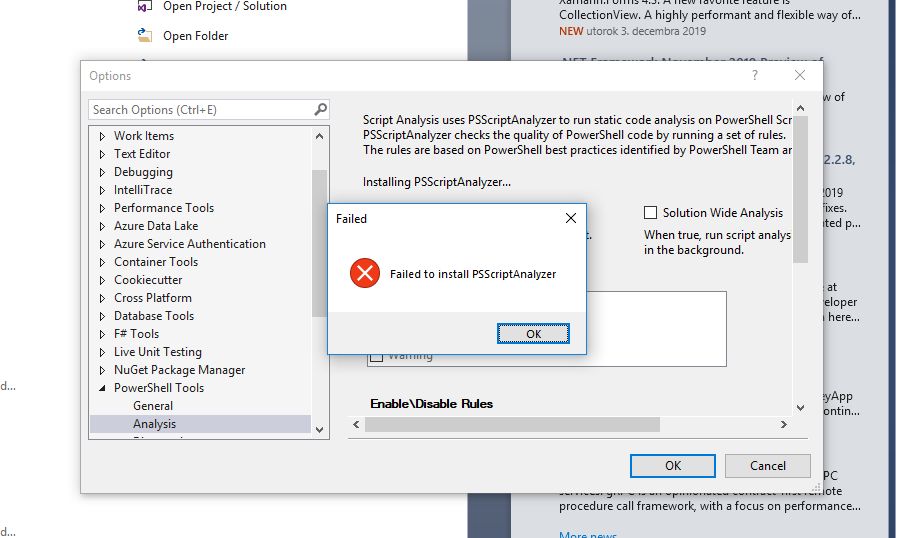
The text was updated successfully, but these errors were encountered: