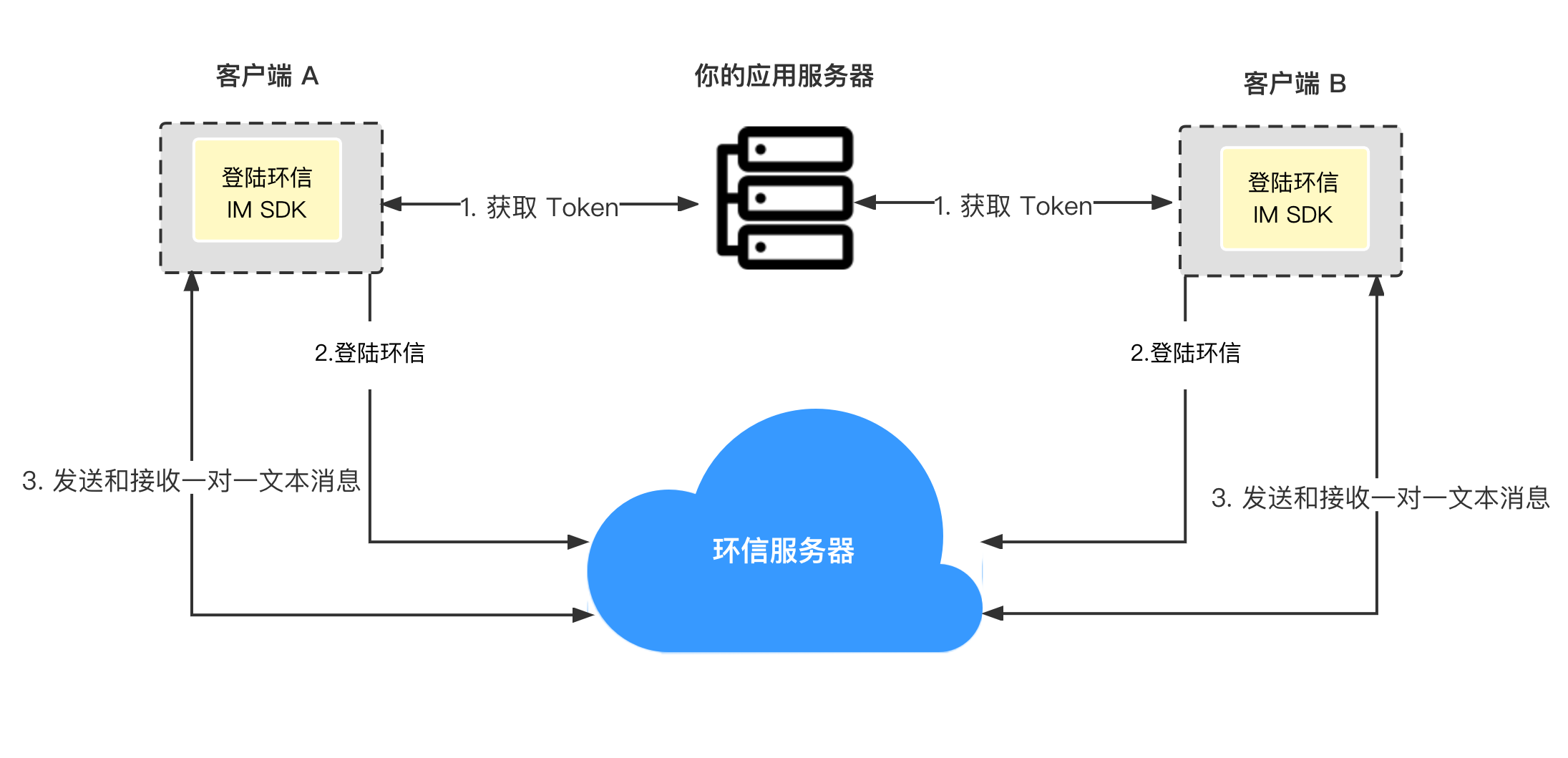通过本文可以实现一个集成聊天 SDK 的简单 app。
下图展示在客户端发送和接收一对一文本消息的工作流程。
如上图所示,发送和接收单聊消息的步骤如下:
- 客户端向你的应用服务器请求 Token,你的应用服务器返回 Token。
- 客户端 A 和客户端 B 使用获得的 Token 登录环信即时通讯系统。
- 客户端 A 发送消息到环信即时通讯服务器。
- 环信即时通讯服务器将消息发送到客户端 B,客户端 B 接收消息。
如果你的目标平台是iOS,你需要满足一下要求:
- Xcode 12.4 或以上版本,包括命令行工具;
- iOS 10 或以上版本;
- Android SDK API 等级 21 或以上版本;
- Android Studio 4.0 或以上版本,包括 JDK 1.8 或以上版本;
- CocoaPods 包管理工具;
- Flutter 2.10 或以上版本;
- Dart 2.16 或以上版本;
- 有效的环信即时通讯 IM 开发者账号和 App Key,详见 环信即时通讯云控制台。
打开终端,进入需要创建项目的目录,输入命令进行 flutter create 项目创建:
flutter create quick_start- 打开文件
quick_start/android/app/build.gradle在文件最后添加:
android {
defaultConfig {
minSdkVersion 21
}
}- 在
quick_start/android/app/proguard-rules.pro中设置免混淆规则:
-keep class com.hyphenate.** {*;}
-dontwarn com.hyphenate.**打开文件 quick_start/ios/Runner.xcodeproj,然后:
- 找到
TARGETS > Runner在General的Deployment Info中修改最低版本为iOS 10.0
在终端命令行,输入命令添加依赖:
cd quick_start
flutter pub add im_flutter_sdk
flutter pub get打开 quick_start/lib/main.dart 文件,引入头文件:
import 'package:flutter/material.dart';
import 'package:im_flutter_sdk/im_flutter_sdk.dart';修改 _MyHomePageState 代码:
class _MyHomePageState extends State<MyHomePage> {
ScrollController scrollController = ScrollController();
String _username = "";
String _password = "";
String _messageContent = "";
String _chatId = "";
final List<String> _logText = [];
@override
void initState() {
super.initState();
_initSDK();
_addChatListener();
}
@override
Widget build(BuildContext context) {
return Scaffold(
appBar: AppBar(
title: Text(widget.title),
),
body: Container(
padding: const EdgeInsets.only(left: 10, right: 10),
child: Column(
crossAxisAlignment: CrossAxisAlignment.stretch,
mainAxisSize: MainAxisSize.max,
children: [
TextField(
decoration: const InputDecoration(hintText: "Enter username"),
onChanged: (username) => _username = username,
),
TextField(
decoration: const InputDecoration(hintText: "Enter password"),
onChanged: (password) => _password = password,
),
const SizedBox(height: 10),
Row(
mainAxisAlignment: MainAxisAlignment.spaceEvenly,
children: [
Expanded(
flex: 1,
child: TextButton(
onPressed: _signIn,
child: const Text("SIGN IN"),
style: ButtonStyle(
foregroundColor: MaterialStateProperty.all(Colors.white),
backgroundColor:
MaterialStateProperty.all(Colors.lightBlue),
),
),
),
const SizedBox(width: 10),
Expanded(
child: TextButton(
onPressed: _signOut,
child: const Text("SIGN OUT"),
style: ButtonStyle(
foregroundColor: MaterialStateProperty.all(Colors.white),
backgroundColor:
MaterialStateProperty.all(Colors.lightBlue),
),
),
),
const SizedBox(width: 10),
Expanded(
child: TextButton(
onPressed: _signUp,
child: const Text("SIGN UP"),
style: ButtonStyle(
foregroundColor: MaterialStateProperty.all(Colors.white),
backgroundColor:
MaterialStateProperty.all(Colors.lightBlue),
),
),
),
],
),
const SizedBox(height: 10),
TextField(
decoration: const InputDecoration(
hintText: "Enter recipient's user name"),
onChanged: (chatId) => _chatId = chatId,
),
TextField(
decoration: const InputDecoration(hintText: "Enter message"),
onChanged: (msg) => _messageContent = msg,
),
const SizedBox(height: 10),
TextButton(
onPressed: _sendMessage,
child: const Text("SEND TEXT"),
style: ButtonStyle(
foregroundColor: MaterialStateProperty.all(Colors.white),
backgroundColor: MaterialStateProperty.all(Colors.lightBlue),
),
),
Flexible(
child: ListView.builder(
controller: scrollController,
itemBuilder: (_, index) {
return Text(_logText[index]);
},
itemCount: _logText.length,
),
),
],
),
),
);
}
void _initSDK() async {
}
void _addChatListener() {
}
void _signIn() async {
}
void _signOut() async {
}
void _signUp() async {
}
void _sendMessage() async {
}
void _addLogToConsole(String log) {
_logText.add(_timeString + ": " + log);
setState(() {
scrollController.jumpTo(scrollController.position.maxScrollExtent);
});
}
String get _timeString {
return DateTime.now().toString().split(".").first;
}
}在 _initSDK 方法中添加 SDK 初始化:
void _initSDK() async {
EMOptions options = EMOptions(
appKey: "<#Your AppKey#>",
autoLogin: false,
);
await EMClient.getInstance.init(options);
// 通知sdk ui已经准备好,执行后才会收到`EMChatRoomEventHandler`, `EMContactEventHandler`, `EMGroupEventHandler` 回调。
await EMClient.getInstance.startCallback();
}Demo 中使用 sdk 注册环信id,在真实环境中,可以由你的后台调用环信rest api,
在 _signUp 方法中添加登录代码。
void _signUp() async {
if (_username.isEmpty || _password.isEmpty) {
_addLogToConsole("username or password is null");
return;
}
try {
_addLogToConsole("begin create account...");
await EMClient.getInstance.createAccount(_username, _password);
_addLogToConsole("create account succeed, username: $_username");
} on EMError catch (e) {
_addLogToConsole(
"create account failed, code: ${e.code}, desc: ${e.description}");
}
}在 _signIn 方法中添加登录代码。
void _signIn() async {
if (_userId.isEmpty || _password.isEmpty) {
_addLogToConsole("username or password is null");
return;
}
try {
await EMClient.getInstance.login(_userId, _password);
_addLogToConsole("sign in succeed, username: $_userId");
} on EMError catch (e) {
_addLogToConsole("sign in failed, e: ${e.code} , ${e.description}");
}
}在 _signOut 方法中添加退出代码。
void _signOut() async {
try {
await EMClient.getInstance.logout(true);
_addLogToConsole("sign out succeed");
} on EMError catch (e) {
_addLogToConsole(
"sign out failed, code: ${e.code}, desc: ${e.description}");
}
}在 _sendMessage 方法中添加发消息代码。
void _sendMessage() async {
if (_chatId.isEmpty || _messageContent.isEmpty) {
_addLogToConsole("single chat id or message content is null");
return;
}
var msg = EMMessage.createTxtSendMessage(
targetId: _chatId,
content: _messageContent,
);
EMClient.getInstance.chatManager.sendMessage(msg);
}在 _addChatListener 方法中添加代码。
void _addChatListener() {
// 添加消息状态变更监听
EMClient.getInstance.chatManager.addMessageEvent(
// ChatMessageEvent 对应的 key。
"UNIQUE_HANDLER_ID",
ChatMessageEvent(
onSuccess: (msgId, msg) {
_addLogToConsole("send message succeed");
},
onProgress: (msgId, progress) {
_addLogToConsole("send message succeed");
},
onError: (msgId, msg, error) {
_addLogToConsole(
"send message failed, code: ${error.code}, desc: ${error.description}",
);
},
));
// 添加收消息监听
EMClient.getInstance.chatManager.addEventHandler(
// EMChatEventHandle 对应的 key。
"UNIQUE_HANDLER_ID",
EMChatEventHandler(
onMessagesReceived: (messages) {
for (var msg in messages) {
switch (msg.body.type) {
case MessageType.TXT:
{
EMTextMessageBody body = msg.body as EMTextMessageBody;
_addLogToConsole(
"receive text message: ${body.content}, from: ${msg.from}",
);
}
break;
case MessageType.IMAGE:
{
_addLogToConsole(
"receive image message, from: ${msg.from}",
);
}
break;
case MessageType.VIDEO:
{
_addLogToConsole(
"receive video message, from: ${msg.from}",
);
}
break;
case MessageType.LOCATION:
{
_addLogToConsole(
"receive location message, from: ${msg.from}",
);
}
break;
case MessageType.VOICE:
{
_addLogToConsole(
"receive voice message, from: ${msg.from}",
);
}
break;
case MessageType.FILE:
{
_addLogToConsole(
"receive image message, from: ${msg.from}",
);
}
break;
case MessageType.CUSTOM:
{
_addLogToConsole(
"receive custom message, from: ${msg.from}",
);
}
break;
case MessageType.CMD:
{
// 当前回调中不会有 CMD 类型消息,CMD 类型消息通过 [EMChatEventHandler.onCmdMessagesReceived] 回调接收
}
break;
}
}
},
),
);
}在 dispose 方法中添加代码移除监听:
@override
void dispose() {
EMClient.getInstance.chatManager.removeMessageEvent("UNIQUE_HANDLER_ID");
EMClient.getInstance.chatManager.removeEventHandler("UNIQUE_HANDLER_ID");
super.dispose();
}以 iOS 为例,首先打开模拟器,之后在终端输入。
flutter run