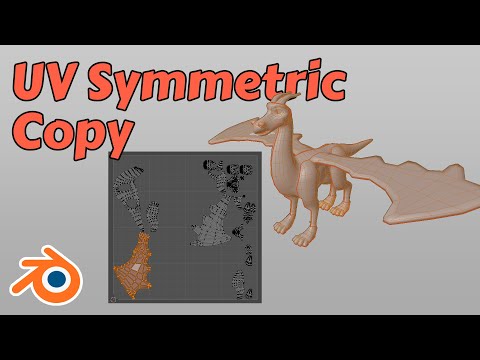A set of tools to make editing UVs easier in Blender.
These tools can be accessed wither through the Kitfox - UV panel on the right of the 3D Viewport. You can also access them from the uv unwrap menu (press U while in edit mode).
Adjust the UVs on your mesh by stroking your model with a brush.
Start the UV Brush tool.
Radius of brush stroke. You can also press the [ and ] keys to change the radius of the brush.
Multiplier for the strength of your brush stroke.
If checked, the pressure you apply with your stylus will multiply the strength of your brush.
Creates a control that allows you to perform a UV planar projection in the viewport.
Click and drag handles to resize, translate or rotate the control. Hold shift when dragging scale handles for uniform scaling. Hold control when rotating to snap rotations to increments of 15 degrees.
Start the plane project tool.
If checked, only faces selected on your mesh will be affected by the control.
If checked, when dragging the translation handles of the control, the UV adjustment will be snapped to multiples of the Step UV Scalar.
When Step by UVs is enabled, specifies the snapping distance in UV space.
Defines how the control should be initialized when the Uv Plane Project button is pressed.
- Bounds - Control aligns to the bounding box of your mesh.
- Face - Control will attempt to match the existing UVs of the active face.
- Grid - Control will match a single grid square.
When in Face mode, origin of UVs will be recalculated to be near center of the active face.
Copy UVs to faces that are reflected across an axis. For every selected face, this tool will check if a mirror image exists of it on the other side of the axis. If so, the UVs of the selected side are copied to the unselected side. If both are selected, the positive side of the axis is copied to the negative side.
Axis to reflect UVs across.
How close vertices need to be to be considered overlapping. The reflected face's vertices must be within this tolerance of the source face's vertices.
Perform a cubemap projection based on the grid coordinates.
If true, the current scale factor of the grid will be applied to the projection. Otherwise the layout will be done with absolute values.
If true, u and v axes will be scaled uniformly. Otherwise scaling for each axis can be specified separately.
Multiplier for U coordinate.
Multiplier for V coordinate.
This is the same attribute that Blender provides under the Tool/Options/Correct Face Attributes when in Edit mode. It is duplicated here for convenience.
To build, execute the makeDeploy.py script in the root of the project. It will create a directory called deploy that contains a zip file containing the addon.
To install, start Blender and select Edit > Preferences from the menubar. Select the Add-ons tab and then press the Install button. Browse to the .zip file that you built and select it. Finally, tick the checkbox next to Add Mesh: Normal Brush.
This addon is available from the Blender market:
https://blendermarket.com/products/uv-tools
A video giving a quick tour of the addon is available here: