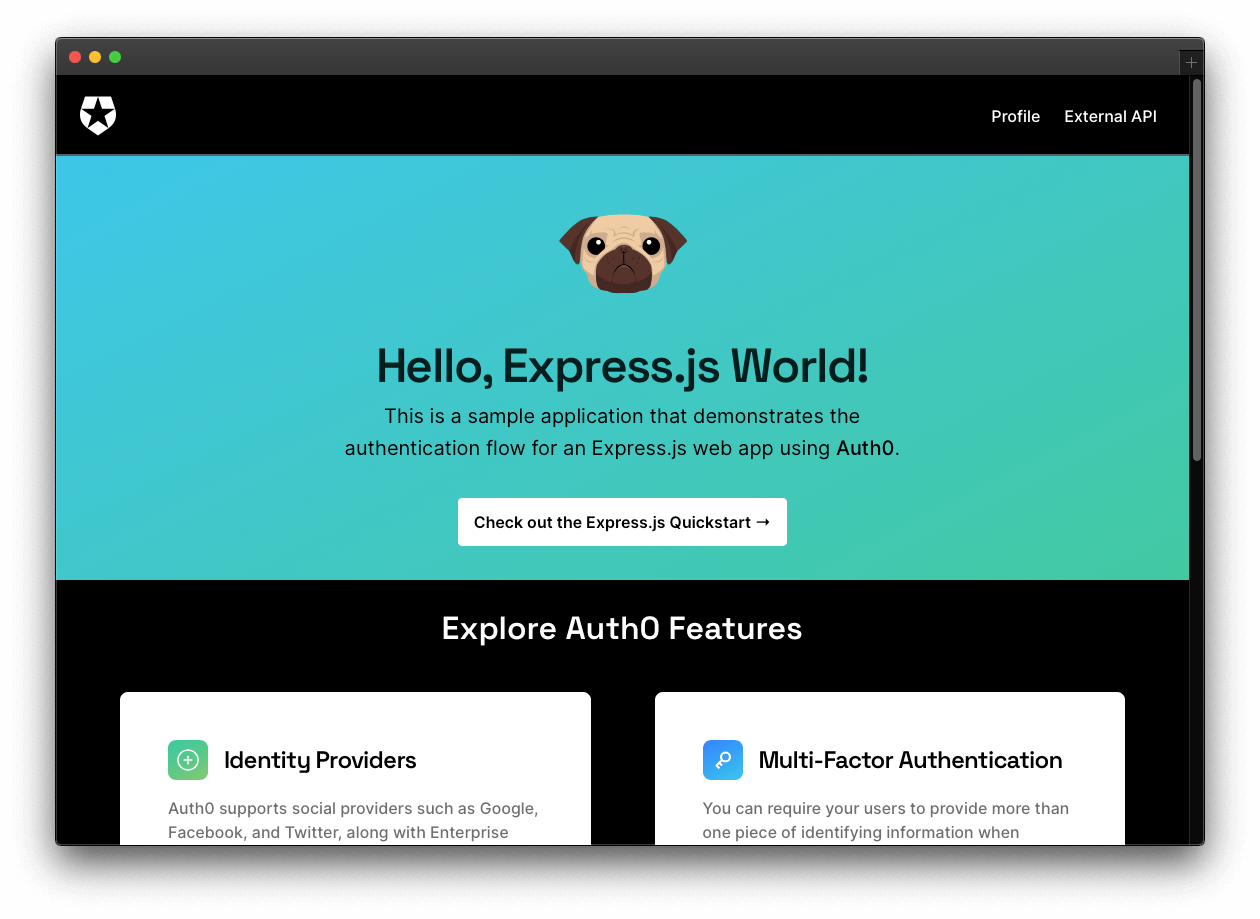This sample uses the Express OpenID Connect SDK to implement the following security tasks:
- Add user login and logout.
- Retrieve user profile information.
- Protect application routes.
- Make secure calls to an API.
The add-authentication branch offers a functional application that uses Express.js middleware to hydrate the user profile information present in the /profile page. It also makes secure calls to an external API to hydrate the messages present in the /external-api page.
Install the project dependencies:
npm install-
Open the Applications section of the Auth0 Dashboard.
-
Click on the Create Application button.
-
Provide a Name value such as Hello World Web App.
-
Choose "Regular Web Applications" as the application type.
-
Click on the Create button.
View "Register Applications" document for more details.
Your Auth0 application page loads up.
Your Express.js application will redirect users to Auth0 whenever they trigger an authentication request. Auth0 will present them with a login page. Once they log in, Auth0 will redirect them back to your Express.js application. For that redirecting to happen securely, you must specify in your Auth0 Application Settings the URLs to which Auth0 can redirect users once it authenticates them.
As such, click on the "Settings" tab of your Auth0 Application page and fill in the following values:
Allowed Callback URLs
http://localhost:4040/callbackAllowed Logout URLs
http://localhost:4040Scroll down and click the "Save Changes" button.
Create a .env file under the project directory and populate it as follows:
PORT=4040
AUTH0_ISSUER_BASE_URL=
AUTH0_CLIENT_ID=
AUTH0_CLIENT_SECRET=
AUTH0_AUDIENCE=https://hello-world.example.com
BASE_URL=http://localhost:4040
SESSION_SECRET=
API_SERVER_URL=http://localhost:6060Head back to your Auth0 application page. Follow these steps to get the missing values from .env:
-
Click on the "Settings" tab, if you haven't already.
-
Use the "Domain" value from the "Settings" to create the value of
AUTH0_ISSUER_BASE_URLin.envas follows:https://+ Domain value. -
Use the "Client ID" value from the "Settings" as the value of
AUTH0_CLIENT_IDin.env. -
Use the "Client Secret" value from the "Settings" as the value of
AUTH0_CLIENT_SECRETin.env. -
Finally, execute the following command in your terminal:
node -e "console.log(crypto.randomBytes(32).toString('hex'))"- Copy and paste the output of the above command as the value of
SESSION_SECRETin.env.
With the Auth0 configuration set, run the Express.js application by issuing the following command:
npm run devVisit http://localhost:4040/ to access the application.
The external API used in this Vue sample is the "Hello World API: Express.js Sample".
Follow the instructions on that README of that repository to set up and run the API.
Once set up, you can see the different server responses by interacting with the message box present in http://localhost:4040/external-api.
When you log in to the application and visit the /external-api page, you have different options to test to connection between your Express.js application and a remote API server. You can retrieve a public, protected or admin message.
Requesting the protected message requires Express.js to send an access token with the server request. On the other hand, requesting the admin message requires Express.js to send an access token with the server request that also has the read:admin-messages permission.
You can use the Auth0 Dashboard to create an admin role and assign it theread:admin-messages permission. Then, you can assign the admin role to any user that you want to access the /admin endpoint.
If you need help doing so, check out the following resources: