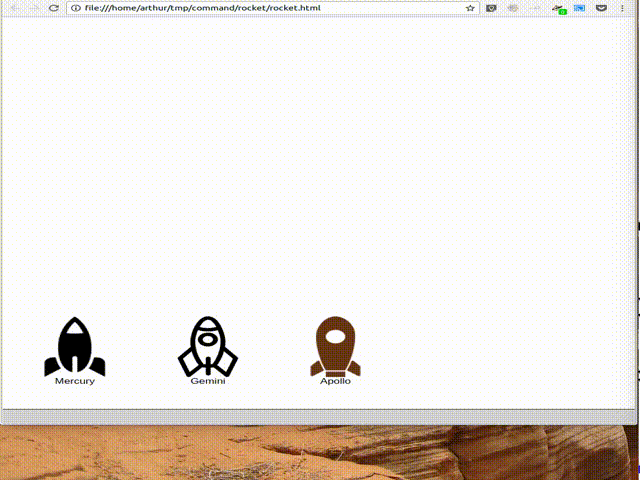If your users like to use the keyboard to do complex things quickly,
use command.js to add a command line to your web pages,
supplementing your existing user interface. Command.js offers
keyboard shortcuts to make entering commands faster, and it gives
detailed feedback as each command is entered.
I have used command.js on several unpublished personal projects,
including an address list app, a calendar app, and a revival of my
bachelor’s thesis in computational descriptive geometry, all with
great success. A good friend asked me to give him a copy, so I
finally wrote a user manual and am publishing it. I hope that you
will find it useful, too.
As you watch the demo, note how it is possible to enter commands with
few keystrokes by relying on completion using SPC and TAB. Also
note how it is possible to find out what is acceptable input using the
same keys when there is more than one choice.
Finally, note how the rockets that are valid candidates for a command are shown with a box around them when the user is choosing one, and are shown with a green background once they have been chosen. This is an example of how an app can respond to commands as they are being entered, before the user finishes entering them. This kind of integration makes entering valid commands even easier and faster.
- Command.js
- Features
- Special keys
- Demo
- Command structure
- How to add command.js to your page
- Parsing restricted parameter values
- Responding to partial commands
- Annotation class
- sendCommand function
- CommandContext class
- Default parameter values
- Parser Combinators
- Internals
- Acknowledgements
- Footnotes
- Copyright
- Completion
- Speeds up entering commands. Shows the user what input is valid at any point.
- Parsing
- Allows parameters (arguments) to be restricted in some way, not just strings, e.g. “12345” or “2018/7/18”.
- Integration
- Your web app can give feedback as the user enters a command, e.g. it can highlight the day on a calendar when a date is being entered.
- Help
- Explains what is expected, e.g. “a date, e.g. 2018/7/18”. (This feature is planned but not yet implemented.)
M-x(Alt-x): Focus on the command area so you can enter a command.ESC: Drop focus on the command area.TABorC-i: Pop up a list of choices. If there’s only one, it will be inserted instead.SPC: Insert a space. If it’s not a valid input, a pop-up list of choices will appear instead. But if there’s only one valid input, it will be inserted instead.UP ARROW,DOWN ARROW: Choose among choices in a pop-up, if one is displayed.RET: Execute the current command, but only if it is valid, i.e. parses.
Commands have this form:
<command name> <value>* [<keyword> <value>]*
For example:
Launch Rocket Apollo orbit geosynchronous
or:
Create Event on today time 1:30pm-2pm description “Demo command.js.” location “Mars”
Parameters can be:
- named (keyword, like
orbitabove) or unnamed (positional, likeApolloabove) - required or optional (All positional arguments are required, and must appear before the first keyword arguments.)
Start by adding this to your HTML:
<link href="command.css" rel="stylesheet" type="text/css">
<script src="command-parser.js"
type="application/javascript"></script>
<script src="command-ui.js"
type="application/javascript"></script>
…
<div contenteditable="true" id="command"></div>Make sure to copy command.css, command-parser.js, and
command-ui.js into your project.
Next, define a grammar. The example below defines two commands, Fuel
Rocket and Launch Rocket. Both commands require a name
parameter, which takes a string. (Strings are the default parameter
type.) The Launch Rocket command also takes an optional orbit
parameter. (Note that the grammar used on the docs/rocket.html
example page is different than this one.)
let ROCKET_GRAMMAR = [
{ name: "Fuel Rocket", positional: ["name"] },
{ name: "Launch Rocket",
positional: ["name"],
optional: ["orbit"] }
];Now, decide what to do when a valid command is entered. Define a
function that accepts a command. A command is an object with two
properties: name, a string that names the command, e.g. Fuel
Rocket; and parameters, which is another object whose properties
name parameters and supply their values. For example, a Launch
Rocket command might look like this:
{name: "Launch Rocket",
parameters: {name: "Mercury",
orbit: "geosynchronous"}}Here’s a function that accepts a command and acts on it:
function handleCompleteRocketCommand(command) {
let parameters = command.parameters;
if (command.name == "Fuel Rocket") {
fuelRocket(parameters.name);
} else if (command.name == "Launch Rocket") {
launchRocket(parameters.name,
"orbit" in parameters
? parameters.orbit
: null);
}
}Finally, initialize a command processor based on the grammar and handler you’ve created. For now, let’s ignore partially entered commands. (Later, we’ll show how to give your app information about commands as they’re being entered. That’s useful for highlighting relevant objects the app is already showing, for example.)
Here’s an example of this last step:
function handlePartialRocketCommand(annotations, position) {
return "ignore";
}
initializeCommandHandlers(
new CommandProcessor(
new CommandContext(),
handleCompleteRocketCommand,
parseCommandFromGrammar(ROCKET_GRAMMAR),
handlePartialRocketCommand));Place that inside a <script> tag on your page.
Now you should be able to enter and execute commands that are in your grammar. Completion of command and parameter names should work, too.
Command.js is useful even if all parameter values are strings.
However, parameter values don’t have to be strings. Some parameter’s
values may be restricted in some way, e.g. an integer parameter
might accept values like “12345” or a date parameter might accept
values like “2018/7/18”. It’s possible to characterize the acceptable
values so that completion can help the user enter such values
accurately and quickly. In support of this, command.js makes it
easy to define new parsers.
In our usage, a parser is a function that determines whether a
substring of the input string is valid in some sense. If the input is
valid, the parser returns a witness, our term for a value that
represents that substring. For example, a parser for integers might
return 123 when given the string “123”.
To make it easy to write new parsers, command.js includes a parser
combinator library. Parser combinators are functions that take
parsers as parameters and return more powerful parsers based on them.
Here’s an example that demonstrates how to define a new parser. Here,
we’ll define a parameter type that limits the values that can be
entered to those in a constant list. In this case, the orbit
parameter to the Launch Rocket command will be restricted to four
possible orbits.
First, we make an array of the allowed orbit names.
const ORBIT_NAMES = ["geosynchronous",
"high earth orbit",
"low earth orbit",
"medium earth orbit"];For each of these orbit names, we use parseConstant to construct a
parser that accepts only that name, and returns it. From those, we
use parseChoice to construct a parser that accepts any of the names.
See Parser Combinators below for details about the full parser
combinator library.
let parseOrbit =
parseChoice(...ORBIT_NAMES.map(ot => parseConstant(ot)));Now we use mpt (Make Presentation Type) to construct a
presentation type given our parser and a description of what it
accepts. At this point in our discussion, we’re just using
presentation types as a way to package the parser and its description.
Later, we’ll learn how your app can use more elaborate presentation
types to respond to the command as it is being entered, i.e. before it
is valid.
const ORBIT_TYPE = mpt(parseOrbit, "type of orbit");Recall the grammar we defined before. We used “orbit” to specify the name of an optional parameter. Since we didn’t specify a presentation type, it defaulted to the string type, which accepts any text surrounded by double quotes.
let ROCKET_GRAMMAR = [
{ name: "Fuel Rocket", positional: ["name"] },
{ name: "Launch Rocket",
positional: ["name"],
optional: ["orbit"] }
];This time, we specify a presentation type, ORBIT_TYPE. With this
grammar, the orbit must be one of those listed in ORBIT_NAMES.
Also, double quotes are no longer needed — or accepted.
let ROCKET_GRAMMAR = [
{ name: "Fuel Rocket", positional: ["name"] },
{ name: "Launch Rocket",
positional: ["name"],
optional: [["orbit", ORBIT_TYPE]] }
];It’s easy to create custom parsers and presentation types not just for
choices, as in ORBIT_TYPE, but also for sequences, punctuation-
separated values, numbers in ranges, etc. We’ll cover the full
repertoire of functions for doing this later in Parser Combinators.
In the meantime, let’s cover how your app can respond to a command as
it is being entered.
As the user types, the application can receive callbacks as the user types commands, even before they are complete. There are two categories of callback:
- for parameters already typed
- for parameters that have only been partially typed
For example, if we want to highlight the rockets as their names are
typed (2), then mark the chosen one (1), we follow the same pattern
that we used when defining ORBIT_TYPE above. First, we define an
array that lists the allowed names.
const ROCKET_NAMES = ["Mercury", "Gemini", "Apollo"];Then we define a parser that accepts any of these names.
let parseRocket =
parseChoice(...ROCKET_NAMES.map(rt => parseConstant(rt)));This time, we pass an additional parameter to mpt. It’s an object
that defines two callback functions.
showCandidates- called when an object of our type is being entered
showChoices- called when an object of our type has been entered completely
const ROCKET_TYPE = mpt(parseRocket,
"rocketship",
{ showCandidates: showCandidateRockets,
showChoices: showChosenRocket });Let’s define showCandidateRockets and showChosenRocket, the
callback functions referenced above. We’ll highlight all the
candidate rockets by adding the candidate class to their DOM
elements. We’ll highlight the chosen rocket by adding the choice
class to its DOM element.
First, let’s define some simple DOM-manipulation functions to add and remove highlighting.
function alter(action, selector) {
for (let n of Array.from(document.querySelectorAll(selector))) {
action(n);
}
}
function highlight(classToAdd, selector) {
alter(n => n.classList.add(classToAdd), selector);
}
function unhighlight(classToRemove) {
alter(n => n.classList.remove(classToRemove), "." + classToRemove);
}Now our showCandidates function, showCandidateRockets, is simple.
For now, we’ll ignore all the function parameters. Since we’re going
to highlight all the rockets, we don’t need to know anything more than
that the user is entering a ROCKET_TYPE command-line parameter,
which we know because showCandidateRockets is being called.
Later, we’ll explain what the function parameters mean.
function showCandidateRockets(annotations, position, param) {
highlight("candidate", ".rocket");
}In our showChoices function, showChosenRocket, we can’t ignore the
function parameters. We need to know which rocket was chosen, so we
look at param, which is of type Annotation. We’ll explain
annotations later. For now, we’ll take advantage of the fact that
param.label.witness holds the name of the chosen rocket. The
witness is the result of the successful parseRocket call, which in
turn was the result of a success parseConstant call. (See the
definition of parseRocket above.)
function showChosenRocket(param, position) {
highlight("choice", "#" + param.label.witness);
}Let’s use our new ROCKET_TYPE presentation type in our command
grammar.
let ROCKET_GRAMMAR = [
{ name: "Fuel Rocket", positional: [["name", ROCKET_TYPE]] },
{ name: "Launch Rocket",
positional: [["name", ROCKET_TYPE]],
optional: [["orbit", ORBIT_TYPE]] }
];Let’s update handleCompleteRocketCommand to clean up after a valid
command is entered.
Here are two functions for removing the highlighting we added in
showCandidateRockets and showChosenRocket.
function unShowCandidates() {
unhighlight("candidate");
}
function unShowChoices() {
unhighlight("choice");
}Now let’s add these lines to handleCompleteRocketCommand. They will
remove the highlighting on the candidate rockets and the chosen
rocket, then erase the command itself so we’re ready for user to begin
entering the next one.
unShowCandidates();
unShowChoices();
editArea().innerHTML = "";This is handleCompleteRocketCommand with our new lines.
function handleCompleteRocketCommand(command) {
unShowCandidates();
unShowChoices();
editArea().innerHTML = "";
let parameters = command.parameters;
if (command.name == "Fuel Rocket") {
fuelRocket(parameters.name);
} else if (command.name == "Launch Rocket") {
launchRocket(parameters.name,
"orbit" in parameters
? parameters.orbit
: null);
}
}Finally, here is our new handlePartialRocketCommand. It first
removes highlighting from rocket candidates and the chosen rocket that
may be left over from an earlier instance of the command (e.g. before
the most recent keystroke), then uses the showCandidates and
showChoices functions we defined on ROCKET_TYPE to show the
candidates for the current parameter (if it’s of type ROCKET_TYPE)
and any choice that has already been made.
function handlePartialRocketCommand(annotations, position) {
unShowCandidates();
unShowChoices();
showCandidatesAndChoices(annotations, position);
}Like parsers in other programs, parsers used by command.js return a
value representing the input string that has been parsed. We call
this value the witness for that parse. (Most texts uses the term
abstract syntax tree for this concept, but we use witness for
brevity and because the value need not be tree-structured.) The
witness is what is passed to handleCompleteRocketCommand in our
example, and in general to whatever function is the second parameter
to the constructor for CommandProcessor. But in order to support
app-specific UI feedback while the command is being entered, perhaps
before it has a valid parse, we use Annotation objects.
The basic idea of Annotation objects is to label substrings of the
input command with additional information. Every Annotation is an
object with three properties:
start- the start offset in the input string
end- the end offset in the input string
label- the metadata object attached to the range [start, end) of the input string
witness- a value that represents the input substring, present only if the substring has a valid parse
A label is an object with at least one property, tag. That is just
a string that identifies what type of label it is. For each tag, a
different set of additional properties is included. It’s possible to
use the annotate function to define new tags (or, more precisely, to
define parsers that create Annotation objects whose tags have new
labels), and you may find that useful. The parser combinators already
defined by command.js create Annotation objects with labels these
tags:
help- add a
helpTextproperty that can be used (once implemented) to help the user when entering a particular parameter type command-name- add the command’s
name parameter-name- add
commandNameand parametername parameter-value- add
commandName, parametername, and parametertypeproperties
We saw Annotation objects before as parameters to the two functions
used above in the introduction to Presentation Types. Below are the
complete function signatures of those functions. So now you can see
how you can use the information in an Annotation to determine
whether a substring is part of a command name, a parameter name, or a
parameter value, or if it has associated help text.
showCandidates(annotations, position, param)- annotations
- all the annotations for this command.
- position
- the current input position, i.e. where the cursor is. (It might not be at the end of the command, e.g. if the user has moved it backwards using the arrow keys.)
- param
- the annotation of a parameter value, possibly blank,
that contains position. Note that
showCandidateswill not be called if there is no such annotation.
showChoices(param, position)- param
- the annotation of a parameter value that contains
position and that was a valid parse. Note that
showChoiceswill not be called if there is no such annotation. - position
- the current input position, i.e. where the cursor is. (It might not be at the end of the command, e.g. if the user has moved it backwards using the arrow keys.)
So far, the Rocket example we have been using does all of its work on
the client, i.e. in the browser. Once it is loaded, there is no
communication with the server, even when a command is executed.
However, you may want to send commands to the server. The function
sendCommand exists for that purpose. Here’s an example:
function sendRocketCommand(command) {
sendCommand(command,
defaultFailureHandler,
defaultSuccessHandler,
"rocket/command");
initializeCommandHandlers(
new CommandProcessor(
new CommandContext(),
sendRocketCommand,
parseCommandFromGrammar(ROCKET_GRAMMAR),
handlePartialRocketCommand));Instead of executing handleCompleteRocketCommand as before, this
will use an HTTP POST to send the JSON representing the command to the
server at URL /rocket/command/. Once the server receives and
executes the command, it can either respond with HTTP status 200 and a
URL, in which case the browser will switch to the new URL; or with
HTTP 204, in which case it will reload the current page; or with
another HTTP status, in which case it will use JavaScript’s alert to
display the status.
Another function can be supplied instead of defaultSuccessHandler,
in which case it will be called with the HTTP Request object whenever
the server responds with a status code less than 400.
Another function can be supplied instead of defaultFailureHandler,
in which case, if the server responds with a status code of at least
400, the function will be called with the HTTP Request object and a
zero-parameter retry function that can be called to try sending the
command to the server again.
The CommandContext class gives apps a way to provide app-specific
information to app-specific parsers they may use, while keeping
parsing pure in the functional programming sense. It can be used to
allow the parser to inspect the DOM, or to include default values
fetched from the server as possible completions for parameter values,
or for other application-specific purposes. For example, a parser for
dates in a calendar app may reference information about upcoming
events that is kept in a subclass of CommandContext. Currently, the
most sophisticated use to which the context has been put is parameter
defaults.
Command.js includes a mechanism for fetching default values for
parameters from a server. The idea is that some commands are for
editing existing objects modeled by the application, and that some
parameters may represent attributes of those objects, and that those
objects may be stored on the server, not locally (footnote). When a
parameter has a default value fetched from the server, hitting TAB
before entering any characters will cause the fetched value to appear
in a completion pop-up.
For example, we might add an Edit Rocket command to our rocket
application, giving it two optional parameters, country and
serial-number, then start entering this command:
Edit Rocket Apollo country USA serial-number
At this point, if we hit TAB, the choice SA-506, the serial number
for Apollo 11, might pop up. This does not appear in the grammar, but
would be fetched from the server by asking it for defaults for
Apollo.
The implicit name parameter, whose value is “Apollo” in this case,
is the key with which we’ll look up the default values. That’s why,
when we add the new command to the grammar, we include a
keyParameter property, set to “name”. Here’s the updated grammar:
let ROCKET_GRAMMAR = [
{ name: "Edit Rocket",
keyParameter: "name",
positional: [["name", ROCKET_TYPE]],
optional: ["country", "serial-number"] },
{ name: "Fuel Rocket", positional: [["name", ROCKET_TYPE]] },
{ name: "Launch Rocket",
positional: [["name", ROCKET_TYPE]],
optional: [["orbit", ORBIT_TYPE]] }
];We load the parameter-defaulting code in our HTML <head>.
<script src="defaults.js" type="application/javascript"></script>We define RocketContext, a subclass of CommandContext that adds
the methods and properties required for handling defaults, including a
new constructor.
class RocketContext extends DefaultsMixin(CommandContext) {
constructor(grammar, makeURL) {
super(grammar, makeURL);
}
}Now we use install the new context, giving it a function that will map from a rocket name to the URL used to fetch defaults for it in the form of a JSON object:
function makeURL(name) {
return "rocket/defaults/" + name;
}
…
let context = new RocketContext(ROCKET_GRAMMAR, makeURL);
…
initializeCommandHandlers(
new CommandProcessor(
context,
handleCompleteRocketCommand,
parseCommandFromGrammar(ROCKET_GRAMMAR),
handlePartialRocketCommand));In our case, the relative URL rocket/defaults/Apollo, for example,
might return something like this:
{"Apollo":{"country":["USA"],"serial-number":["SA-506"]}}Note that an array of values is returns for each attribute of each object.
Now defaults should work as described above, assuming that you’ve
modified the server to handle the rocket/defaults/<name> URL.
Parser combinators are functions that take parsers as parameters and return more powerful parsers based on them.
Each of the functions listed below returns a parser. A parser is a
function that takes an input string and a Success object. A
Success represents the current successful state of the parse,
including the position reached so far in the string.
Parsing starts with a Success object at offset zero in the input
string. Parsers chain Success objects until the entire input is
consumed, unless the input is invalid, i.e. incomplete or incorrect.
They also return zero or one Failure objects, which represent places
where the parse goes from valid to not valid, either because of
invalid input or because of a premature end.
Unless otherwise noted, each function in the lists below returns a parser function rather than carrying out the parse immediately.
These are the combinators that most apps will make use of.
parseConstant(constant, witness=constant)- Return witness if input matches constant.
parseChoice(…parsers)- Return the union of the results of all of the parsers.
parseSequence(mergeWitnesses, …parsers)- Parse using all parsers in sequence. Use mergeWitnesses to merge the witnesses in the chain of each successful parse.
parseStar(mergeWitnesses, parser)- Parse using parser repeatedly until it returns an incomplete result, then return the results before that. Use mergeWitnesses to merge the witnesses in the chain of each successful parse.
parsePlus(mergeWitnesses, parser)- Like parseStar, but parser must match at least once.
parseOptional(parser, witness = “missing”)- Return a parser equivalent to parser, but that also succeeds if there is no match.
parseIntegerInRange(count, start = 0)- Parse integers in the range [ start, start + count ).
parseSeparated(mergeWitnesses, parseElement, parseSeparator)- Like parseStar, but elements must be separated by input that parseSeparator accepts.
parseCommaSeparated(parser)- Like parseStar, but elements must be separated by commas that may be separated by whitespace.
parseRestrictedRegexp(makeWitness, regexp)- Read until the end of regexp is found. For now, regexp must be a regular expression that matches all non-empty prefixes of its input. That way, it will match as the user types each character. Construct the witness by passing the input string and registers to makeWitness.
parseSubset(constants, parseSeparator)- Accept any subset of the strings in the list constants, each separated from the next by strings that parseSeparator matches.
parseWithCompletions(makeCompletions, parser)- Return a
parser equivalent to parser, but that returns a result with
completions returned by makeCompletions when given a
CommandContext, aFailure, and start position. Assume that no completions pause is necessary. withoutCompletions(parser)- Return a parser equivalent to parser, but which returns no completions.
These are the most primitive combinators, which are mostly used to create more complex combinators.
parseFail(input, success)- Always fail. (
parseFaildoes not return a parser; it is a parser.) parseAlternatives(parser1, parser2)- Return the union of the results of parser1 and parser2.
parseChain(mergeWitnesses, parser1, chain)- Run
parser1, then the parsers that result from calling chain on
each
Success, starting from where thatSuccessleft off. Construct each successful parse’s witness by calling mergeWitnesses on the witnesses from itsSuccessand that of the accumulatedSuccess. parseThen(mergeWitnesses, parser1, parser2)- Run
parser1, then parser2, in sequence. Construct each
successful parse’s witness by calling mergeWitnesses on the
witnesses from its
Successand that of the accumulatedSuccess. parseEmpty(witness = “empty”)- Match the empty string and return witness.
parseNonEmpty(parser)- Run parser, but fail if it fails or if it matches the empty string.
parseTransform(parser, transform)- Run parser. Run transform on the witnesses of all successful parses.
parseFilter(parser)- Return a parser equivalent to parser,
but drop any
Successfor which the witness is a false value.
These are specialized combinators that are less often used.
parseWithFallback(parser, fallbackParser)- Return the union of the results of parser and fallbackParser, but only include a failure, if any, from parser, and only if it is further than the furthest success of either parser.
parseDelayed(makeParser)- Run the parser created by thunk makeParser, but wait to call makeParser until the parser is invoked.
parsePause(parser)- Return what parser would produce, but
set the
pausebit in everyFailure. parseMaybe(parser)- Drop any Success that parser returns that has a null witness. This is a convenient way to build parsers that might fail because a computation to produce the witness detects the failure.
parseContext(makeContext, parser)- Run parser, but return
a result that substitutes the CommandContext in each
Successresult with one produced by calling makeContext on thatSuccess. annotate(label, parser)- Return a parser equivalent to parser but that adds an annotation with label, regardless of whether the parse succeeds or fails. On success, add the witness to the label.
For more examples of the use of these parser combinators, see rocket.js.
For the most part, you should not need to understand the internals of
command.js in order to use it effectively. However, you may want to
know more for debugging, or because you want to make changes to
command.js itself, or because you’re curious. I’ll cover a few of
the details here, but feel free to write to me if something is unclear
or you want to know more.
Each parser takes an input string and a Success object and returns
two values: a list of Success objects and either a single Failure
object or false. The top-level parser is given a Success that
records the starting position in the input string as zero.
A Failure object is only returned if a failed parse occurs that ends
after all of the successful ones. (Multiple parses may be in valid at
some point in the input because the input is ambiguous without the
rest of the command.)
Each Success keeps track of four things:
annotations- the Annotation objects seen so far
context- the CommandContext
end- the end offset in the input string
witness- the value that represents the substring covered by this
Success
Each Failure keeps track of four things:
annotations- the Annotation objects seen so far
completions- an array of strings that are the possible
completions from the point where the parser that
produced this
Failurestarted end- the end offset in the input string
pause- a Boolean that is true iff the included list of
completionsis incomplete
If Failure.pause is true, that means that the included list of
completions is incomplete and that completion should therefore pause.
(This is useful because some parameter types can’t enumerate all
possible completions. Hitting TAB in that case shouldn’t result in
jumping forward, even if only one completion is available.)
Command.js was inspired by CLIM (the Common Lisp Interface Manager),
Symbolics Genera, and TOPS-20. It’s nowhere near as sophisticated as
CLIM, in particular, but I’m hoping that I have implemented similar
ideas in a way that matches the expectations of JavaScript programmers
and web users.
Thank you to everyone involved in those projects. Using all three of those systems was a pleasure and an inspiration.
I’m not confident that the abstraction provided for handling default
parameter values is a good one. I’m documenting it here, but it is
even more likely to change than other parts of the command.js API.
In particular, I don’t like the way it conflates parameter names and
model object attribute names. In the applications I’ve built so far,
this has been a reasonable decision, but this assumption seems
unlikely to hold. I also don’t like how cache invalidation works
(purely by time), but that has also worked well so far.
The files in this repository, with the exception of “LICENSE.txt”, “COPYING.LESSER”, “apollo.png”, “gemini.png”, and “mercury.png”, are copyright MMXVIII Arthur A. Gleckler. I’m releasing them under the GNU LGPL v3. Please see “COPYING.LESSER” and “LICENSE.txt” for details.