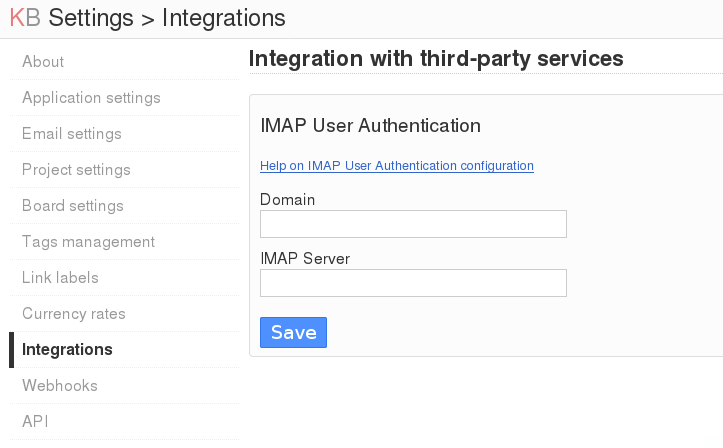Login to Kanboard using your IMAP credentials
- Jim Mason [email protected]
- License MIT
- Kanboard >= 1.2.8
- PHP IMAP module
You have the choice between 3 methods:
- Install the plugin from the Kanboard plugin manager in one click
- Download the zip file and decompress everything under the directory
plugins/IMAPUserAuth - Clone this repository into the folder
plugins/IMAPUserAuth
Note: Plugin folder is case-sensitive.
Go to Settings > Integrations > IMAP User Authentication
Specify the domain name for IMAP authentication.
Example: If your IMAP usernames are of the form [email protected], then you will specify 'example.org' as the value for Domain; by default, the plugin will authenticate to the IMAP server at example.org.
IMPORTANT: If your IMAP usernames are simple names with no domain suffix, then leave this field blank and instead use IMAP Server to specify the server.
Address of your IMAP server, together with optional port number and flags. In many cases, you may leave this field blank. This setting is necessary only if Domain is blank or your IMAP server has a different address from the domain name specified in Domain.
Some example IMAP Server settings:
imap.example.org:993/imap/ssl/notls(IMAP with implicit TLS)imap.example.org:143/imap/tls(IMAP with explicit TLS)
Where imap.example.org is your IMAP server.
IMPORTANT: If your IMAP TLS certificate is invalid, then disable
certificate validation by adding /novalidate-cert to the IMAP Server setting.
See imap_open for a discussion of the format of this field and a list of the available flags.
NOTE: You may specify IMAP Server alone or in combination with Domain.
If both options are specified, the value specified by IMAP Server is the address of the IMAP server, while the value specified by Domain will be appended to the username.
You will need to setup a user in Kanboard for each user that will be
authenticating via IMAP. Tick the Remote user checkbox for each IMAP
user. The Disallow login form checkbox must NOT be ticked.
The Kanboard username should match the IMAP username, exclusive of any domain suffix. If the IMAP username includes a domain suffix (e.g., [email protected]), then specify the domain in the Domain setting above. In this case, the Kanboard username should be just the user portion of the IMAP username. When logging into Kanboard, the user may specify either the user portion only or the fully qualified username.