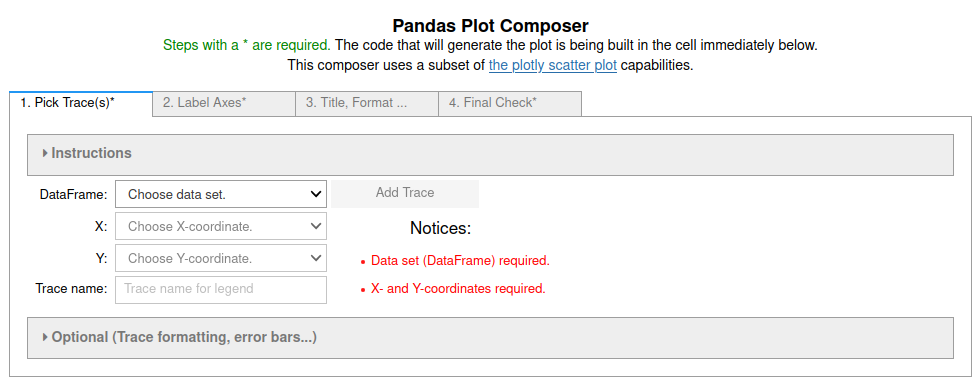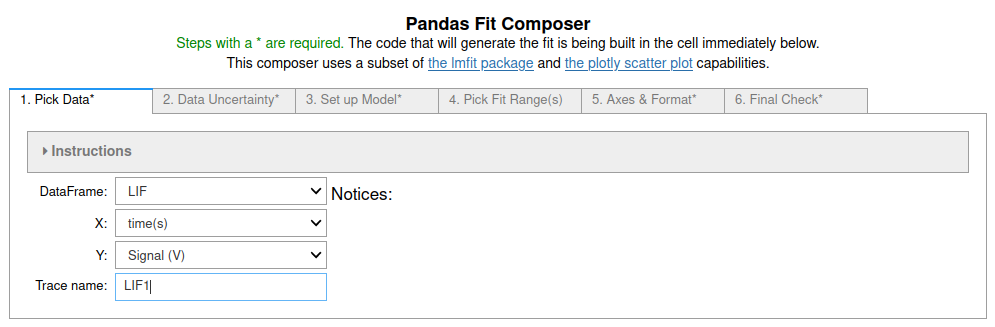Introduction | Current Features | Wishlist | Usage | Installation | Change Log | Issues or comments | License | PyPi link
This package provides GUI tools to help the user construct Pandas and Python expressions to create things such as new calculated columns, plots or fits. The tools are meant to run in an interactive Jupyter notebook in classic Jupyter, Jupyter Lab and Google Colab. All tools are based on ipywidgets widgets.
These tools are meant to help the user learn how to construct the commands. They are intended for new or occasional users of Pandas. However, sophisticated users may find them useful for doing simple one-off tasks where the ability to choose python objects from menus can reduce errors.
The user can pass the GUI tools a list of Pandas DataFrames to work with. If nothing is passed, the GUI will look for Pandas DataFrames in the interactive session. In classic Jupyter the whole GUI and the Jupyter cell that created it are deleted when done. This leaves only the code that was generated by the GUI and the results of running the generated code. In Colab and Lab the code is generated in an editable text box. In Lab it can be run by clicking a button. In Colab it is best to copy the code into a new cell before running it.
The generated code contains comments meant to help new users understand the code.
Currently defined GUIs:
-
new_pandas_column_GUI(): A GUI with four steps to lead the user through formulating an expression for a new column. -
plot_pandas_GUI(): A GUI with four steps to lead the user through plotting Pandas data as a scatter or line plot using plotly. -
fit_pandas_GUI(): A GUI with six steps to lead the user through fitting Pandas data to a line, polynomial, exponential, Gaussian or sine function. Selecting regions of the data set to fit does NOT currently work in Colab.
- GUIs for plots beyond scatter/line plots.
If the jupyter_Pandas_GUI is installed in your Jupyter/Python environment
start by importing it:
from pandas_GUI import *
When you want to use a particular GUI issue the appropriate command. Currently:
new_pandas_column_GUI()
or
plot_pandas_GUI()
or
fit_pandas_GUI()
See the documentation for examples, more details and information about passing dataframes that are not at the root of the interactive namespace or presenting the user with alternative names for the dataframes. There is also an option to make columns containing text available. By default they are ignored.
Installation using pip into a virtual environment is recommended.
Production
-
If not installed, install pipenv:
$ pip3 install --user pipenv, or your favorite environment management system. You may need to add~/.local/binto yourPATHto makepipenvavailable in your command shell. More discussion: The Hitchhiker's Guide to Python. -
Navigate to the directory where this package will be installed.
-
Start a shell in the environment
$ pipenv shell. -
Install using pip.
pip install jupyter-Pandas-GUI. This will install Jupyter into the same virtual environment if you do not already have it on your machine. If Jupyter is already installed the virtual environment will use the existing installation. This takes a long time on a Raspberry Pi 3B+ or older. It will not run on a 3B+ without at least 1 GB of swap. See: Build Jupyter on a Pi .- Still within the environment shell test this by starting jupyter
jupyter notebookorJupyter lab. The version of Jupyter requested should launch in your browser.- Open a new notebook using the default (Python 3) kernel.
- In the first cell import the pandas_GUI module:
from pandas_GUI import * - To try:
- Create some Pandas DataFrames in the notebook.
- Use the command
new_pandas_column_GUI()to start the GUI. - It will search for the DataFrames you created.
- Follow the steps to create a new column in one of your DataFrames.
-
Optional You can make this environment available to an alternate Jupyter install as a special kernel when you are the user.
- Make sure you are running in your virtual environment
$ pipenv shellin the directory for virtual environment will do that. - Issue the command to add this as a kernel to your personal space:
$ python -m ipykernel install --user --name=<name-you-want-for-kernel>. - More information is available in the Jupyter/Ipython documentation. A simple tutorial from Nikolai Jankiev (Parametric Thoughts) can be found here.
- Make sure you are running in your virtual environment
Development
Simply replace $ pip install jupyter-Pandas-GUI with $ pip install -e ../jupyter_Pandas_GUI in the Production
instructions.
- 0.9.0 (2024-3-31)
- NEW Feature: plot and fit GUIs allow controlling aspect ratio and size of figure.
- NEW Feature: default format for plotly download (camera in modebar) is now SVG. If users want a png, they can use a screenshot.
- BUG Fix: colored text in LaTex not rendering properly. Use of backslash for escaping unreliable. Switched to using Python raw strings where possible and more careful use of "{}" to indicate range of LaTex expression to color.
- Improved initial guess for fitting to sine wave using FFT.
- Improved initial guess for fitting a Gaussian.
- Made more robust to running with packages that can use the IPython
preparser to cast Python integers to specialized types (e.g. Sympy &
Algebra_with_Sympy), by wrapping integers with
int()in generated code. Added comments to generated code explaining this. - Removed statements from generated code for NBClassic that did nothing because of asynchronicity of javascript and python.
- Updated allowable versions of packages.
- Documentation updates to reflect changes.
- 0.8.0 (2023-6-21)
- In Jupyter Lab results of running code now replace the GUI rather than appearing in the Console.
- Colab behavior has been inconsistent. To avoid problems for the time being the user is required to copy the code from the textbox it is created in and paste it into an empty code cell to run it.
- BUG FIX: collapsed "code that was run" box in Lab now keeps raw html codes, so when copied and pasted output formatting is maintained.
- Changes to avoid warnings caused by JSON having no representation for floating point infinity and not-a-number.
- Requirements updates to reflect changes in the Jupyter ecosystem.
- Documentation updates to reflect changes.
- 0.7.1 (2022-12-18)
- Documentation fixes and link updates for mybinder.org launches.
- Updates to requirements.
- 0.7.0
- GUIs now also work in Jupyter Lab and Google Colab, although less elegently than in classic Jupyter. Only the fit range selection tab does not yet work in Google Colab.
- Some minor bug fixes and clarification of instructions.
- More and better comments in generated code.
- Replacement of notebook cell javascript tools with those from JPSLUtils is complete.
- 0.6.2.1 Fix for python move of
Iterabletocollections.abc - 0.6.2
- Can now pass dataframes to the GUIs and they will search for additional dataframes in the user namespace. Search can be turned off.
- Fixed edge case where GUI fit range picking did nothing.
- 0.6.1 fixed
fit_pandas_GUI()mishandling of user friendly names for the data frames. - 0.6.0
- Documentation (Examples and API).
- Addition of fitting GUI.
- Minor bug and typo fixes.
- Images show up on Pypi page.
- 0.5.2
- Widget states autosaved when a new plot is made.
- Began making use of JPSLUtils.
- 0.5.1
- Possible to use pandas dataframes in namespaces other than the user global namespace.
- Readme updates.
- 0.5.0 Initial beta release.
JupyterPhysSciLab/jupyter_Pandas_GUI/issues
- In Google Colabratory images in point styles buttons do not show up. This is a related to a known issue with Colab. Fix will depend on updates to Colab.
- In Google Colabratory typset rendering of Latex in widgets is hit or miss. It works most of the time in regular outputs and for plots.
This program is free software: you can redistribute it and/or modify it under the terms of the GNU General Public License as published by the Free Software Foundation, either version 3 of the License, or (at your option) any later version. This program is distributed in the hope that it will be useful, but WITHOUT ANY WARRANTY; without even the implied warranty of MERCHANTABILITY or FITNESS FOR A PARTICULAR PURPOSE. See the GNU General Public License for more details.
Copyright - Jonathan Gutow, 2021 - 2024