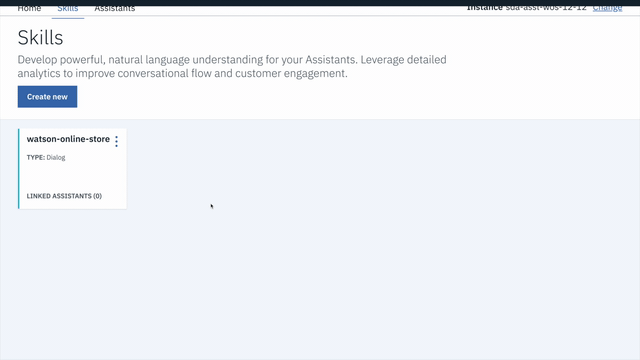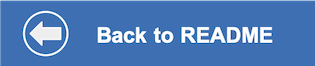This directory allows you to deploy the watson-assistant-slots-intro application into a container running on IBM Cloud, using Kubernetes.
The commands below use environment variables in order to define the specific details of the deployment. Either run the following to export the ENV variables, or substitute your names in the commands or exports:
export CLUSTER_NAME=Watson
export CONVERSATION_SERVICE=conversation-service-watson-pizzeria
export CONFIG_MAP=watson-pizzeria-config
export POD_NAME=watson-pizzeria-pod.yml
export KUBE_SERVICE=pizza-bot
export CONTAINER_ENV_VARIABLE=service_watson_conversation- Follow the instructions to Create a Kubernetes Cluster. If you already have a cluster, or choose a cluster name other than the one exported as $CLUSTER_NAME, re-export this new name:
export CLUSTER_NAME=<your_cluster_name>- Set the Kubernetes environment to work with your cluster:
ibmcloud cs cluster-config $CLUSTER_NAMEThe output of this command will contain a KUBECONFIG environment variable that must be exported in order to set the context. Copy and paste the output in the terminal window. An example is:
export KUBECONFIG=/home/rak/.bluemix/plugins/container-service/clusters/Kate/kube-config-prod-dal10-<cluster_name>.ymlEither follow the instructions to Create a Conversation Service or perform the following from the CLI.
- Create the Watson Conversation service:
ibmcloud service create assistant free $CONVERSATION_SERVICE- Verify that the service instance is created:
ibmcloud service list- Obtain the ID of your cluster:
ibmcloud cs clusters- Bind the service instance to your cluster:
ibmcloud cs cluster-service-bind <cluster-ID> default $CONVERSATION_SERVICE- Find the Assistant service in your IBM Cloud Dashboard for
conversation-service-watson-pizzeria. - Click the link for
Alias of <Watson Assitant-xx>:
- Click on the
Managetab and then click onLaunch Watson Assistant. - Go to the
Skillstab. - Click
Create skill - Click the
Import skilltab. - Click
Choose JSON file, go to your cloned repo dir, andOpenthe workspace.json file in../../data/watson-pizzeria.json. - Select
Everythingand clickImport.
To find the WORKSPACE_ID for Watson Assistant:
- Go back to the
Skillstab. - Find the card for the workspace you would like to use. Look for
WatsonPizzeria. - Click on the three dots in the upper right-hand corner of the card and select
View API Details. - Copy the
Workspace IDGUID.
export the workspace_id:
export WORKSPACE_ID=<WORKSPACE_ID>- Create a Kubernetes Configuration Map:
kubectl create configmap $CONFIG_MAP \
--from-literal=workspace_id=$WORKSPACE_ID- Verify that the configuration is set:
kubectl get configmaps $CONFIG_MAP -o yaml- Deploy:
kubectl create -f $POD_NAME- Identify the Public IP address of your worker:
ibmcloud cs workers $CLUSTER_NAME- Identify the external port your pod is listening on:
Note: The Dockerfile determines the port that the container listens on using the
EXPOSE <port>command. Kubernetes maps this to a publicly addressable port:
kubectl get services $KUBE_SERVICE- Access the application using
http://<IP Address>:<Port>
Now that you have created and bound a service instance to your cluster, let's take a deeper look at what is happening behind the scenes.
-
Binding the assistant service to your cluster creates a Kubernetes secret named
binding-${CONVERSATION_SERVICE}. -
The secret contains a key named binding with its data being a JSON string of the form:
{
"url":"https://gateway.watsonplatform.net/assistant/api",
"username":"service-instance-user-uuid",
"password":"service-instance-password"
}The secret is mapped into the container as an environment variable through the Kubernetes pod configuration:
- name: $CONTAINER_ENV_VARIABLE
valueFrom:
secretKeyRef:
name: binding-${CONVERSATION_SERVICE}
key: binding-
For an application that expects the service credentials to be set in the environment variables
CONVERSATION_USERNAMEandCONVERSATION_PASSWORD, we set these in the container environment. -
Example usage is to have a script that is run when the container is started. We can then parse them from the environment variable
$CONTAINER_ENV_VARIABLEusing jq:
export CONVERSATION_USERNAME=$(echo "${CONVERSATION_ENV_VARIABLE}" |
jq -r '.username')You can see the defined secrets in the Kubernetes dashboard by running kubctl proxy and accessing http://127.0.0.1:8001/ui.
If a pod doesn't start examine the logs:
kubectl get pods
kubectl logs <pod name>To delete all your services and deployments, run:
kubectl delete deployment <deployment_name>
kubectl delete service $KUBE_SERVICE