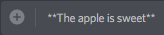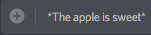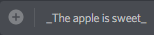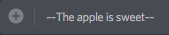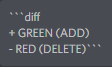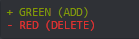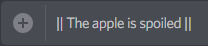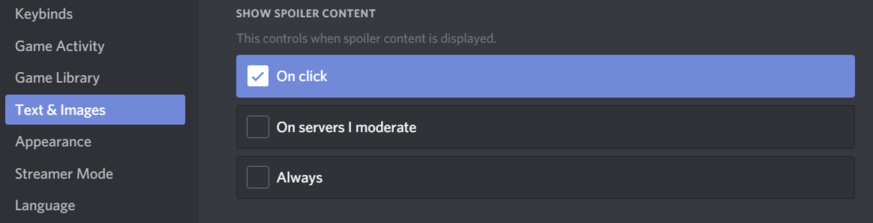| title | description | published | date | tags | editor |
|---|---|---|---|---|---|
Markdown |
Want to inject some flavor into your everyday text chat? |
true |
2020-06-27 23:28:08 UTC |
markdown |
Markdown is a Discord feature that enables the stylizing of text. There are a total of six different markdown operators in Discord.
This is done with two asterisks (**) on both sides of text selected.
For example: **The apple is sweet**.
This would make the text appear as:
This is done with one asterisk (*) or underscore (_) on both sides of text selected. For example: *The apple is sweet* or _The apple is sweet_.
This would make the text appear as:
This is done with two tildes (~~) on both sides of text selected. For example: ~~The apple is sweet~~.
This would make the text appear as:
Using one backtick (`) you can create an inline code block. They don't take up a line on their own compared to Code Blocks themselves. You can't style them though unlike full Code Blocks.
This would make the text appear as:
Surround text with three backticks (```) to create a Code Block, if you want colored text, follow with a Highlight.js language ID
This would make the text appear as:
You can use multiple markdown usages together in a piece of text anywhere, and can even combine them to make ones which stand out.
A full list of code block format IDs can be found in this server.
You can create a spoiler by surrounding your message with two vertical bars (||) if you want to hide sensitive information. People can reveal spoilers by tapping or clicking on it. You can rehide spoilers in a channel by re-entering the channel. In addition to hiding text, the spoiler tag will also cover up any media sent until the recipient chooses to reveal it. You can also combine spoilers with other markdown formatting.
This is what an unrevealed spoiler looks like in chat:
It can be revealed by clicking or tapping on the spoiler. This is what a revealed spoiler looks like in chat:
You can adjust the settings for showing spoilers in User Settings -> Text & Images. The On servers I moderate option will display spoiler content only on servers in which you have the Manage Messages permission.
You can create a quote by starting your message with a "Greater than" character (>) followed by a space.
This will make the line have a small grey bar on the left and the text being indent, similar to how an embed looks.
Any new line with text that doesn't start with a > will be displayed normally.
To change this, either start every new line with a > and space or start the first line with three > (>>>) and a space to have the complete text after it as a quote.
Single quote (Only indents the line starting with >)

Would make the text appear as this: